Dicom metadata (photoshop extended), Animate dicom files (photoshop extended) – Adobe Photoshop CS4 User Manual
Page 613
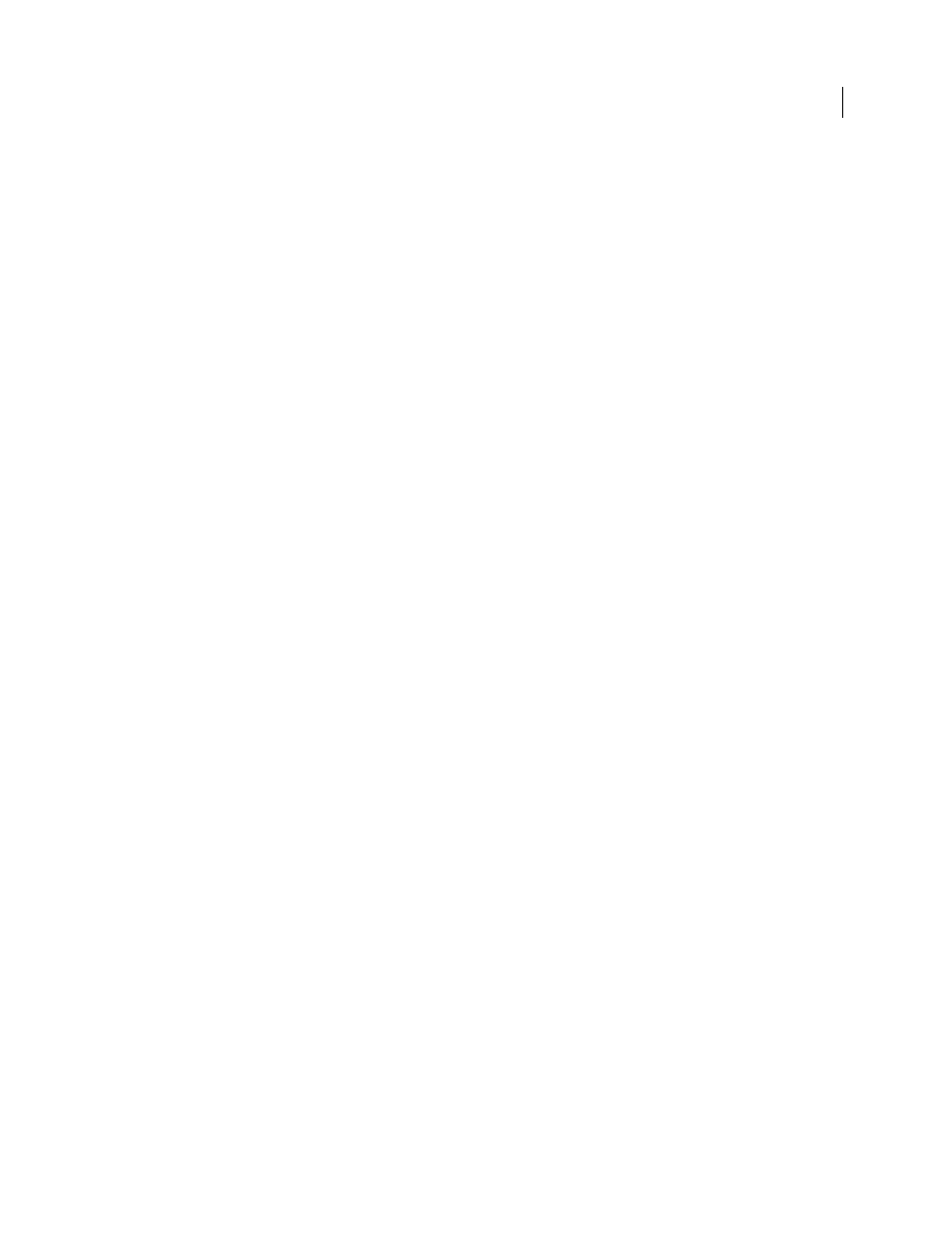
606
USING PHOTOSHOP CS4
3D and technical imaging
Last updated 1/10/2010
Maximum Intensity Projection
Displays maximum values in the volume to provides a quick preview of volume
structure. Does not provide any depth cues.
Red-Blue Color Scale
Transfer function that uses a full red-blue color gradient.
Thin Isolines
Transfer function that uses constant color, while opacity component is a function with multiple spikes,
to display isovalues.
X-Ray
Approximates X-ray radiation transport through an X-ray translucent medium. This effect is useful for
generating an image from a CT scan that looks like an X-ray shot of the same object.
White-Black Color Scale
Transfer function using a white-black color component.
4
(Optional) To create a custom render mode, click Render Settings in the 3D panel to open the 3D Render Settings
dialog box. Select options in the Volume Styles section of the dialog. See “
Change render settings for 3D models
Export DICOM frames as JPEG files (Photoshop Extended)
1
Open a DICOM file and set options in the DICOM File Import dialog box (see “
2
Select frames in the DICOM File Import dialog box: Shift-click to select contiguous frames, Ctrl-click (Windows)
or Command-click (Mac
OS) to select noncontiguous frames, or click Select All to select all frames.
3
Enter a prefix in the Prefix box in the Export Options area.
4
Click Export Presentation (JPEG), select a folder, and click Select.
The JPEG files are saved in the specified location with the prefix added to the filenames. If you selected multiple frames,
Photoshop appends successive numbering to the end of each filename (for example, DICOM Frame1, DICOM
Frame2, DICOM Frame3).
DICOM metadata (Photoshop Extended)
You can view and edit several categories of DICOM metadata in the Photoshop File Info dialog box.
Patient data
Includes patient name, ID, sex, and date of birth.
Study data
Includes study ID, referring physician, study date and time, and study description.
Series data
Includes series number, modality, series date and time, and series description.
Equipment data
Includes the equipment institution and manufacturer.
Image data
Includes the transfer syntax, photometric interpretation, image width and height, bits per pixel, and
frames. (These fields are not editable.)
More Help topics
Animate DICOM files (Photoshop Extended)
To animate DICOM slices or frames, select all DICOM layers and choose Make Frames From Layers from the
Animation (Timeline) panel menu.
