Adobe Photoshop CS4 User Manual
Page 669
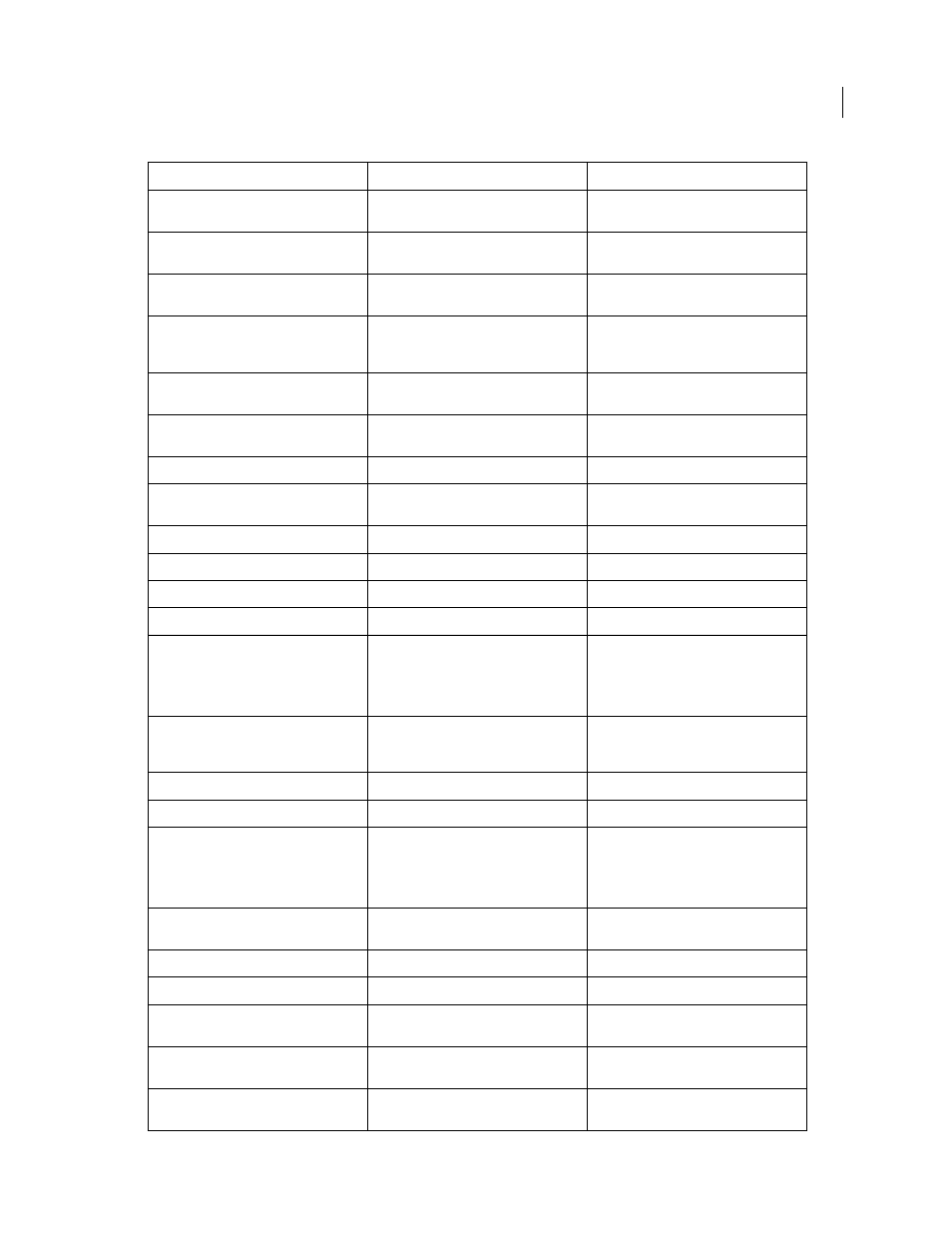
662
USING PHOTOSHOP CS4
Keyboard shortcuts
Last updated 1/10/2010
Increase/decrease temporary Adjustment
Brush tool size
Alt + ]
/ Alt + [
Option + ]
/ Option + [
Increase/decrease temporary Adjustment
Brush tool feather
Alt + Shift + ]
/ Alt + Shift + [
Option + Shift + ]
/ Option + Shift + [
Increase/decrease temporary Adjustment
Brush tool flow in increments of 10
Alt + =
/ Alt + -
Option =
/ Option + -
Switch to New mode from Add or Erase
mode of the Adjustment Brush tool or the
Graduated Filter
N
N
Toggle Auto Mask for Adjustment Brush
tool
M
M
Toggle Show Mask for Adjustment Brush
tool
Y
Y
Toggle pins for Adjustment Brush tool
V
V
Toggle overlay for Graduated Filter, Spot
Removal tool, or Red Eye Removal tool.
V
V
Rotate image left
L or Ctrl + ]
L or Command + ]
Rotate image right
R or Ctrl + [
R or Command + [
Zoom in
Ctrl + + (plus)
Command + + (plus)
Zoom out
Ctrl + - (hyphen)
Command + - (hyphen)
Temporarily switch to Zoom In tool
(Doesn’t work when Straighten tool is
selected. If Crop tool is active, temporarily
switches to Straighten tool.)
Ctrl
Command
Temporarily switch to Zoom Out tool and
change the Open Image button to Open
Copy and the Cancel button to Reset.
Alt
Option
Toggle preview
P
P
Full screen mode
F
F
Temporarily activate the White Balance tool
and change the Open Image button to
Open Object.
(Does not work if Crop tool is active.)
Shift
Shift
Select multiple points in Curves panel
Click the first point; Shift-click additional
points
Click the first point; Shift-click additional
points
Add point to curve in Curves panel
Control-click in preview
Command-click in preview
Move selected point in Curves panel (1 unit) Arrow keys
Arrow keys
Move selected point in Curves panel (10
units)
Shift-arrow
Shift-arrow
Open selected images in Camera Raw
dialog box from Bridge
Ctrl + R
Command + R
Open selected images from Bridge
bypassing Camera Raw dialog box
Shift + double-click image
Shift + double-click image
Result
Windows Mac
OS
