Brush tip shape options – Adobe Photoshop CS4 User Manual
Page 348
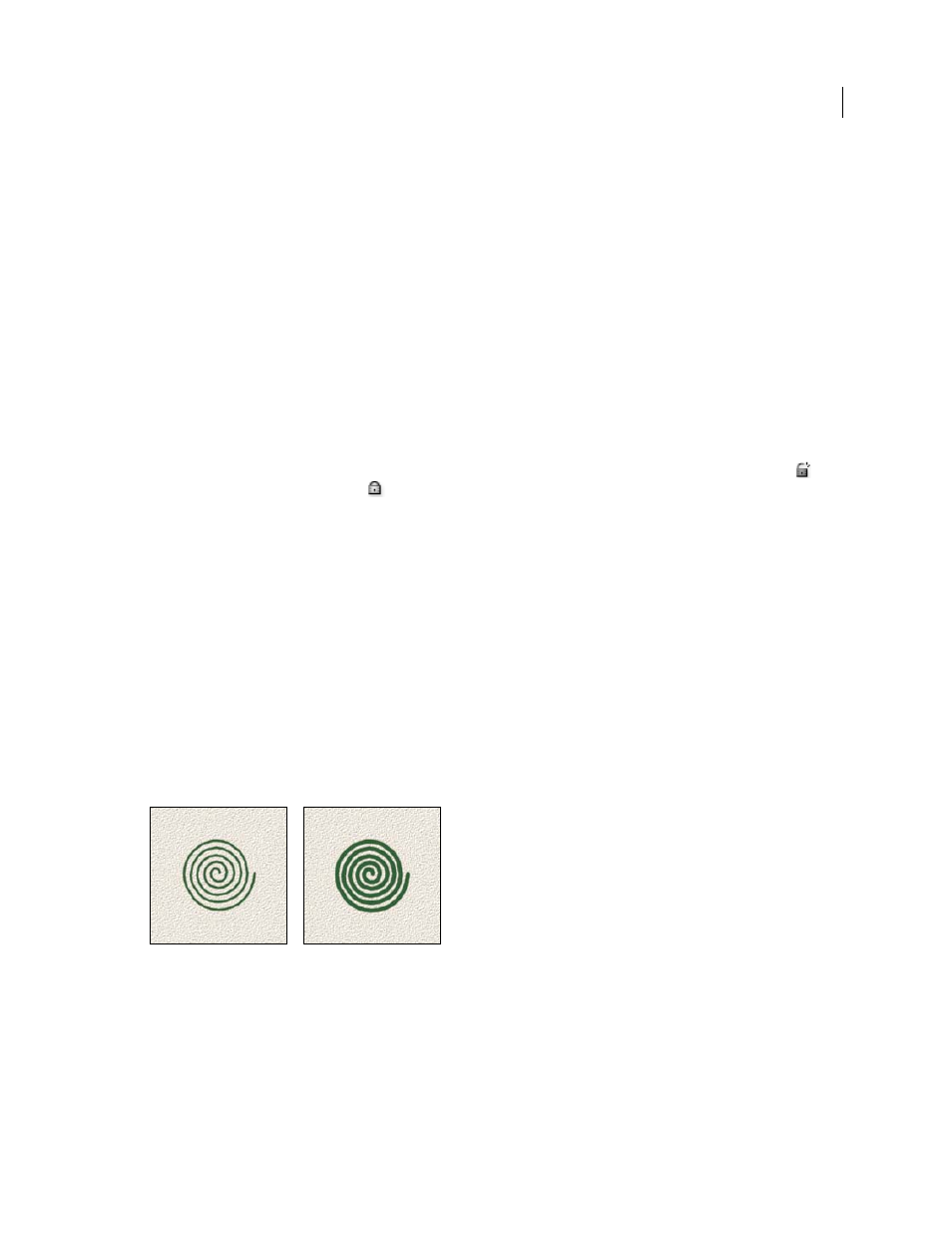
341
USING PHOTOSHOP CS4
Painting
Last updated 1/10/2010
2
In the Brushes panel, choose an existing brush preset to modify or select a brush shape from the Brush Tip Shape
panel of the Brushes panel. You can also create a new brush tip from an image.
3
Select Brush Tip Shape on the left side of the Brushes panel, and set options. See “
4
To set other options for the brush, see the following topics:
•
•
•
•
•
•
•
5
To lock brush tip shape attributes (retaining them if you select another brush preset), click the unlock icon
. To
unlock the tip, click the lock icon
.
6
To save the brush for use later, choose New Brush Preset from the Brushes panel menu.
Note: To save your new brush permanently or distribute it to other users, you must save the brush as part of a set of
brushes. Choose Save Brushes from the Brushes panel menu, and then save to a new set or overwrite an existing set. If you
reset or replace the brushes in the Brushes panel without saving it in a set, you could lose your new brush.
More Help topics
Create a brush tip from an image
Brush tip shape options
You can set the following brush tip shape options in the Brushes panel:
Diameter
Controls the size of the brush. Enter a value in pixels or drag the slider.
Brush strokes with different diameter values
Use Sample Size
Resets the brush to its original diameter. This option is available only if the brush tip shape was
created by sampling pixels in an image.
Flip X
Changes the direction of a brush tip on its x axis.
