Adobe pdf presets – Adobe Photoshop CS4 User Manual
Page 458
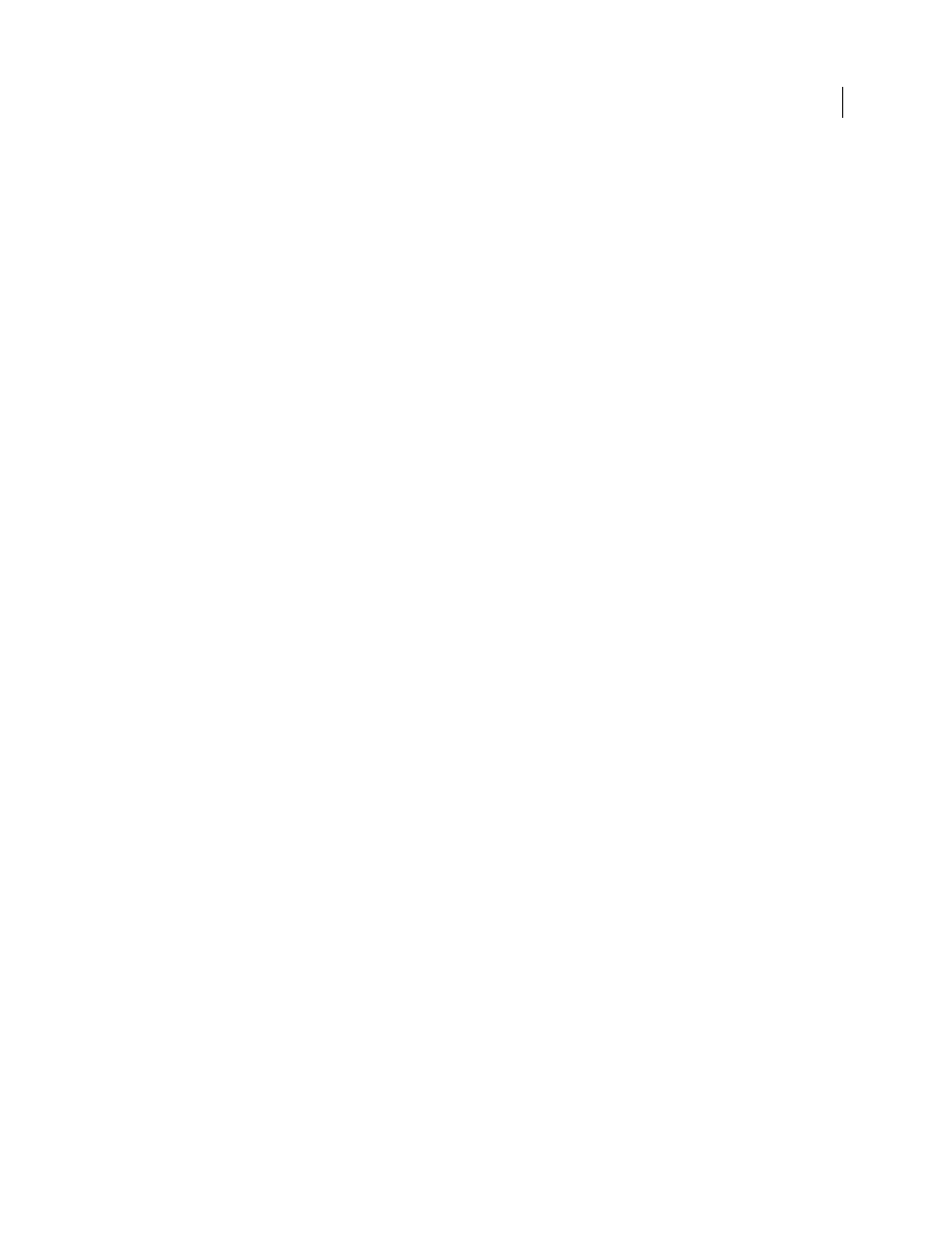
451
USING PHOTOSHOP CS4
Saving and exporting images
Last updated 1/10/2010
3
(Optional) Choose options from the Standard menu and the Compatibility menu to specify the PDF/X compliance
and the Acrobat version compatibility for the PDF document. For more information, see “
4
(Optional) Select General in the left pane of the Save Adobe PDF dialog box to set general PDF file saving options.
For details of each option, see “
Note: Users of Photoshop versions earlier than Photoshop CS can open a PDF (containing Photoshop data) as a generic
PDF with the layers flattened. Choose File > Open As and then choose Generic PDF from the Files Of Type menu
(Windows), or choose File > Open and choose Generic PDF from the Format menu (Mac OS).
5
(Optional) Select Compression in the left pane of the Save Adobe PDF dialog box to specify the compression and
downsampling options for the PDF file. For more information, see “
Compression and downsampling options for
6
(Optional) Select Output in the left pane of the Save Adobe PDF dialog box to specify color management and
PDF/X options. For more information, see “
Color management and PDF/X options for Adobe PDF
7
(Optional) To add security to your PDF document, select Security in the left pane of the Save Adobe PDF dialog
box. Specify the password and permissions options for your PDF document. See also “
Note: The Encryption Level depends on the Compatibility setting of your PDF document. Choose a different
Compatibility setting to specify a higher or lower Encryption Level.
8
(Optional) Select Summary in the left pane of the Save Adobe PDF dialog box. You can review the options you
specified.
9
(Optional) If you want to reuse the PDF save settings, click Save Preset and save your settings as a PDF preset. The
new preset appears in the Adobe PDF Preset menu the next time you save a Photoshop PDF file and in any product
in the Adobe Creative Suite. See also “
10
Click Save PDF. Photoshop closes the Save Adobe PDF dialog box and creates the PDF document file.
More Help topics
About file formats and compression
Adobe PDF presets
A PDF preset is a group of settings that affect the process of creating a PDF. These settings are designed to balance file
size with quality, depending on how the PDF will be used. Most predefined presets are shared across Adobe Creative
Suite components, including InDesign, Illustrator, Photoshop, and Acrobat. You can also create and share custom
presets for your unique output requirements.
A few of the presets listed below are not available until you move them—as needed—from the Extras folder (where
they are installed by default) to the Settings folder. Typically, the Extras and Settings folders are found in (Windows
Vista) ProgramData\Adobe\AdobePDF, (Windows XP) Documents and Settings\All Users\Application
Data\Adobe\Adobe PDF, or (Mac
OS) Library/Application Support/Adobe PDF. Some presets are not available in
some Creative Suite components.
The custom settings are found in (Windows XP) Documents and Settings/[username]/Application
Data/Adobe/Adobe PDF/Settings, (Windows Vista) Users/[username]/AppData/Roaming/Adobe/Adobe
PDF/Settings, or (Mac OS) Users/[username]/Library/Application Support/Adobe/Adobe PDF/Settings.
