Vanishing point dialog box overview, Vanishing point tools – Adobe Photoshop CS4 User Manual
Page 240
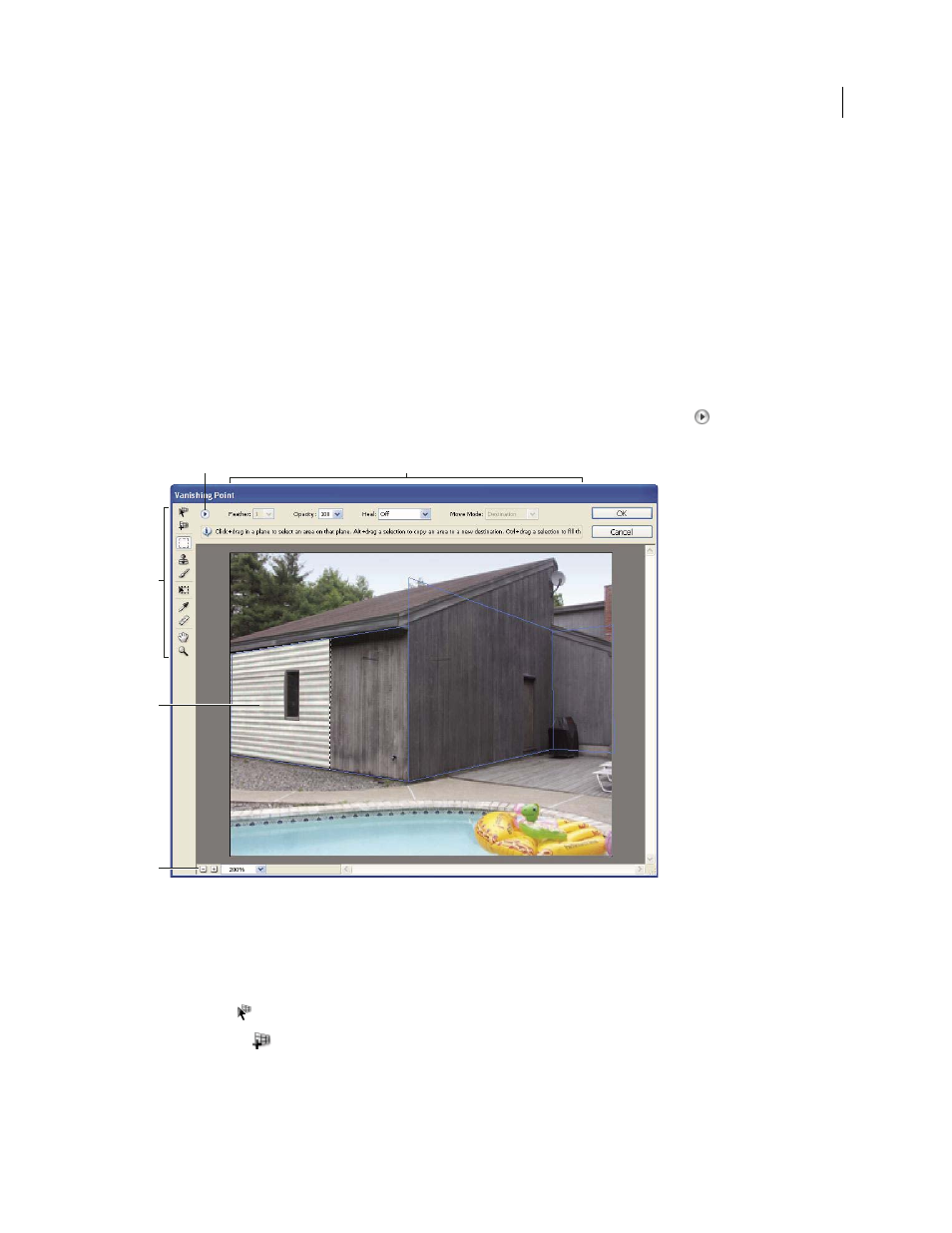
233
USING PHOTOSHOP CS4
Retouching and transforming
Last updated 1/10/2010
Photoshop Extended users can also measure objects in an image, and export 3D information and measurements to
DXF and 3DS formats for use in 3D applications.
.
More Help topics
Vanishing Point dialog box overview
The Vanishing Point dialog box (Filter
> Vanishing Point) contains tools for defining the perspective planes, tools for
editing the image, a measure tool (Photoshop Extended only), and an image preview. The Vanishing Point tools
(Marquee, Stamp, Brush, and others) behave similarly to their counterparts in the main Photoshop toolbox. You can
use the same keyboard shortcuts to set the tool options. Opening the Vanishing Point menu
displays additional
tool settings and commands.
Vanishing Point dialog box
A. Vanishing Point menu B. Options C. Toolbox D. Preview of vanishing point session E. Zoom options
Vanishing Point tools
Vanishing Point tools behave like their counterparts in the main Photoshop toolbox. You can use the same keyboard
shortcuts for setting tool options. Selecting a tool changes the available options in the Vanishing Point dialog box.
Edit Plane tool
Selects, edits, moves, and resizes planes.
Create Plane tool
Defines the four corner nodes of a plane, adjusts the size and shape of the plane, and tears off a
new plane.
Marquee tool
Makes square or rectangular selections, and also moves or clones selections.
C
E
D
B
A
