Duplicate channels, Duplicate a channel, Duplicate a channel in an image – Adobe Photoshop CS4 User Manual
Page 279: Duplicate a channel in another image, Split channels into separate images
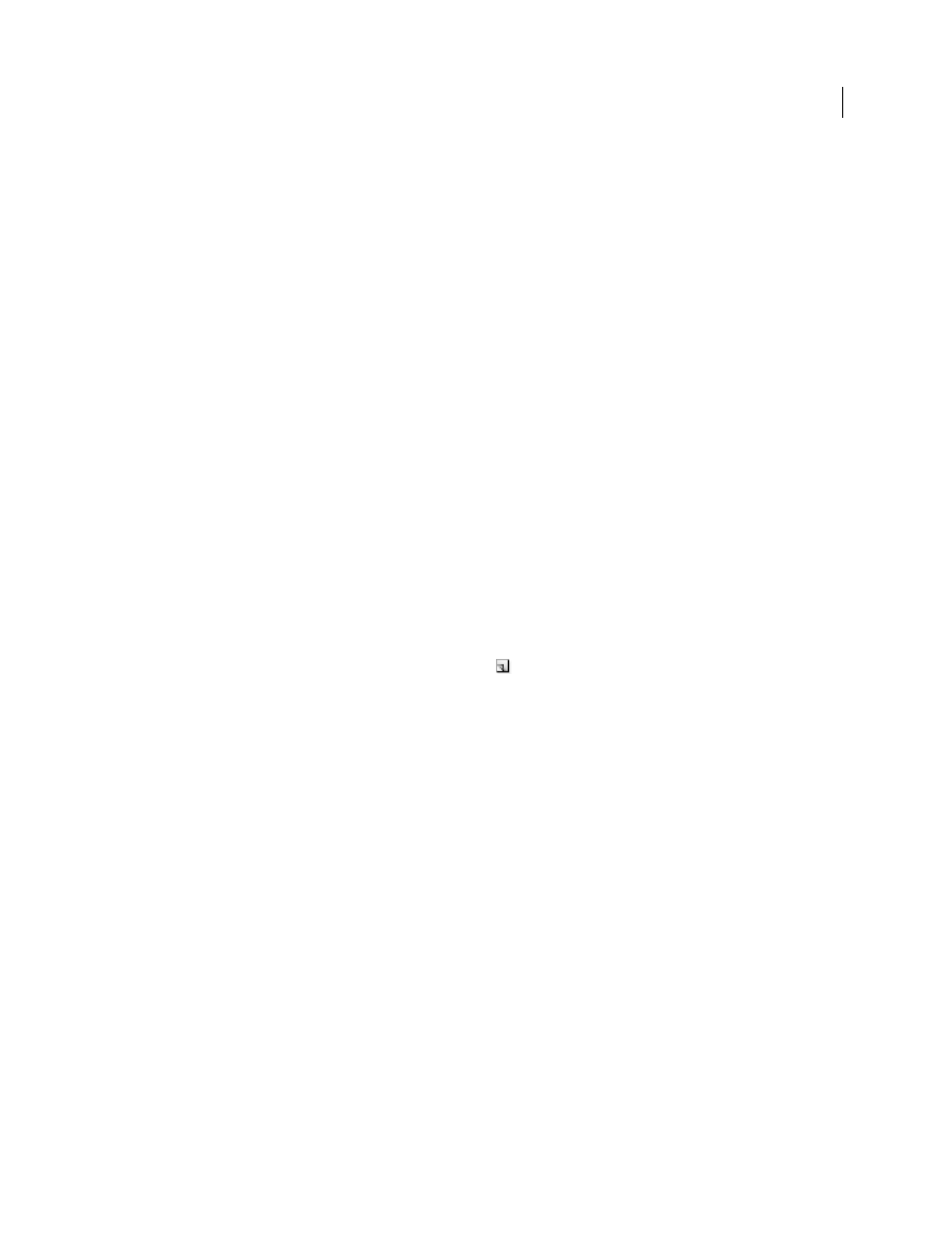
272
USING PHOTOSHOP CS4
Selecting and masking
Last updated 1/10/2010
More Help topics
Duplicate channels
You can copy a channel and use it in the current image or another image.
Duplicate a channel
If you are duplicating alpha channels between images, the channels must have identical pixel dimensions. You cannot
duplicate a channel to a Bitmap-mode image.
1
In the Channels panel, select the channel to duplicate.
2
Choose Duplicate Channel from the Channels panel menu.
3
Type a name for the duplicate channel.
4
For Document, do one of the following:
•
Choose a destination. Only open images with pixel dimensions identical to the current image are available. To
duplicate the channel in the same file, select the channel’s current file.
•
Choose New to copy the channel to a new image, creating a multichannel image containing a single channel. Type
a name for the new image.
5
To reverse the selected and masked areas in the duplicate channel, select Invert.
Duplicate a channel in an image
1
In the Channels panel, select the channel you want to duplicate.
2
Drag the channel onto the Create New Channel button
at the bottom of the panel.
Duplicate a channel in another image
1
In the Channels panel, select the channel you want to duplicate.
2
Make sure that the destination image is open.
Note: The destination image does not have to have the same pixel dimensions as the duplicated channel.
3
Do one of the following:
•
Drag the channel from the Channels panel into the destination image window. The duplicated channel appears at
the bottom of the Channels panel.
•
Choose Select > All, and then choose Edit > Copy. Select the channel in the destination image and choose Edit >
Paste. The pasted channel overwrites the existing channel.
Split channels into separate images
You can split channels of flattened images only. Splitting channels is useful when you want to retain individual channel
information in a file format that doesn’t preserve channels.
❖
To split channels into separate images, choose Split Channels from the Channels panel menu.
The original file is closed, and the individual channels appear in separate grayscale image windows. The title bars in
the new windows show the original filename plus the channel. You save and edit the new images separately.
