Keys for using the curves dialog box – Adobe Photoshop CS4 User Manual
Page 670
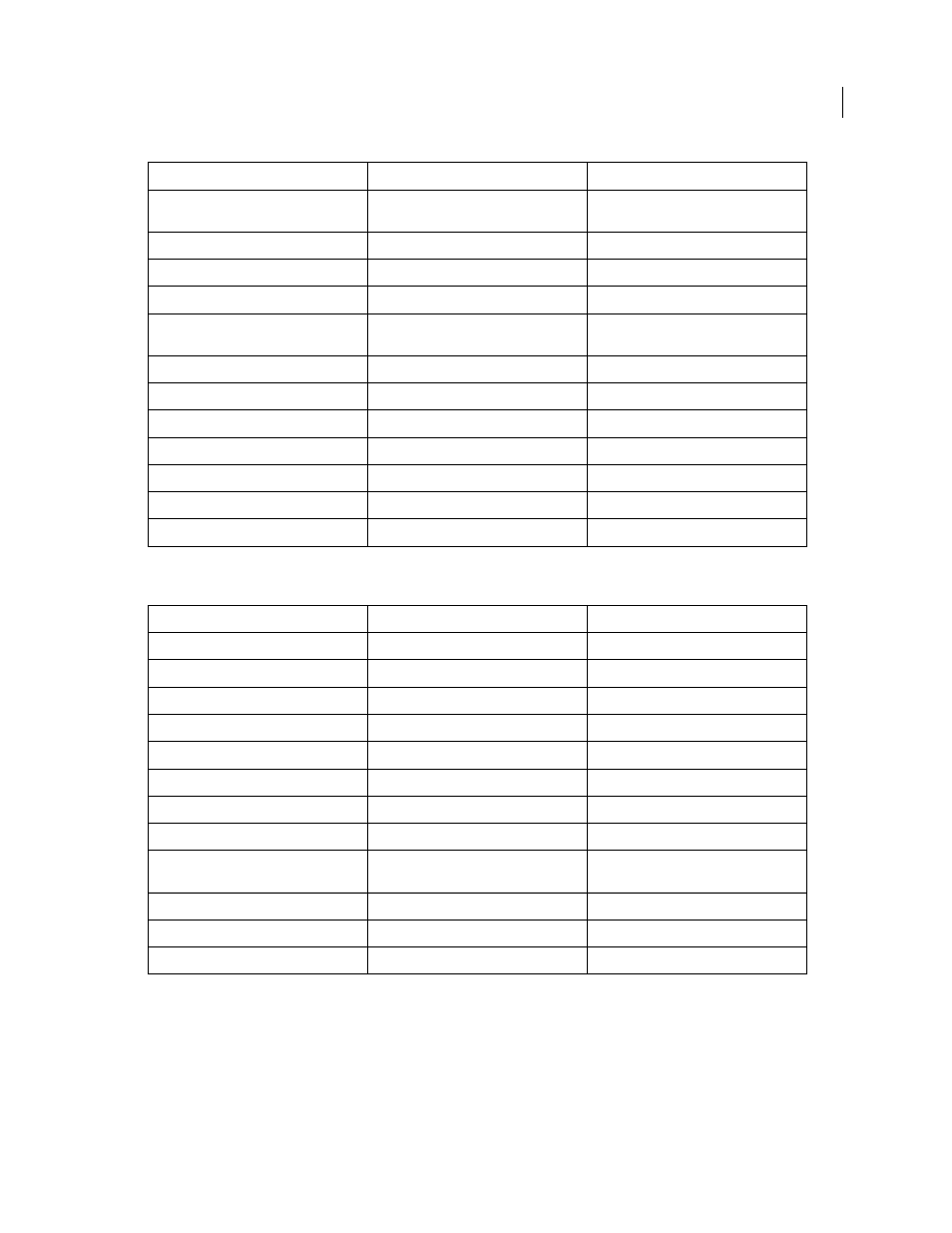
663
USING PHOTOSHOP CS4
Keyboard shortcuts
Last updated 1/10/2010
Keys for using the Curves dialog box
Display highlights that will be clipped in
Preview
Alt-drag Exposure, Recovery, or Black sliders Option-drag Exposure, Recovery, or Black
sliders
Highlight clipping warning
O
O
Shadows clipping warning
U
U
(Filmstrip mode) Add 1 - 5 star rating
Ctrl+1 - 5
Command+1 - 5
(Filmstrip mode) Increase/decrease rating
Ctrl+. (period)
/ Ctrl+, (comma)
Command+. (period)
/ Command+,
(comma)
(Filmstrip mode) Add red label
Ctrl+6
Command+6
(Filmstrip mode) Add yellow label
Ctrl+7
Command+7
(Filmstrip mode) Add green label
Ctrl+8
Command+8
(Filmstrip mode) Add blue label
Ctrl+9
Command+9
(Filmstrip mode) Add purple label
Ctrl+Shift+0
Command+Shift+0
Camera Raw preferences
Ctrl + K
Command + K
Deletes Adobe Camera Raw preferences
Ctrl + Alt (on open)
Option + Shift (on open)
Result
Windows
Mac
OS
Open the Curves dialog box
Control + M
Command + M
Select next point on the curve
+ (plus)
+ (plus)
Select the previous point on the curve
- (minus)
- (minus)
Select multiple points on the curve
Shift-click the points
Shift-click the points
Deselect a point
Control + D
Command + D
To delete a point on the curve
Select a point and press Delete
Select a point and press Delete.
Move the selected point 1 unit
Arrow keys
Arrow keys
Move the selected point 10 units
Shift + Arrow keys
Shift + Arrow keys
Display highlights and shadows that will be
clipped
Alt-drag black/white point sliders
Option-drag black/white point sliders
Set a point to the composite curve
Control-click the image
Command-click the image
Set a point to the channel curves
Shift + Control-click the image
Shift + Command-click the image
Toggle grid size
Alt-click the field
Option-click the field
Result
Windows Mac
OS
