Reveal surfaces to paint on – Adobe Photoshop CS4 User Manual
Page 601
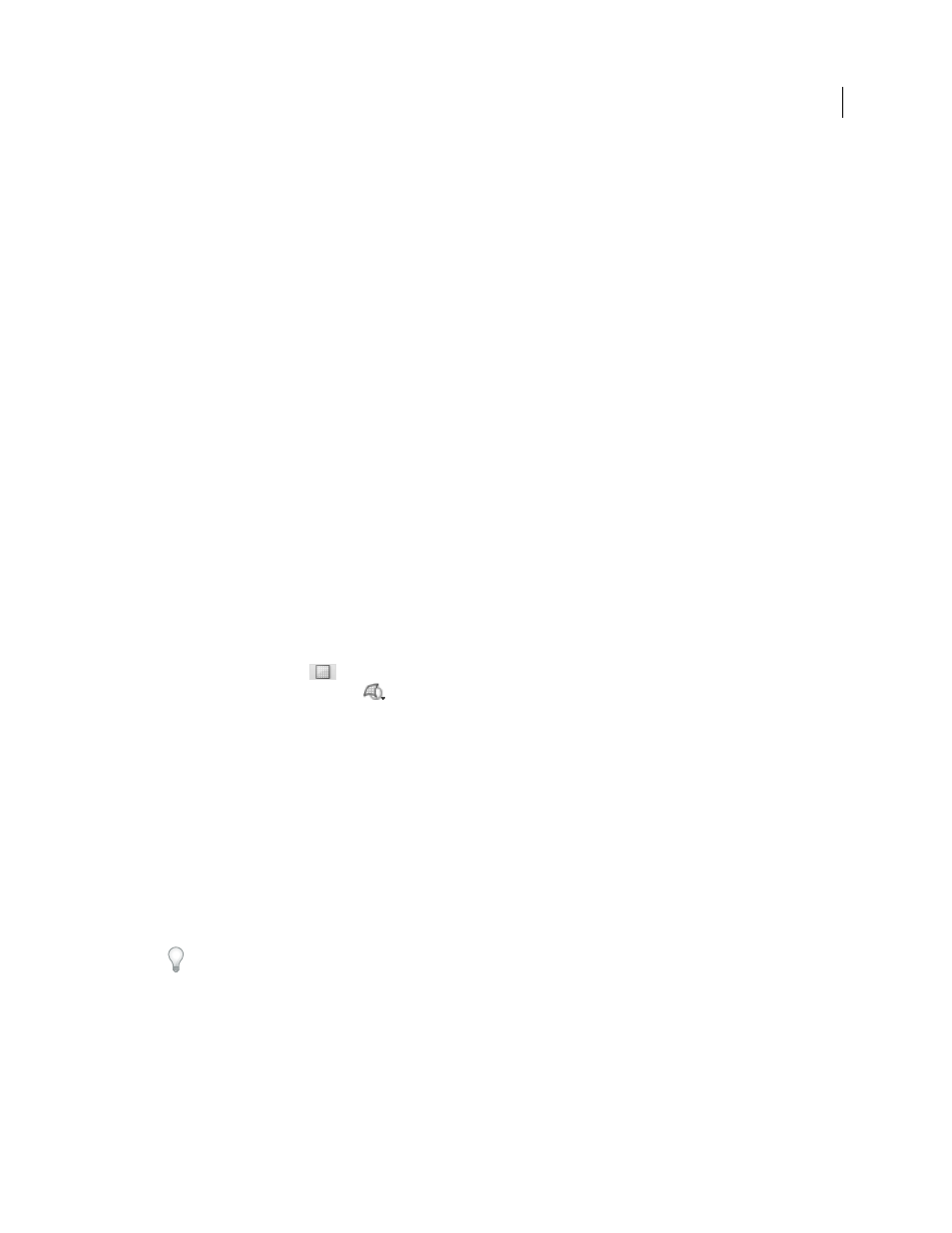
594
USING PHOTOSHOP CS4
3D and technical imaging
Last updated 1/10/2010
When painting directly on the model, you can choose which underlying texture map to apply paint to. Typically paint
is applied to the diffuse texture map, which gives a model material its color properties. You can also paint on other
texture maps, such as the bump map or opacity map. If you paint on an area of the model that lacks the type of texture
map you’re painting on, a texture map is automatically created.
1
Use the 3D position tools to orient the model so that the area you want to paint on is facing forward.
If you are painting on curved or irregular surfaces, you can get visual feedback before you paint of which areas can
best receive paint. See “
” on page 595. You can also set the paint fall-off angle, which
controls the amount of paint applied to angled surfaces. See “
2
Do one of the following to set the texture map to paint on:
•
Choose 3D > 3D Paint Mode, and select a map type.
•
In the 3D panel, select the Scene panel. Choose a map type from the Paint On menu.
If you try to paint on a texture map type that the material doesn’t contain, Photoshop prompts you to create a map.
For information on map types, see “
3D Materials settings (Photoshop Extended)
3
(Optional) Using any selection tool, create a selection on the 3D model to restrict the area that you want to paint on.
4
Apply paint using the Paintbrush tool. You can also use any other tool in the second section of the Tools panel, such
as the Paint Bucket, Smudge, Dodge, Burn, or Blur tools.
While painting (after completing a stroke), you can view the effect of the painting on the texture map itself. Do one of
the following:
•
Double-click the texture map in the Layers panel to open it.
•
In the Materials section
of the 3D panel, select the material for the area you are painting. In the lower section
of the panel, click the menu icon
for the texture map you’re painting, and choose Open Texture.
Reveal surfaces to paint on
For more complex models with interior or hidden areas, you can hide sections of the model for easier access to surfaces
you want to paint. For example, to apply paint to the dashboard of a car model, you can temporarily cut away the roof
or windshield, then zoom inside the car to get an unobstructed view.
1
Select an area of the model that you want to cut away, using a selection tool such as the Lasso or Marquee tool.
2
Use any of the following 3D menu commands to reveal or hide areas of the model:
Hide Nearest Surface
hides only the first layer of model polygons within the 2D selection. To quickly peel away
surfaces of the model, you can use this command repeatedly while keeping the selection area active.
When hiding surfaces, rotate the model if necessary to position surfaces so that they are perpendicular to your
current view.
Only Hide Enclosed Polygons
When selected, the Hide Nearest Surface command only affects polygons that are
fully within the selection. When unchecked, it hides any polygons touched by the selection.
Invert Visible Surfaces
Makes currently visible surfaces invisible, and invisible surfaces visible.
Reveal All Surfaces
Makes all hidden surfaces visible again.
