9 using barcode input (/as1 option), 9 using barcode input (/as1 option) -21, App index – Yokogawa Removable Chassis DX1000N User Manual
Page 115: Settings on the dx, Connecting to the dx, Commands that you can use
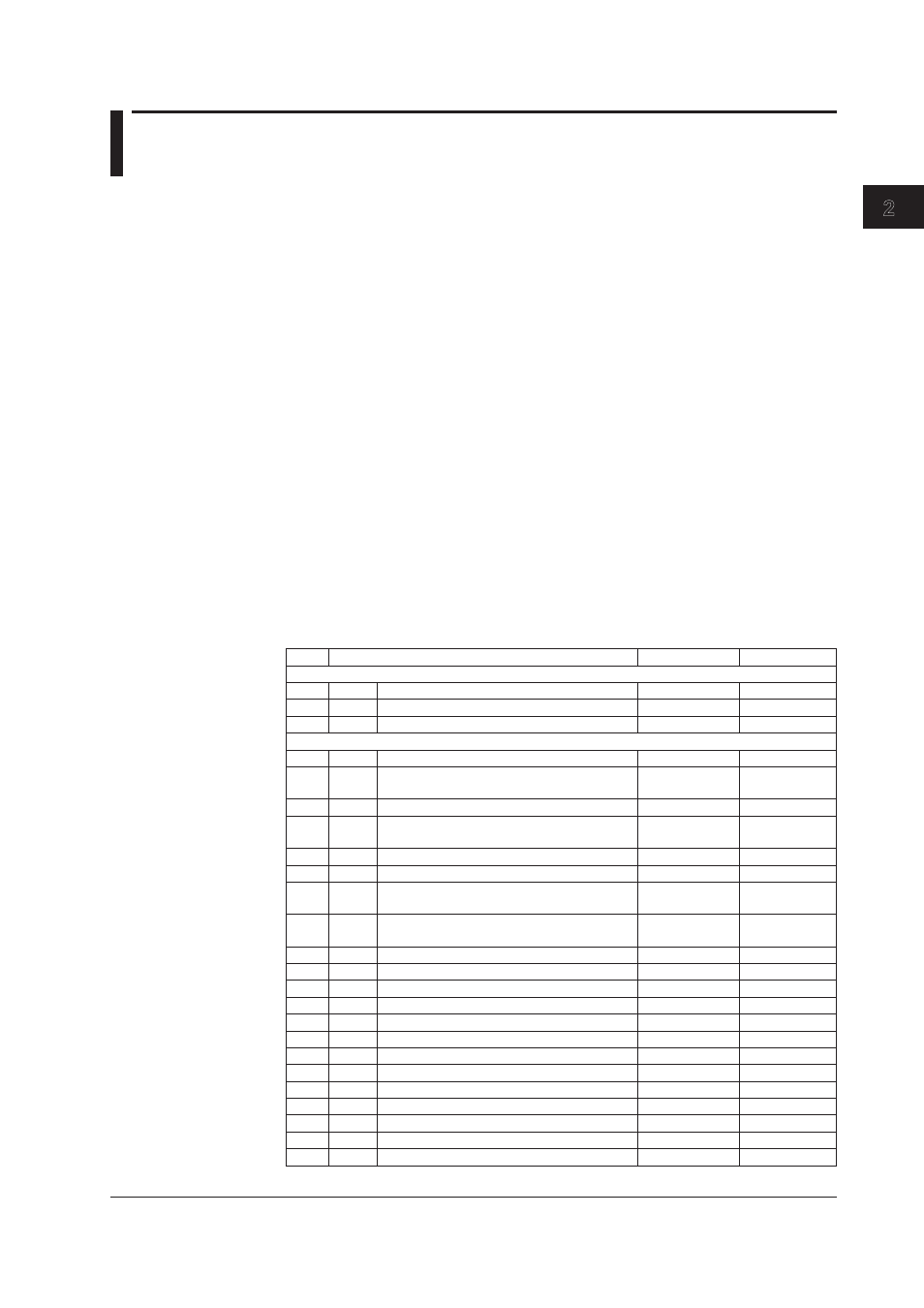
2-21
IM 04L41B01-17E
Using the Serial Interface
1
2
3
4
5
6
App
Index
2.9 Using Barcode Input (/AS1 option)
You can use barcode input to supplement the key input. You can only use barcode input
on models with the /AS1 advanced security option.
Settings on the DX
◊ Press
MENU (to switch to setting mode), hold down FUNC for 3 s (to switch to basic
setting mode), and select the
Menu tab > Communication (Serial) > Basic settings.
See section 2.4.
Protocol
Select [Barcode] to use the barcode protocol.
Connecting to the DX
Follow the standard operating procedure for the barcode reader that you are using.
1.
Turn off the DX, and connect the barcode reader to the RS-232 interface
connector.
2.
Turn on the DX.
The DX is ready to receive commands.
Commands That You Can Use
The commands that you can enter using barcodes are listed in the table below. Users
cannot execute operations (commands) that are not allowed under their user privileges.
For details about the commands, see chapter 3.
Type Command
Administrator
User
Dedicated barcode commands
KE
Key operations
Yes
Yes
BV
Enters a string
Yes
Yes
BP
Supports login
Yes
Yes
Control commands
PS
Starts or stops recording
Yes
Yes
EV
Executes manual sample, takes a snapshot,
or causes a timeout
Yes
Yes
MS
Writes a message
Yes
Yes
TL
Starts, stops, resets computation (MATH) or
clears the computation dropout status display
Yes
Yes
IR
Resets a relative timer
Yes
Yes
AK
Clears alarm output
Yes
Yes
CV
Switches between normal and secondary
trend interval
Yes
Yes
EM
Starts or stops the e-mail transmission
function
Yes
Yes
CU
Recovers Modbus manually
Yes
Yes
BJ
Writes a free message
Yes
Yes
EJ
Changes the login password
Yes
Yes
BT
Sets a batch name
Yes
Yes
BU
Sets a batch comment
Yes
Yes
MH
Sets a batch text field
Yes
Yes
CL
Executes manual SNTP
Yes
Yes
LO
Loads setup data for setting mode
Yes
Yes
LI
Saves setup data
Yes
Yes
MA
Resets a match time timer
Yes
Yes
UD
Switches the screen
Yes
Yes
BQ
Locked ACK
Yes
No
CM
Sets communication input data
Yes
Yes
