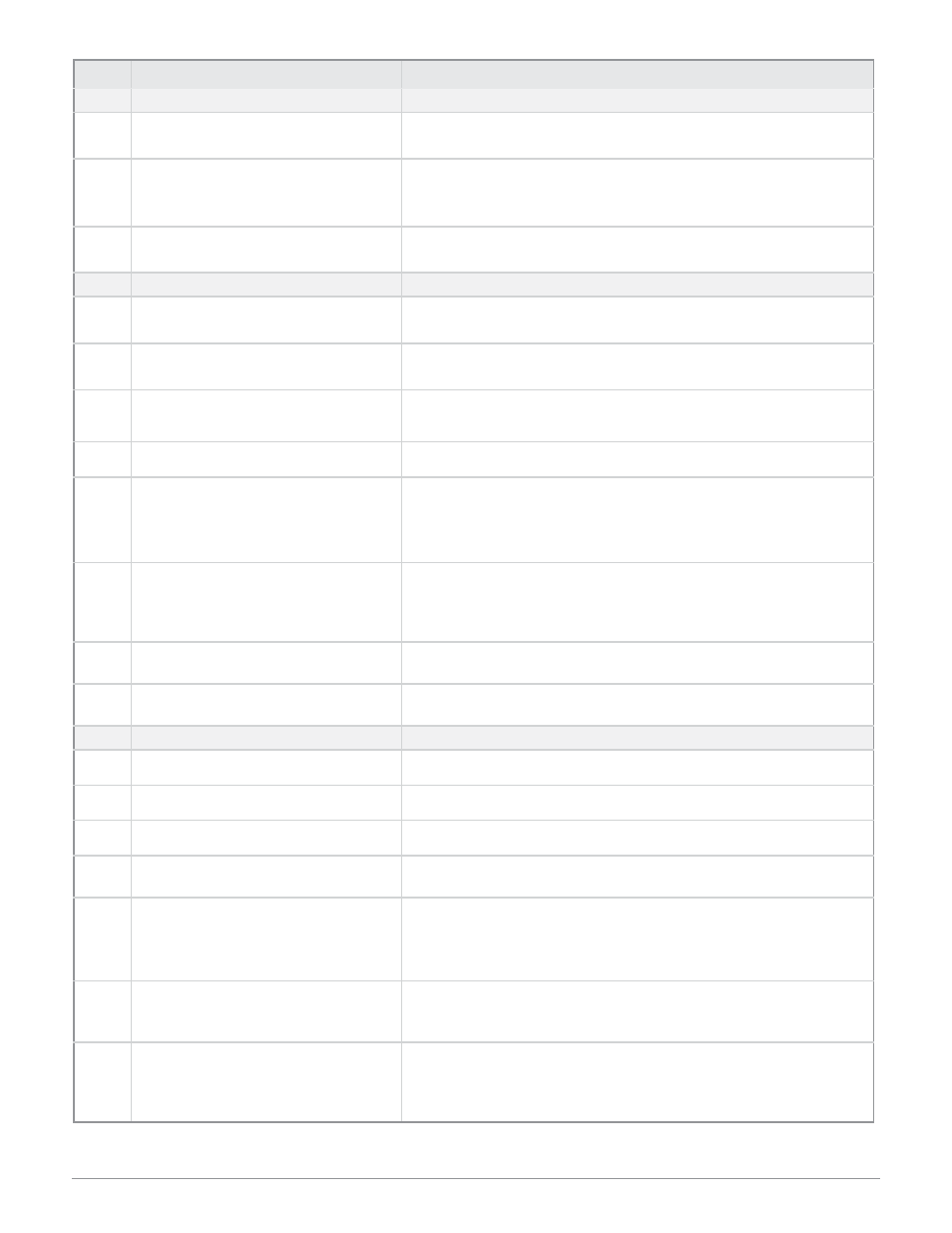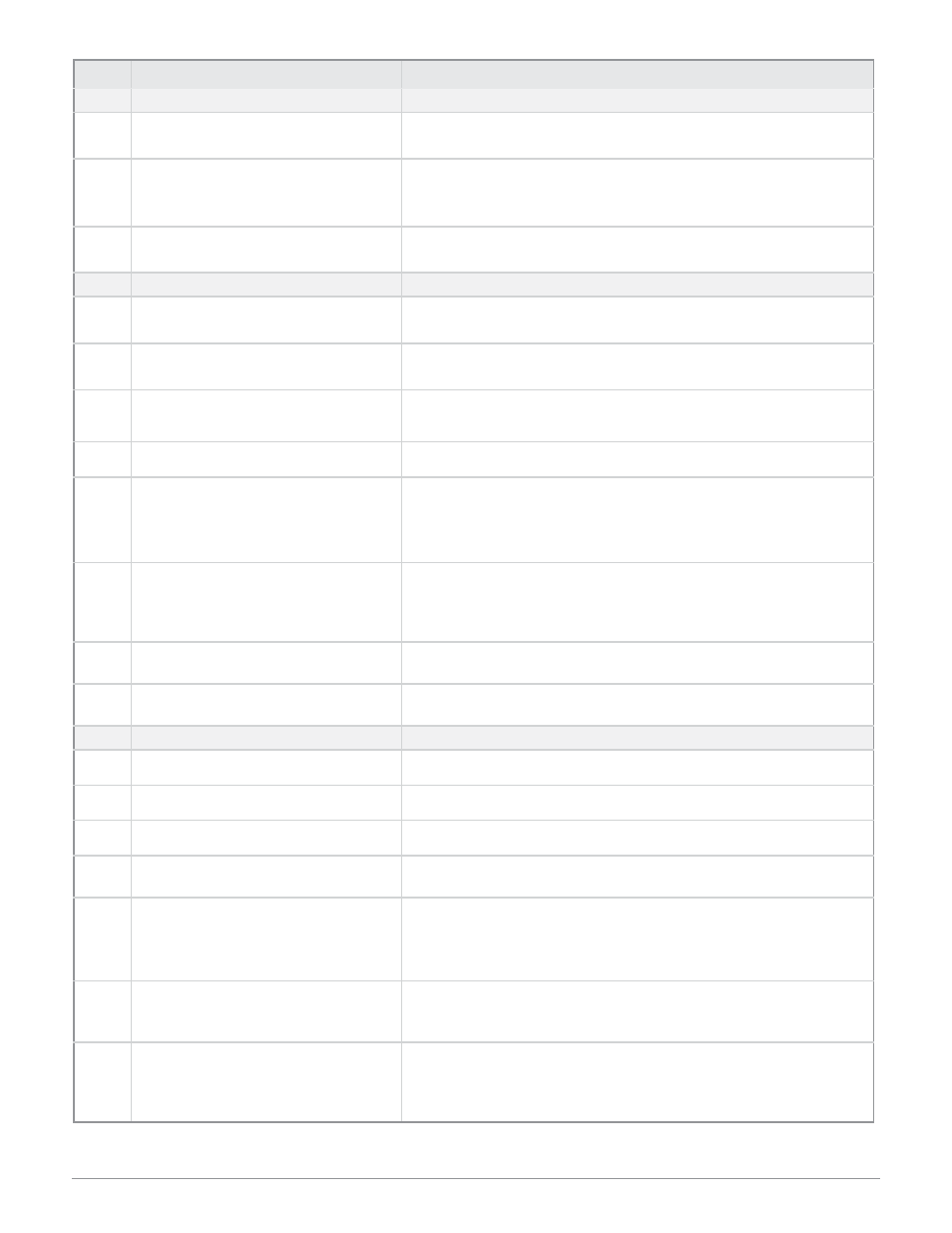
W a t l o w S e r i e s P D
■
24
■
C h a p t e r 5 M o n i t o r D e v i c e P a g e
Figure 24 — Monitor Device Web Page Tag Descriptions
Tag # Monitor Device Page Parameters
Parameter Description
Input Stat
us
1.
Input Number
Identifies input hardware that is installed. Red box appears for
any input that is in a fault condition.
2.
Input Value
Actual analog input value for Inputs 1 and 2.
Digital Input condition or Current Transformer input value for
Inputs 3 and 4.
3.
Input Status
Input error status for analog, digital or current transformer inputs.
Control Loop Status
4
.
Control Loop Number
Identifies control loop hardware that is installed. Loop 2 appears
only on dual loop models.
5.
Control Loop Process Value
Actual analog input value for the control loop(s). Active analog
inputs can be assigned to either control loop.
6.
Control Loop Working Set Point
Active set point. Could be one of several set point sources, Auto
Set Point, Digital Set Point, or Ramp to Set Point
7.
Control Loop Power
Actual ouput power level for each control loop.
8.
Control Loop Auto Set Point
Automatic mode (closed loop) set point. Click on the desired loop
set point, enter the new Auto Set Point value in the pop up win-
dow and click Submit. The page refreshes and displays the new
Monitor Device page data.
9.
Control Loop Manual Set Point
Manual mode (open loop, % power) set point. Click on the desired
loop manual set point, enter the new Manual Set Point value in
the pop up window and click Submit. The page refreshes and dis-
plays the new Monitor Device page data.
10.
Control Loop Mode
Loop control mode. Automatic mode (closed loop control), Manual
mode (open loop control) or Off (loop disabled).
11.
Control Loop Status
Control loop output function. Heat, Cool, Heat/Cool or Off (dis-
abled) output operation.
Alarm Status
12.
Alarm Number
Identifies alarms. Red box appears for any alarm that is active.
13.
Alarm Type
Deviation Alarm, Process Alarm or Off (disabled).
14.
Alarm Input
Analog input assigned to the alarm.
15.
Alarm Status
Indicates if an alarm is inactive, active or off (disabled). Red box
appears in Alarm Number column when alarm is active
16.
Alarm Set Point
Trip point for the alarm. Click on the desired alarm set point, en-
ter the new Alarm Set Point value in the pop up window and click
Submit. The page refreshes and displays the new Monitor Device
page data.
17.
Alarm Silencing
If enabled, the alarm output can be disabled. A Silence Alarm link
appears on the Monitor Device page when the alarm trips. Click
this link to disable the alarm output.
18.
Alarm Latching
If enabled, the alarm output latches when tripped. An Acknowl-
edge link appears on the Monitor Device page when the alarm
trips. Once the process returns to the safe region, click this button
to reset the latched alarm output.