Trend information, Communications, Banner – Watlow Series PD User Manual
Page 145: Banner caption
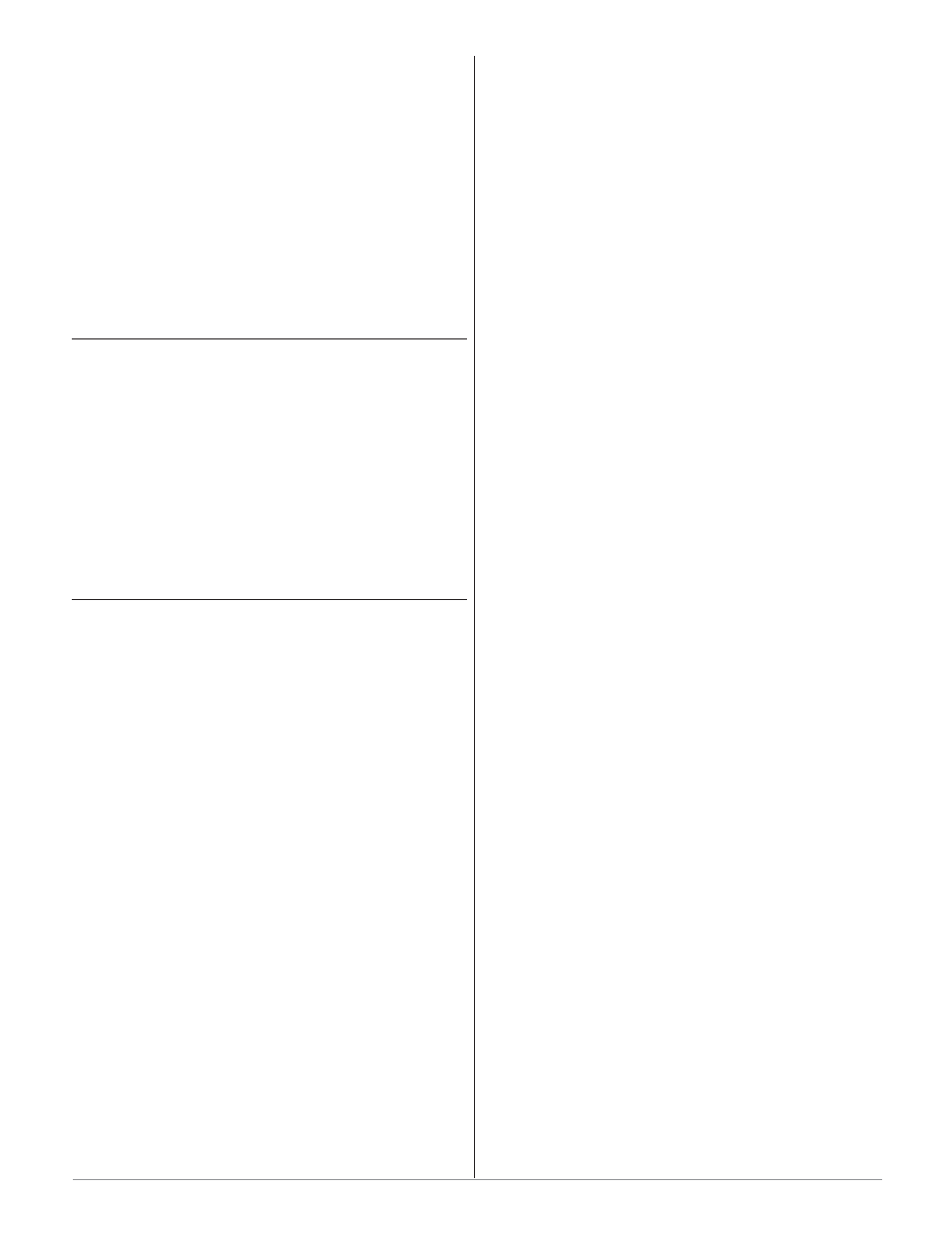
font-style: oblique;
}
body { margin: 0; font-family: Times; }
b {font-weight: bold;}
p {font: 11px/18px Times; margin-top: 5px;}
Banner Caption
Allows customization of the banner line (10 charac-
ters maximum) for all HTML pages. The banner can
provide a more intuitive identity for the control, such as
Chamber 1.
Trend Information
The Trend Information page displays the Logging
Data that is contained in Storage Device 0 on the File
System page. Each file in Storage Device 0 can be read
in and the data displayed to for the inputs, set points
and loop power.
Scaling shown on the left side of the display graph
for the inputs and set points used will be limited to the
maximum value read from any of the log files. Loop
power scaling is fixed at +100 to -100 as indicated along
the right side of the display graph.
Communications
1. Choose a device to communicate with the con-
troller.
The controller can communicate with devices, such
as a computer running a software program, a PLC (Pro-
grammable Logic Controller) or an OIT (Operator Inter-
face Terminal). Whichever device is chosen, it needs to
be able to communicate using the Modbus TCP Protocol.
2. Select a software package for the computer.
Select the software package based on what is re-
quired for the application. For basic communications
(such as reading the process value or setting the set
point), use the browser interface. This is mainly used
for configuration, diagnostics and basic communications.
When purchasing a third-party software package, be
sure to look for a package that is Modbus TCP compati-
ble or has Modbus TCP drivers. Most third-party pack-
ages require you to specify the Modbus registers of the
controller to setup the package.
Another option is to custom-create a software pack-
age. Using the Modbus register and data information in
this user’s manual, a software package can be created
and tailored to the desired application.
3. Configure the software’s communications pa-
rameters.
A software package (be it software for a computer, a
PLC or an OIT) will need to be configured, such as the
TCP/IP address.
4. Start communications with the controller.
With the communications successfully verified, the
software is now ready for use with the controller. The
above guidelines are the general steps to establishing
communications. Some applications may require other
steps not mentioned, but would follow the same general
process.
5. Programming and configuring the controllers.
When programming and configuring the controllers
with a software program, a couple of things must be
kept in mind. If the software allows changing Device
Configuration parameters such as Input Type, other pa-
rameter values that are dependent on that setting may
be automatically changed.
Also, some controllers require that any changes
made by the software program to controller parameters
that need to be retained in the controller memory must
be saved in the non-volatile memory writes register.
Any settings not saved to controller memory will be lost
when the controller’s power is turned off.
W a t l o w S e r i e s P D
■
1 4 3
■
C h a p t e r 1 0 F e a t u r e s
