Cut] button, Copy] button, Paste] button – Yamaha DME User Manual
Page 82: Insert] button
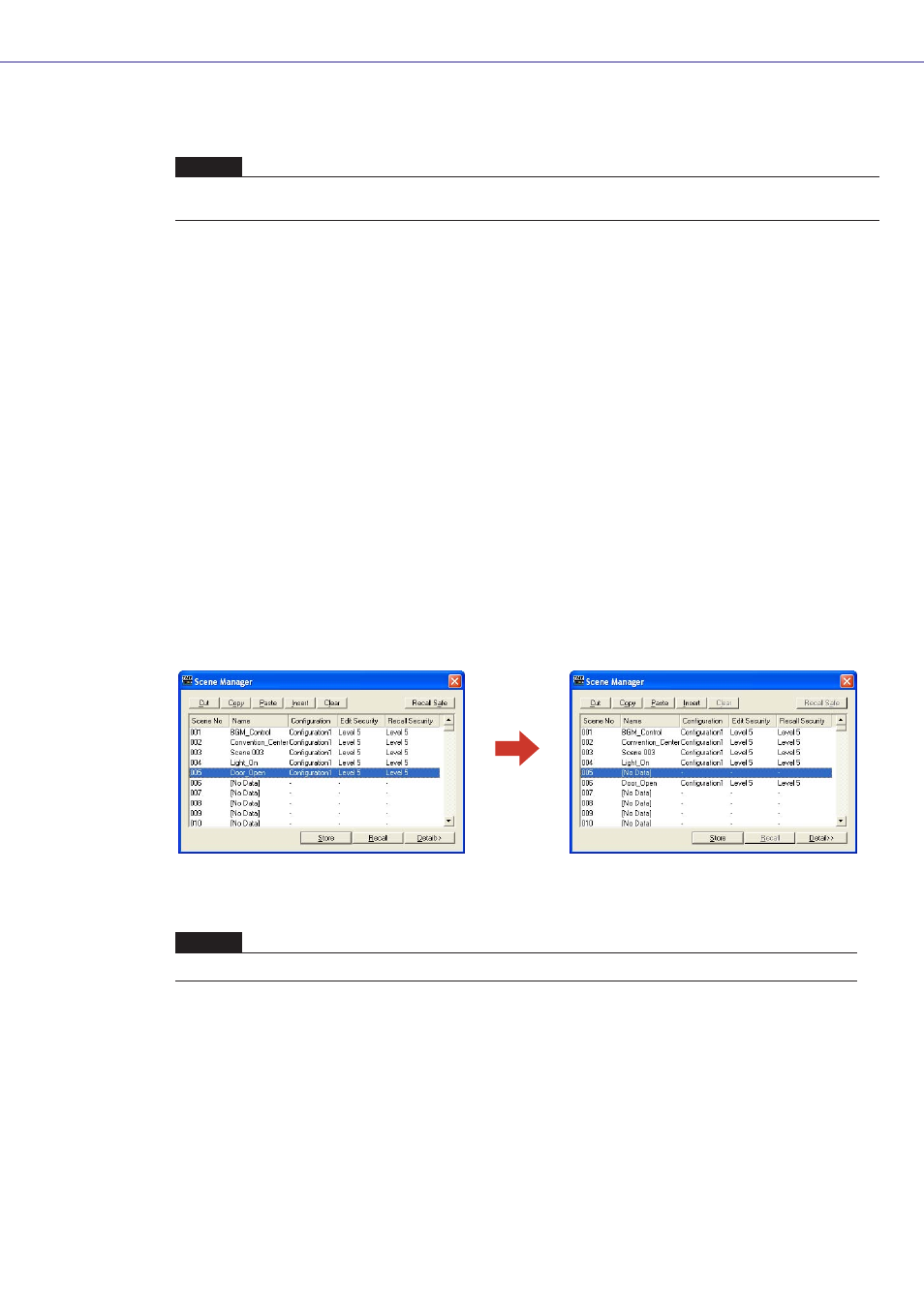
Chapter 3 Main Panel Window
DME Designer Owner’s Manual
82
Protect
Turns the Protect function ON or OFF.
When ON scene data cannot be deleted, overwritten, edited, or renamed.
■ [Cut] Button
Cuts the scene selected on the list. The button will be grayed out and cannot be used when the unit
is online or when an SP2060 preset is being used.
■ [Copy] Button
Copies the scene selected on the list. The button will be grayed out and cannot be used when the
unit is online.
■ [Paste] Button
Pastes the contents of the cut or copied scene into the scene selected on the list. Cuts the scene
selected on the list. The button will be grayed out and cannot be used when the unit is online or
when an SP2060 preset is being used. The selected scene will be overwritten.
■ [Insert] Button
Inserts the contents of the cut or copied scene into the location of the scene selected on the list.
The selected scene and those below are moved down by one. For example, if “Door_Open” was
stored as scene number “005,” and selected when the [Insert] button was clicked, the inserted
scene would become scene number “005,” and “Door_Open” would be moved to scene number
“006.”
If a scene is stored in the lowest scene on the scene memory list, the button will be grayed out and
the insert function will not be available. Delete the contents of the lowest scene before attempting
to use the insert function.
NOTE
Right-click in the list and use the contextual menu that appears to set User Defined Button, Program Change, GPI In, or GPI
Out for the scene.
NOTE
Move the scene data to a different scene memory when you don’t want to erase the contents of the lowest scene.
Click the
[Insert] button
