Spx component – Yamaha DME User Manual
Page 225
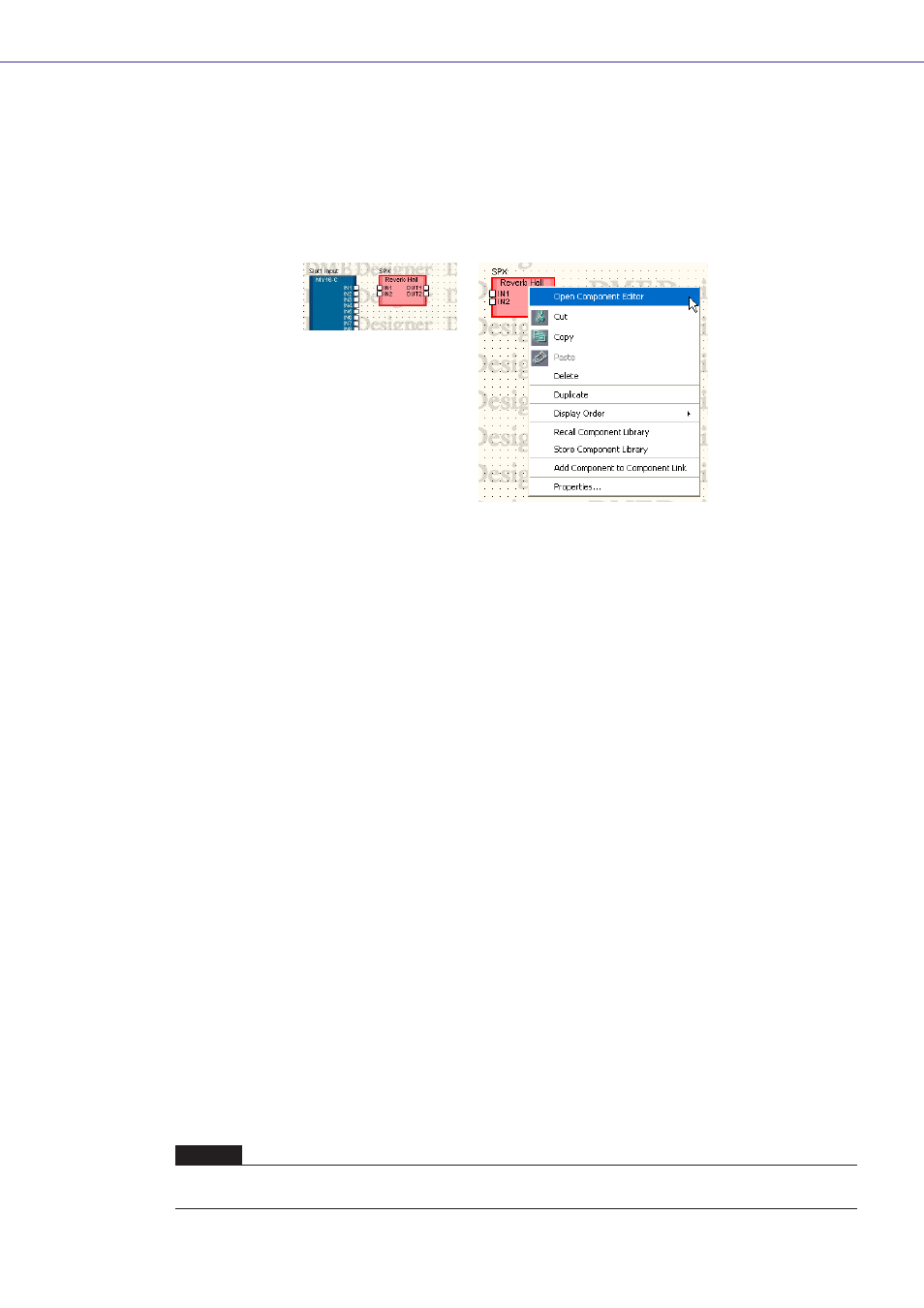
Chapter 4 Designer
DME Designer Owner’s Manual
225
SPX Component
SPX components are arranged in the Configuration window and the User Module window. Component
objects arranged in a configuration are displayed in block form.
Clicking on a positioned SPX component will select it, and right-clicking will display a contextual
menu.
Unlike normal components, SPX components use SPX-specific resources and therefore the usage
percentage display that appears to the lower right of normal components will not appear. Check the
SPX resource usage percentage via the SPX meter in the Resource Meter window.
■ Context Menu for SPX Component Objects
[Open Component Editor]
Opens the component editor.
[Cut]
Cuts the selected object and moves it to the clipboard.
[Copy]
Copies the selected object to the clipboard.
[Paste]
Pastes the object that is on the clipboard.
[Delete]
Deletes the object you clicked on.
[Duplicate]
Duplicates the object you clicked on.
[Display Order]
Changes the display order of the objects, according to a command in the submenu.
[Recall Component Library]
Recalls libraries with component parameters saved in them. Clicking here displays the submenu.
When a library is selected from the submenu, the library is read and the component parameters are
changed.
For more information about libraries, see “Library” (
When you will change the effect type for the SPX component, select the desired type from the
[Effect Type] displayed in the submenu.
NOTE
Libraries can be recalled only by users for whom [Control Component Editor] in security is turned ON. The command is
grayed out for users for whom [Control Component Editor] is turned OFF.
