Graph – Yamaha DME User Manual
Page 310
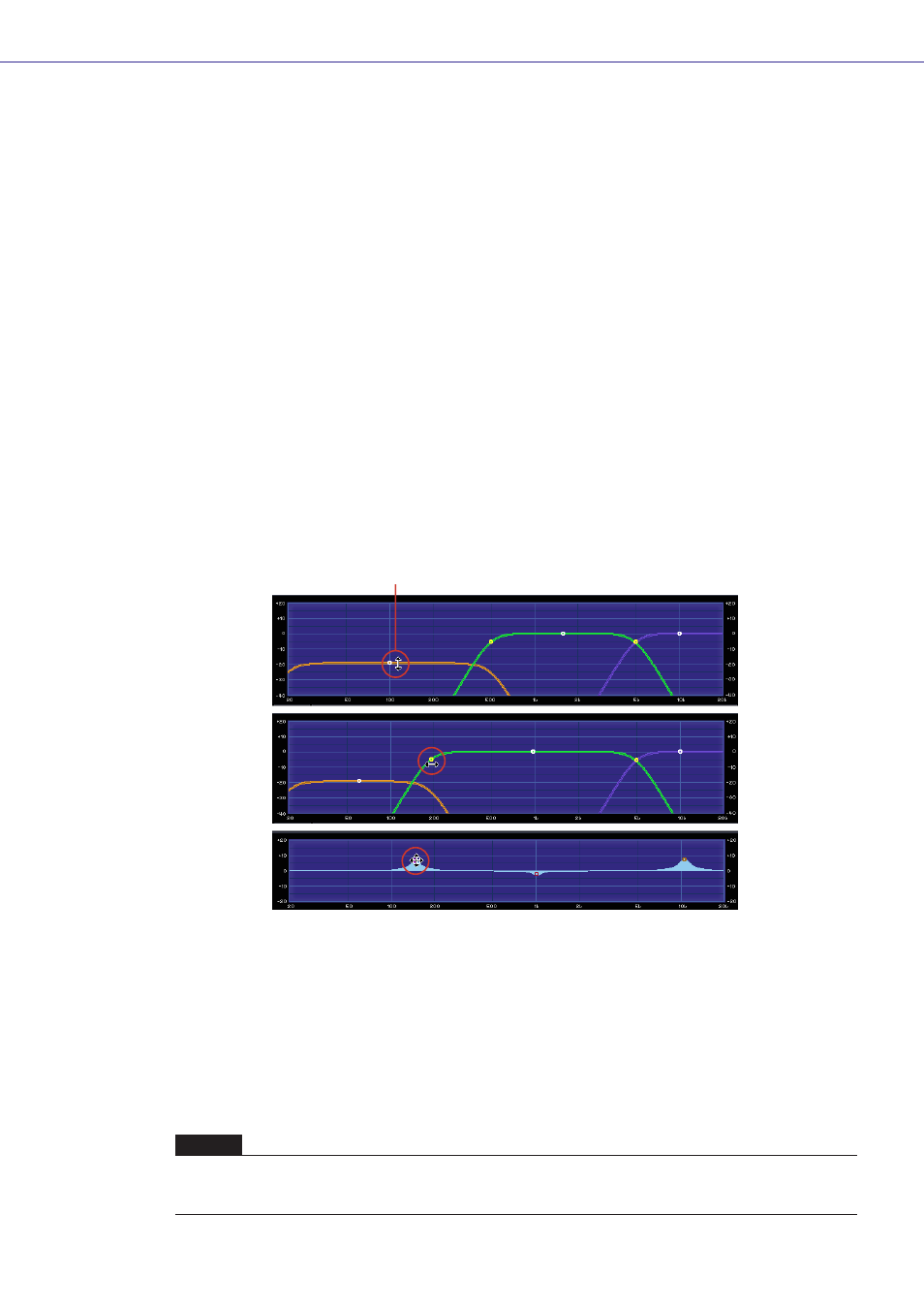
Chapter 5 Components
DME Designer Owner’s Manual
310
Changing Selections with the Key/Mouse Wheel
You can modify values in selected edit boxes using the direction keys or the mouse wheel.
• Up and Down Arrow Keys
Increases or decreases number settings.
•
Increases or decreases number settings in large increments. The
and the
•
When you press the
•
When you press the
• Mouse Wheel
Rolling the mouse wheel upward (away from you) increases the value. Rolling it down
(towards you) decreases the value.
• Dragging
Dragging upward increases the value, while dragging downward decreases it.
•
The
■ Graph
Displays parameters graphically. When parameters are changed, the graph also changes.
In graphs that have control points, you can adjust parameters by dragging the points. On graphs
with control points that are limited to movement in one direction only, aligning the mouse pointer
with the control point and pressing the mouse button causes the mouse pointer to change to a
double-headed arrow pointing in both directions of movement. Change the parameter by dragging
in the directions of the arrow.
Control points that can be dragged in any direction usually have their position determined by
multiple parameters in the component editor. These multiple parameters can be adjusted by
dragging the point.
When there are multiple control points in the graph, they are identified by their colors. A bar with the
same color as each control point can be found below the corresponding knob or edit box.
NOTE
When a graph that has control points is copied to the User Control Editor or User Module Editor, the controls points will
not be displayed. The controllers assigned to the corresponding parameters must also be copied to display the control
points.
Control Point
