Drawing and editing wires, Wire – Yamaha DME User Manual
Page 266
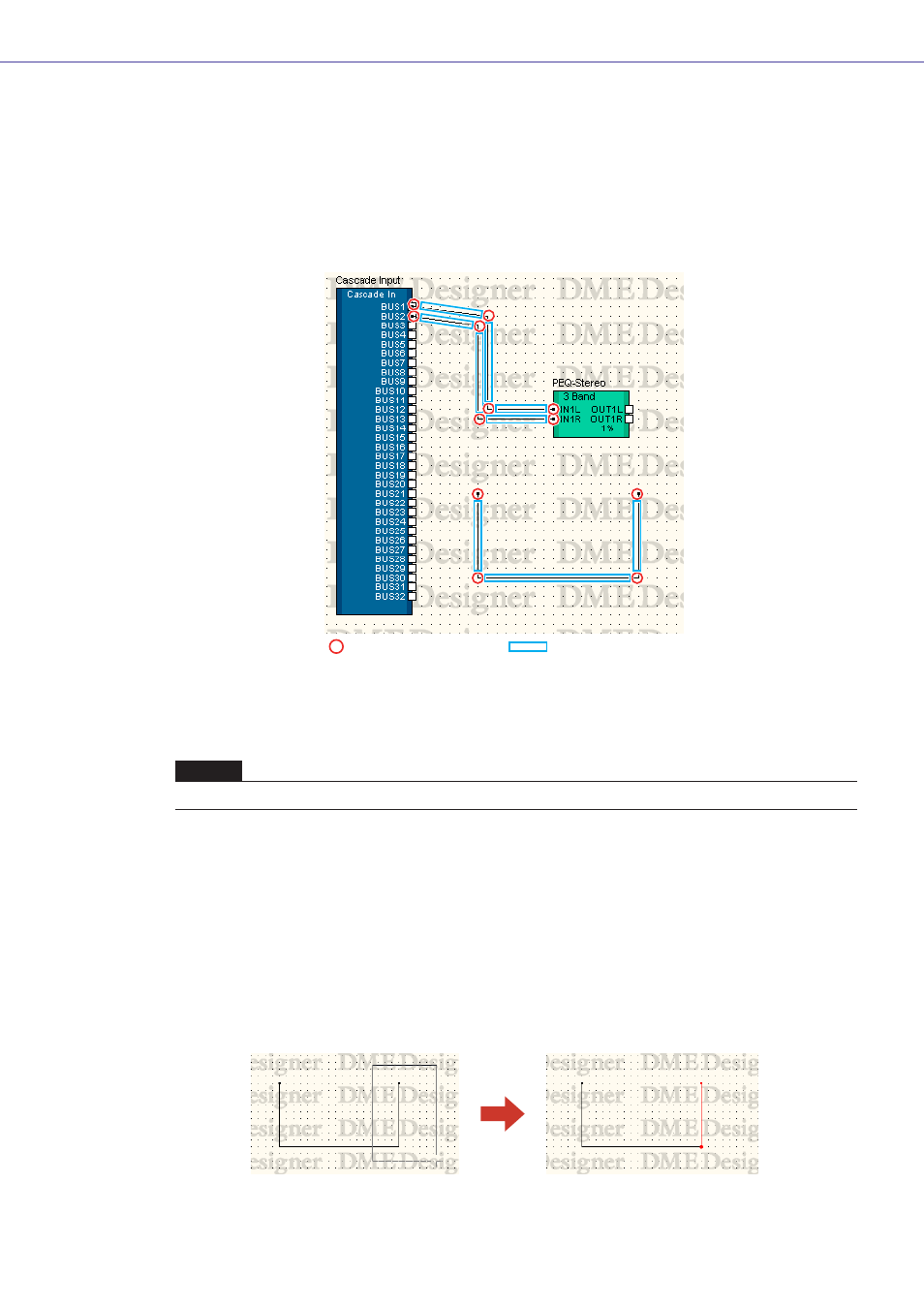
Chapter 4 Designer
DME Designer Owner’s Manual
266
Drawing and Editing Wires
Wire
Objects that are arranged on sheets in the Configuration or User Module windows can be connected
to each other by wires. Not only does this let you logically connect signal sources (output side) and
destinations (input side), it also lets you draw connections and independent lines on the display. Each
wire has at least two wire nodes. Between the nodes are line segments.
■ Selecting Wires and Canceling Selection
You can select a line segment by clicking on it.
If you hold down the
■ Line Segment
The line width default value is set from one to five pixels in the Designer window “Preferences”
dialog box. In the “Wire Properties” dialog box, the line thickness and color can be adjusted as
required for the various wires arranged on the sheet.
Line Segment Selection
When you select a line segment by clicking on it, only that line segment is selected. If you hold
down the
the mouse from an empty location on the sheet so that nodes are enclosed by a box, line segments
between those nodes will be selected.
NOTE
The color used when a wire object is selected can be set with [Selected Color] in the “Wire Properties” dialog box.
Line Segment
Wire Node
