Main display – Yamaha DME User Manual
Page 486
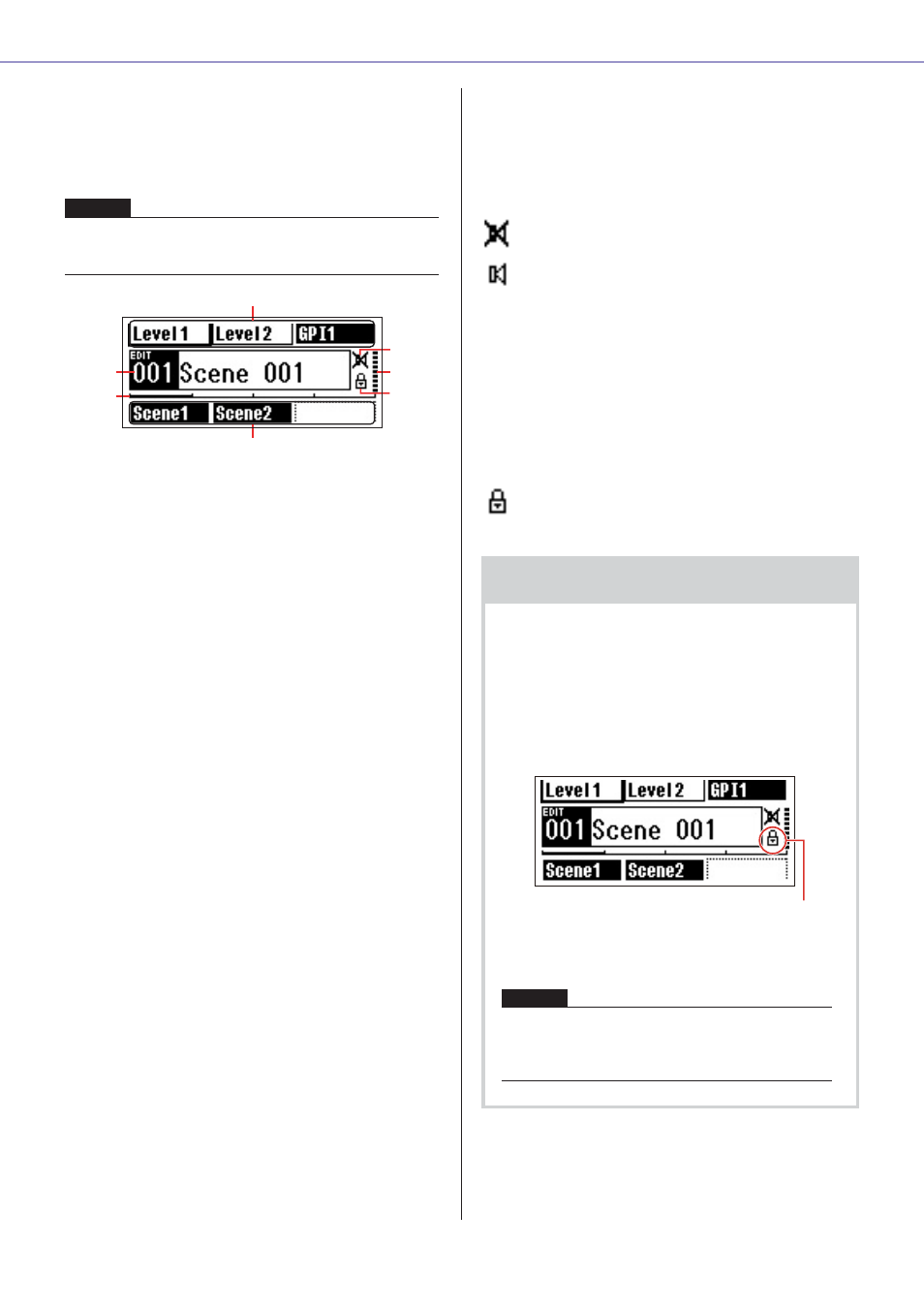
Chapter 6 Component Guide
DME Designer Owner’s Manual
486
Main Display
The Main display will appear in a few seconds after
the power is turned on. The Main display shows
information about the current scene.
1 Scene Information
The current scene number and name. Scene names
can be entered by using the DME Designer
application.
A maximum of 12 one-byte (Roman) characters can
be displayed in a scene name. When “two-byte”
characters are to be used for languages such as
Japanese, the total number of displayable characters
is reduced accordingly.
When the power is turned on the last scene selected
before the power was turned off is automatically
recalled.
2 User Defined Button Names
Displays the User Defined Button. The User Defined
Button is specified by using the DME Designer
application.
A maximum of 24 buttons can be made available for
user control, but only six buttons can be shown in any
one display page. Press the [HOME] key to switch to
other available button pages. A maximum of 8 one-
byte (Roman) characters can be displayed in a
parameter name. When “two-byte” characters are to
be used for languages such as Japanese, the total
number of displayable characters is reduced
accordingly.
Parameters are selected for editing by using [F1]/[F2/
[F3]/[F5] keys to select the parameter, and then
pressing [ENTER].
3 Page Scroll Bar
The scroll bar provides an indication of which
parameter page is currently being displayed. 4 pages
are available, and the scroll bar moves one position to
the right each time the [HOME] key is pressed and a
new page of parameters is selected, and then back to
the leftmost position after the rightmost position has
been reached.
4 Edit Indicator
If a parameter is changed after recalling a scene,
“EDIT” will appear in the display.
5 Mute Indicator
Shows the current mute ON/OFF status.
: Mute ON
: Mute OFF
6 Output Level Indicator
Displays the current output level in 10 increments.
The longer the “bar,” the higher the output level.
7 Panel Lock Icon
This icon appears when the panel lock function is
turned ON.
: Panel Lock ON (Panel controls locked)
NOTE
Nothing will appear on the display if no scene data is stored in
the DME series scene memory (this is the case when the unit is
initially shipped, for example).
3
5
4
6
1
2
2
Panel Lock
The panel controls can be “locked” to prevent
accidental mis-operation.
To activate the panel lock function simultaneously
press and hold the [HOME] and [ENTER] keys for
longer than 2 seconds.
The panel lock icon will appear on the Main display
when the panel is locked.
Panel Lock can be disengaged by pressing the
[CANCEL] key for longer than 2 seconds.
NOTE
You can select whether or not the panel lock function is
automatically engaged when the unit is initially turned
on. This selection can be made via the Utility display
“Lock” page (refer to the
