Sheet” in “objects, Sheet – Yamaha DME User Manual
Page 249
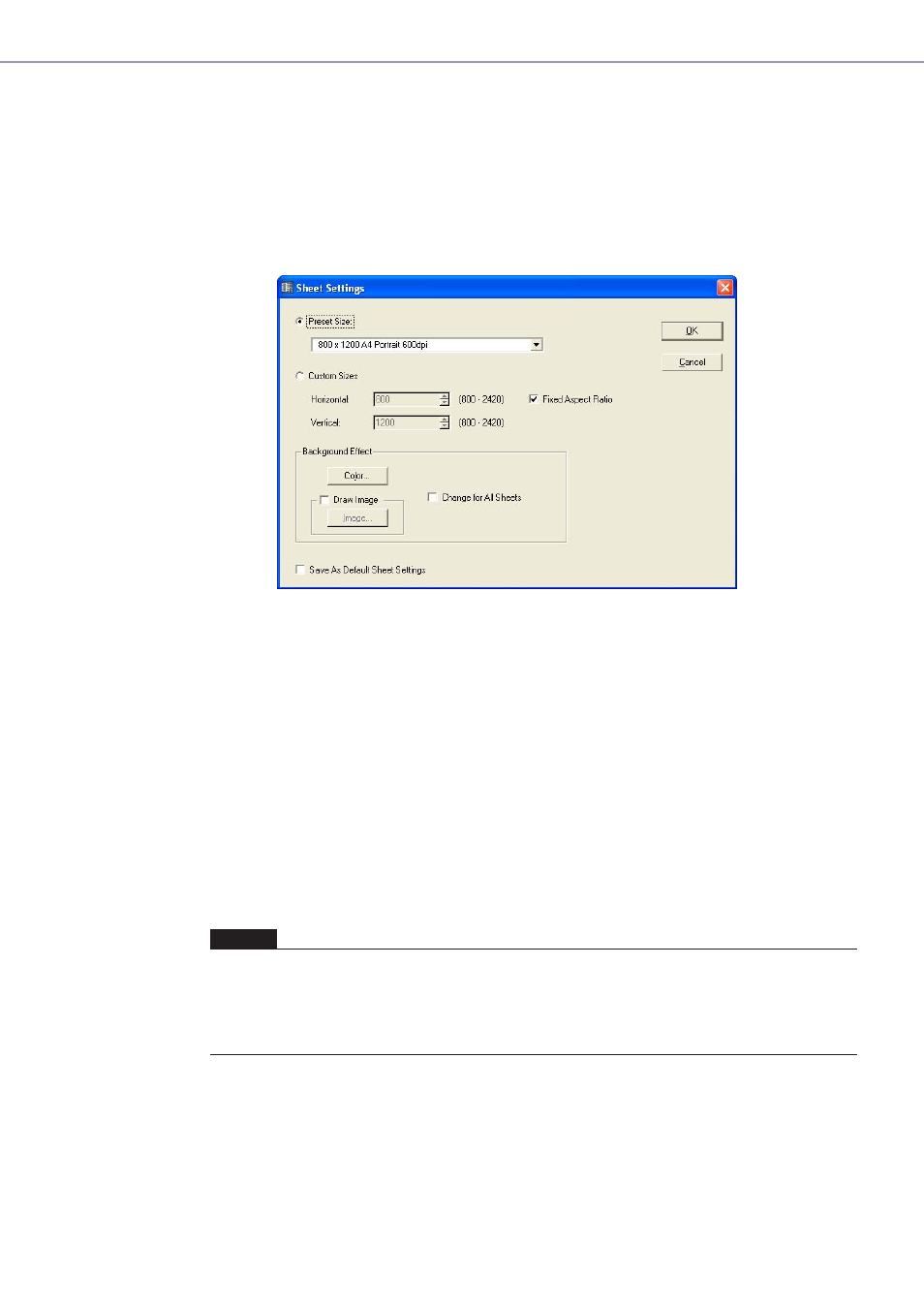
Chapter 4 Designer
DME Designer Owner’s Manual
249
Sheet
There is one sheet in each design window for arranging objects. The size of the sheet and its
background image are specified with the “Sheet Settings” dialog box. This dialog box is displayed
using the [Sheet] command from the [Tools] menu.
Make the window where you are going to change sheet settings active, then click [Tools] menu
→
[Sheet].
■ “Sheet Settings” Dialog Box
[Preset Size]
Displays a list where you can select preset paper sizes.
When you select a paper size, numerical values are set for [Horizontal] and [Vertical].
[Custom Sizes]
Set a custom size by specifying the vertical and horizontal sizes of the sheet.
• [Horizontal] Box
Sets the horizontal width of the sheet.
• [Vertical] Box
Sets the vertical height of the sheet.
• [Fixed Aspect Ratio]
When this is checked the relationship between horizontal and vertical is fixed. When the value
for [Horizontal] or [Vertical] changed, the size of the other direction changes so that the
proportions of the paper remain the same.
NOTE
The upper left is the starting point for measuring sheet size. Therefore, in the [Horizontal] box set the number of
pixels to the right edge, and in the [Vertical] box, set the number of pixels to the lower edge. The boundaries in
which items are already arranged on the sheet will form the minimum sheet size.
Because any objects that are moved, cut, or deleted will return to the same location if the [Undo] command is
used, the minimum sheet size will be determined by the boundaries in which any objects were located, now or in
the past.
