Yamaha DME User Manual
Page 129
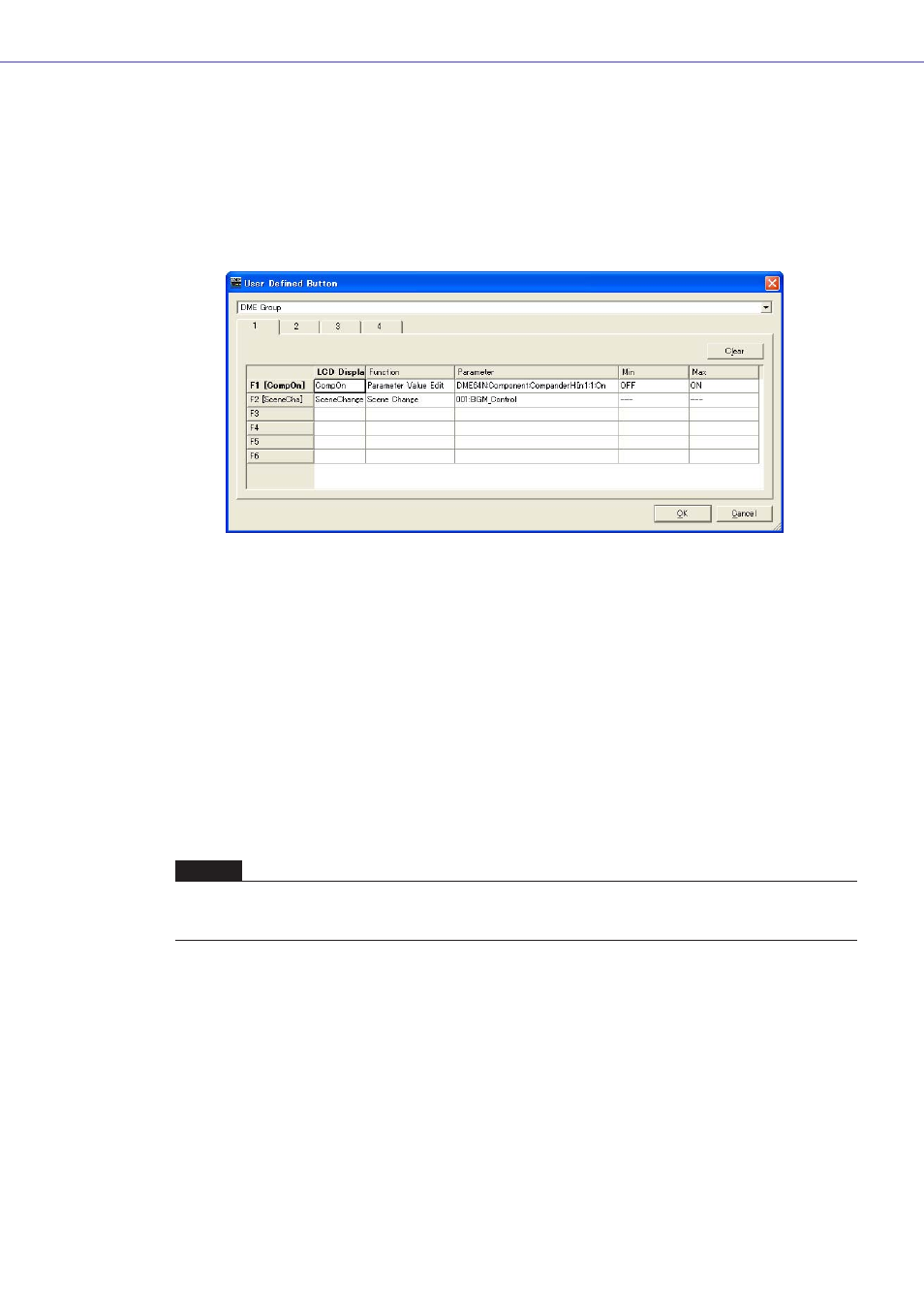
Chapter 3 Main Panel Window
DME Designer Owner’s Manual
129
Setting User Defined Parameters
Set the user defined parameter.
1
Create a configuration.
2
Click [User Defined Button] in the [Tools] menu.
The “User Defined Button” dialog box will be displayed.
3
Click one of the tabs numbered [1] through [4] to select the set of user defined parameters
you will assign your parameters to.
The four tabs correspond to the pages on the DME unit or ICP1 main screen.
4
Click the [Parameter] box for the function key to which you will assign the parameter.
A list of parameters included in the current configuration will be displayed.
5
Select the parameter to assign to the function key.
6
Click the [LCD Display] box and enter text for the user defined parameter name.
The [LCD Display] box can accept up to 23 characters, but only eight characters can be displayed
in the DME unit or ICP1 main screen. When making a user defined parameter name, the first eight
characters should be understandable.
Note
When making multiple registrations, you can save time by first setting just the [Parameter] box for all keys, then setting
the [LCD Display] box names. When you enter a user defined parameter name into an [LCD Display] box and press the
