Online – Yamaha DME User Manual
Page 47
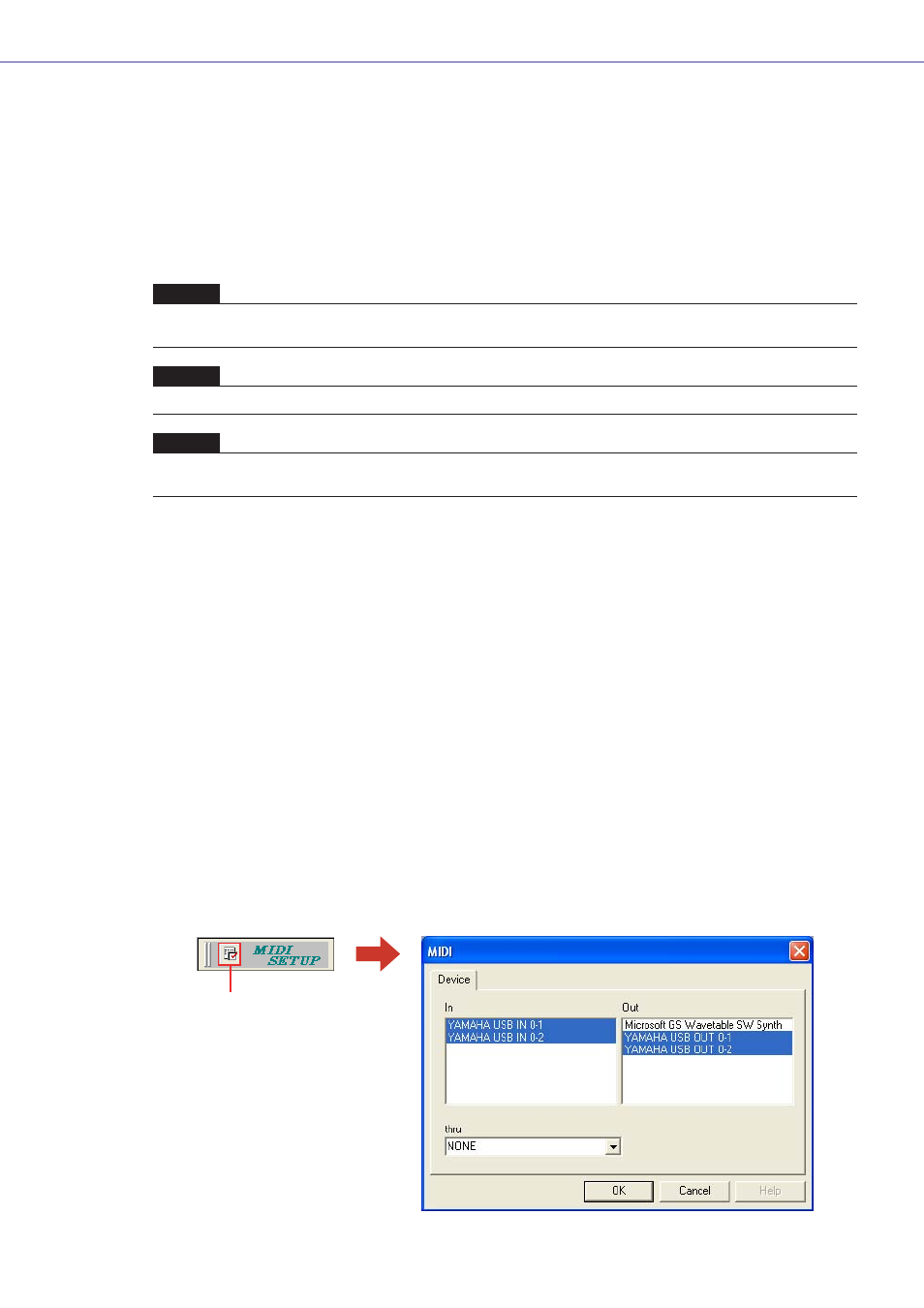
Chapter 2 DME Designer Overview
DME Designer Owner’s Manual
47
Online
You can connect the DME or SP2060 unit to your computer and transfer configurations, scenes and
parameters created in DME Designer into the DME or SP2060 unit. You can also read data from the
DME or SP2060 unit into DME Designer, synchronizing it with the status of the DME or SP2060 unit.
Because Synchronization presupposes that the DME or SP2060 unit can communicate with the
computer where DME Designer is installed, the necessary drivers (USB-MIDI or DME-N Network
Driver) must be installed, and appropriate settings must be made for each driver and for DME
Designer MIDI port.
1
DME Unit and Computer Connection.
Connect the DME unit and computer using a USB cable or an Ethernet cable.
See separate DME or SP2060 unit Owner's Manual for details.
2
MIDI Driver Installation.
Install the USB-MIDI driver or DME-N Network driver in the computer.
See separate “DME Setup Manual” for details.
3
MIDI Driver Setup.
Make the necessary settings for the MIDI driver installed in the computer. If the driver is set up
already, check the settings before going online.
See separate “DME Setup Manual” for details.
4
MIDI Driver Port Setup.
The MIDI Setup dialog will be displayed if you press the MIDI Setup button on the MIDI Setup
toolbar that is displayed when you start DME Designer Set up the In/Out/Thru ports connected to
the DME.
NOTE
Because there are no scene settings when the DME unit is purchased, the configuration and scene information created in
DME Designer must first be transferred.
NOTE
A maximum of 32 device groups can be online.
NOTE
When combining DME64N/24N and DME Satellite units in a device group, be sure to assign a DME Satellite unit as the
device group master. Synchronization cannot be performed if a DME64N/24N is assigned as the device group master.
MIDI Setup button
