Selecting objects, Editing objects – Yamaha DME User Manual
Page 264
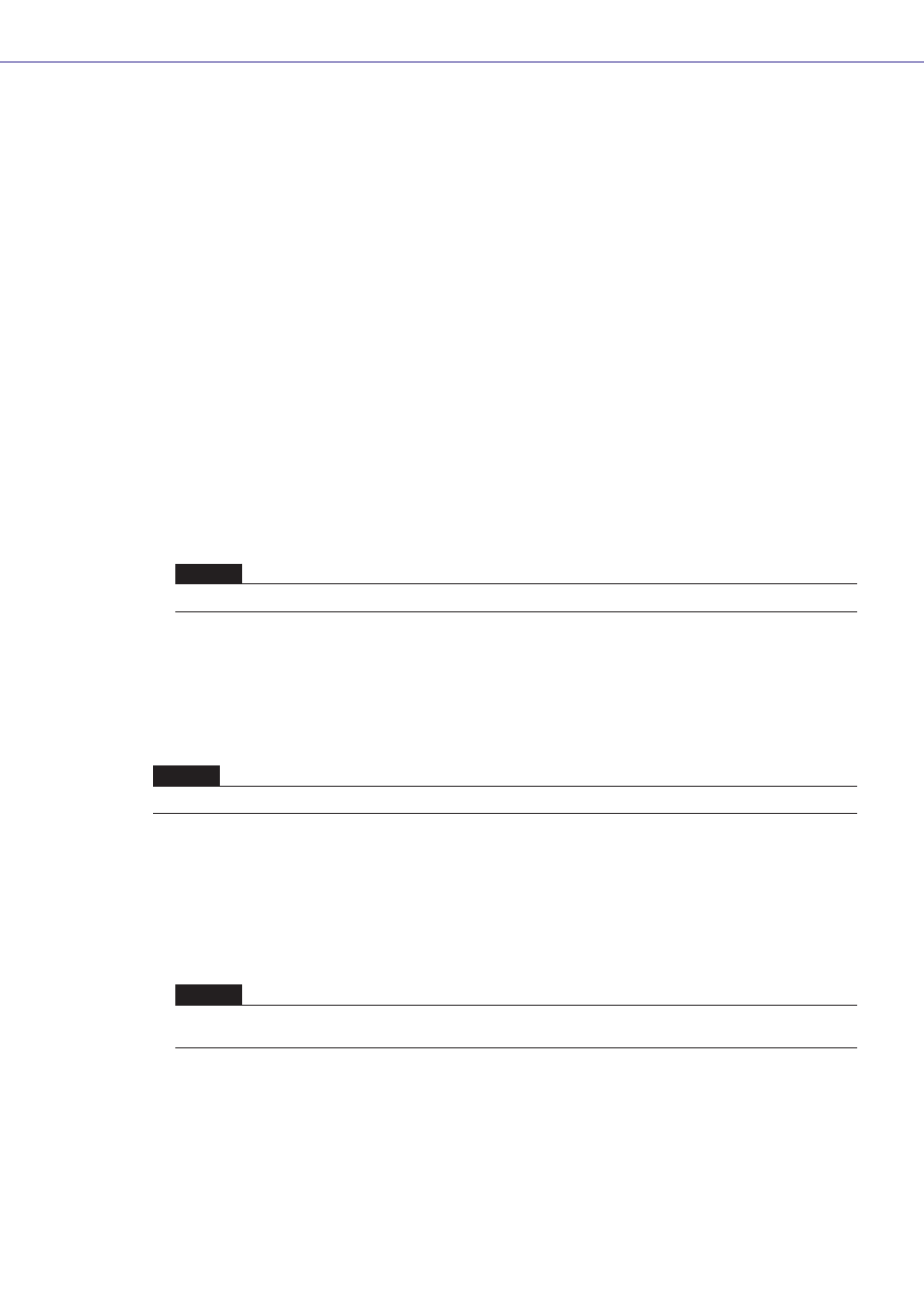
Chapter 4 Designer
DME Designer Owner’s Manual
264
Selecting Objects
Objects can be selected when the mouse cursor appears as crosshairs.
■ Selecting with a Click
You can select an object by clicking on it. If you click another object or an empty location on the
sheet, it will cancel selection of the object you previously clicked.
■ Selecting with Click +
When you want to select multiple objects, hold down the
you want to select. If you hold down the
of the multiple selection, it will cancel selection of that single object.
■ Selecting by Dragging
If you position the mouse in an empty location on the sheet and start dragging from there, a frame
will be displayed as the pointer moves.
Any objects within this frame will be selected.
■ Changing the Selected Object Using the
When a single object is selected, you can change the selection to the next object by pressing the
order moves from left to right.
Editing Objects
Objects that have been arranged on the sheet can be edited using the [Cut], [Copy], [Paste],
[Duplicate], and similar commands in the [Edit] menu. These edit commands will also appear in the
context menu displayed when you right-click an object in the design window. Buttons for [Cut],
[Copy], and [Paste] are also available on the Designer window toolbar.
■ Undoing and Redoing Operations
You can undo operations using the [Undo] command on the [Edit] menu. You can use the [Redo]
command to redo operations that have been undone.
■ Deleting Objects
Objects can be deleted by selecting them and pressing the
■ Moving Objects
You can move objects by dragging them with the mouse. If [Snap to Grid] is ON in the “Grid” dialog
box, the dragged objects will automatically align with the grid.
You can also move a selected object using the arrow keys. If [Snap to Grid] is ON in the “Grid”
dialog box, the selected object will move from grid line to grid line. If [Snap to Grid] is OFF, the
object will move pixel to pixel.
NOTE
Wires cannot be selected with the
NOTE
Some objects cannot be edited.
NOTE
Some objects cannot be deleted. With some other objects, you must first make appropriate settings in a dialog box
before you can delete them.
