Yamaha DME User Manual
Page 342
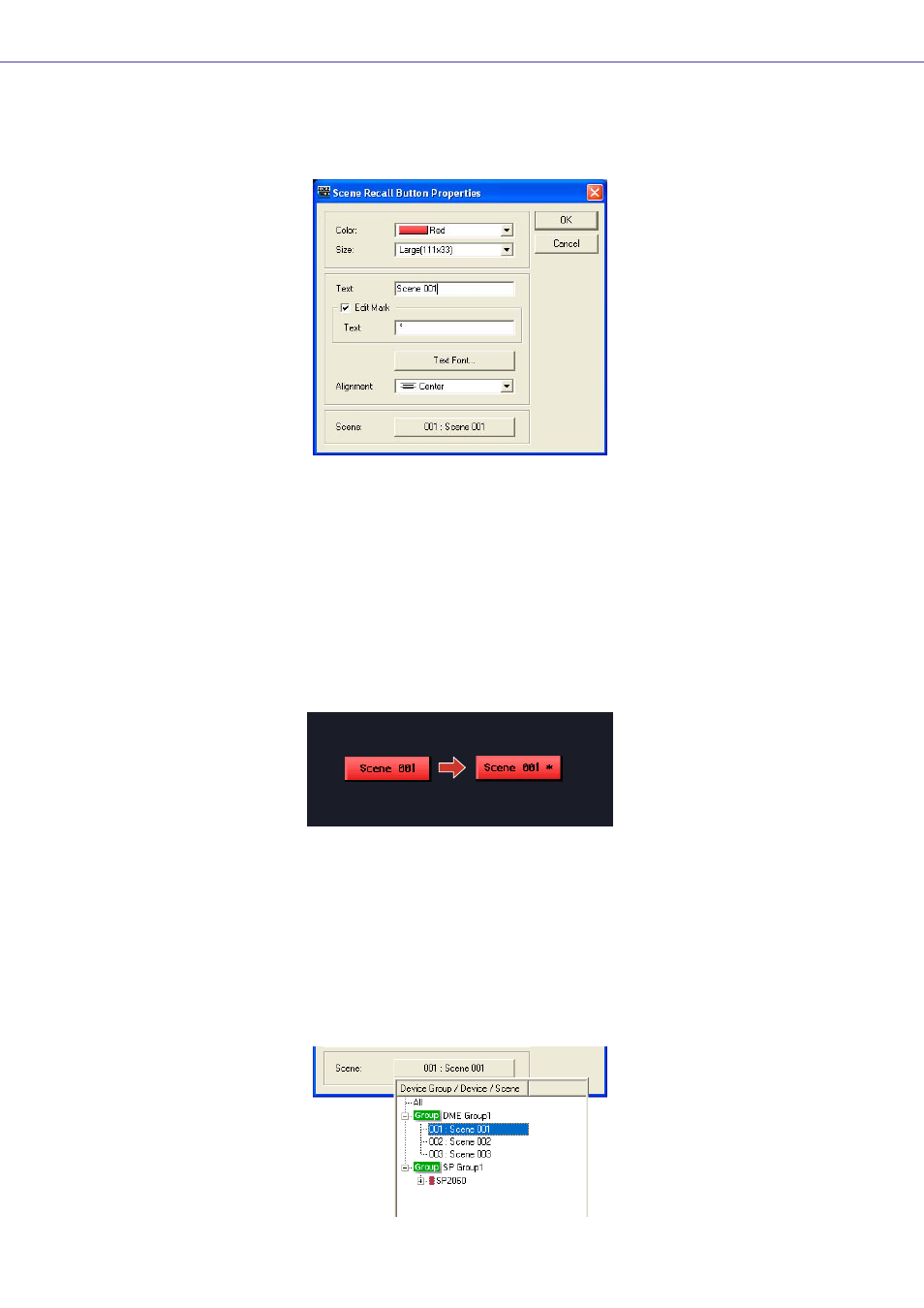
Chapter 5 Components
DME Designer Owner’s Manual
342
■ “Scene Recall Button Properties” Dialog Box
Double-click a Scene Recall button or right-click it and select [Properties] from the contextual
menu to display the “Scene Recall Properties” dialog box. This lets you specify the scene to be
recalled by the button, and other characteristics.
[Cap Color]
Select a button color from the list: [White]/[Red]/[Yellow]/[Green]/[Blue]/[Violet].
[Size]
Select a button size from the list] [Small (37x119)]/[Small (44x11)]/[Middle (75x11)]/[Middle
(74x22)]/[Large (111x33)]/[Large (222x66)].
[Text]
Enter the text to be displayed in the button.
[Edit Mark]
When this item is checked the specified text will be displayed when the assigned scene has been
edited. The additional text is entered via the [Text] box below.
[Text Font] Button
The “Select Font” dialog box will appear when this button is clicked. Select the required font, style,
and size. Refer to “Select Font Dialog Box” in the “Objects” section on
for more
information about the “Select Font” dialog box.
[Alignment]
Select [Left], [Center], or [Right] alignment.
[Scene]
Specifies the scene that will be selected when the button is clicked. Click the [Select Scene] button
to open the scene selection menu.
