Unpacking the main unit, Installing the main unit in an equipment rack – Nortel Networks BCM200/400 User Manual
Page 90
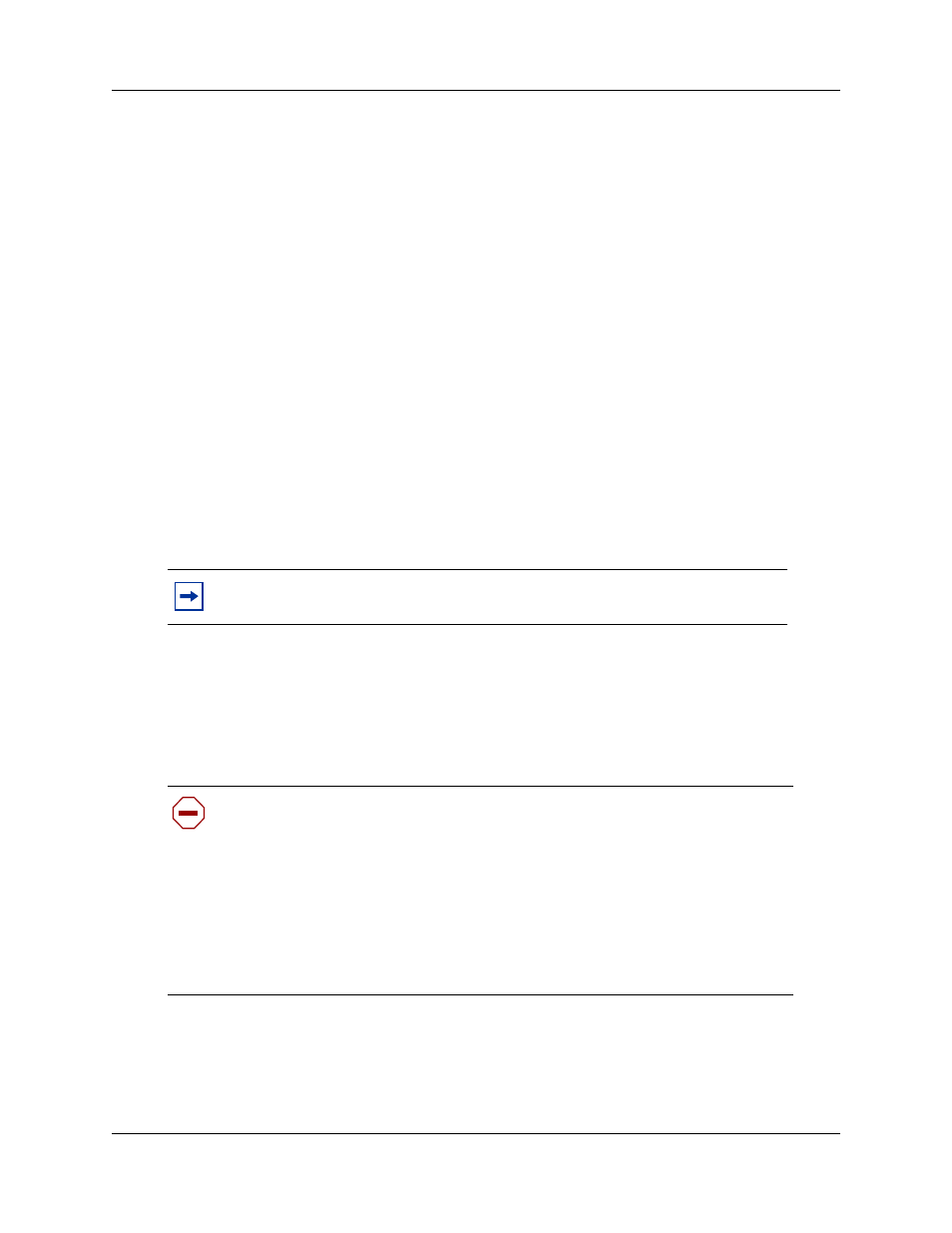
94
Chapter 6 Installing the BCM main unit
N0060612
N0060612
Refer to the following sections for information on installing the main unit:
•
•
“Installing the main unit in an equipment rack” on page 94
•
“Installing the main unit on the wall” on page 98
•
“Installing the main unit on a flat surface” on page 100
Unpacking the main unit
Open the main unit box and check that you have all of the components listed below:
•
one main unit
•
one power supply cable
•
four rubber feet
•
one set of rack-mount brackets
•
a documentation CD
•
the BCM 4.0 Installation Checklist and Quick Start Guide
Visually inspect the components for any damage that may have occurred during shipping. If you
find any damage, contact your Nortel sales representative.
Installing the main unit in an equipment rack
You can install a BCM main unit in a standard 19-inch equipment rack along with your other
networking and telecommunications equipment. The BCM expansion unit installs in a similar
manner to the main units.
Use the following procedures to install a BCM unit in a rack:
•
“To attach the rack-mount brackets” on page 95
•
“To mount the main unit in an equipment rack” on page 96
Note: You must supply cable management tools or techniques depending on the
type of BCM system installation.
Caution: When installing the main unit in a rack, do not stack units directly on top
of one another in the rack.
Fasten each unit to the rack with the appropriate mounting brackets. Mounting
brackets cannot support multiple units.
For desk-mount installations, do not place anything directly on top of the BCM
main unit.
“Environmental requirements” on page 89
for acceptable environmental
conditions before selecting a location for the BCM main unit.
