Installing an expansion unit fan, Troubleshooting cooling fans, To install an expansion unit fan – Nortel Networks BCM200/400 User Manual
Page 342: Table 86
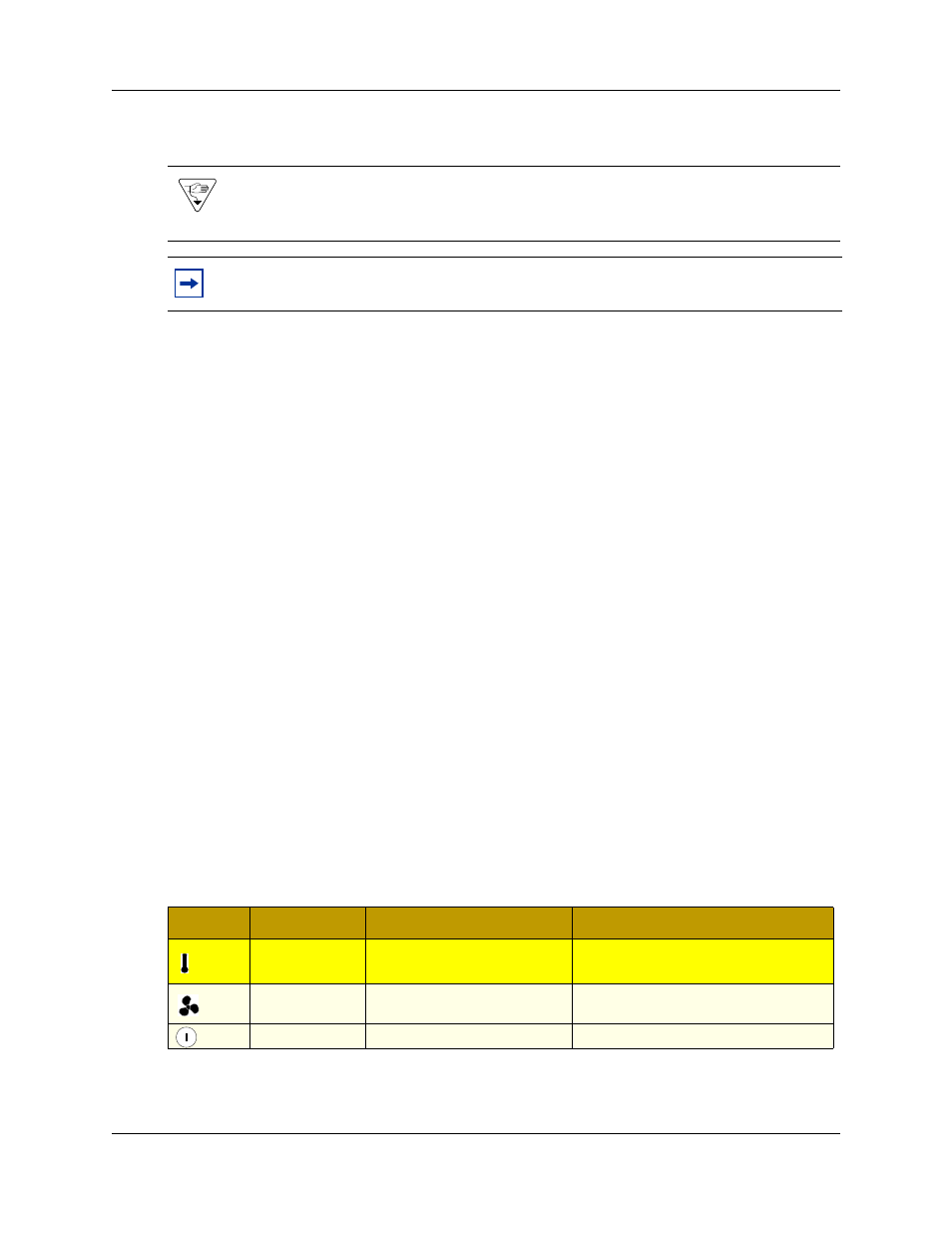
342
Chapter 25 Replacing or installing a cooling fan
N0060612
N0060612
Installing an expansion unit fan
To install an expansion unit fan
1
Place the fan in the expansion unit so that the label faces the back wall of the unit.
2
Align the screw holes in the fan with the screw holes in the expansion unit and attach the fan.
3
Connect the fan power supply cable to the hub board.
4
Replace the cover.
5
Restore the BCM system to operation. For details, refer to
The BCM system starts up when you connect the AC power cord. The start-up process takes
several minutes to complete.
6
Test the direction of the fan exhaust air flow to determine if the fan is correctly installed.
a
Hold a piece of paper or your hand close to the fan exhaust. A correctly installed fan blows
air away from the main unit.
b
If the fan exhaust air flow is incorrect, remove the cooling fan (see
) and reinstall the fan in the correct orientation (this procedure).
Troubleshooting cooling fans
There are three LEDs on the front of the BCM base function tray and one on the front of the
expansion unit used to assess fan functionality.
describes the possible states of the fan
and temperature LEDs.
Warning: Protect the hardware components against damage from electrostatic discharge.
Always wear a grounded wrist strap before you handle components. Always place the
components in a static-free container.
Note: Ensure the label of the new fan faces the back wall of the BCM expansion unit
chassis. Airflow is out of the chassis as indicated by the arrows imprinted on the fan.
Table 86 Fan and temperature LEDs on the base function tray
LED Label
Description
Green LED On
Red LED On (Only)
Temperature
Temperature is below threshold. Temperature is in alarm status.
Possible fans failure.
Fans
All installed fans are working.
There is a problem with a minimum of
one fan.
Power
All components are working.
Component failure.
