Installing a bcm400 cooling fan, To install a bcm400 cooling fan, Installing a bcm400 cooling – Nortel Networks BCM200/400 User Manual
Page 334: Installing a, On. see
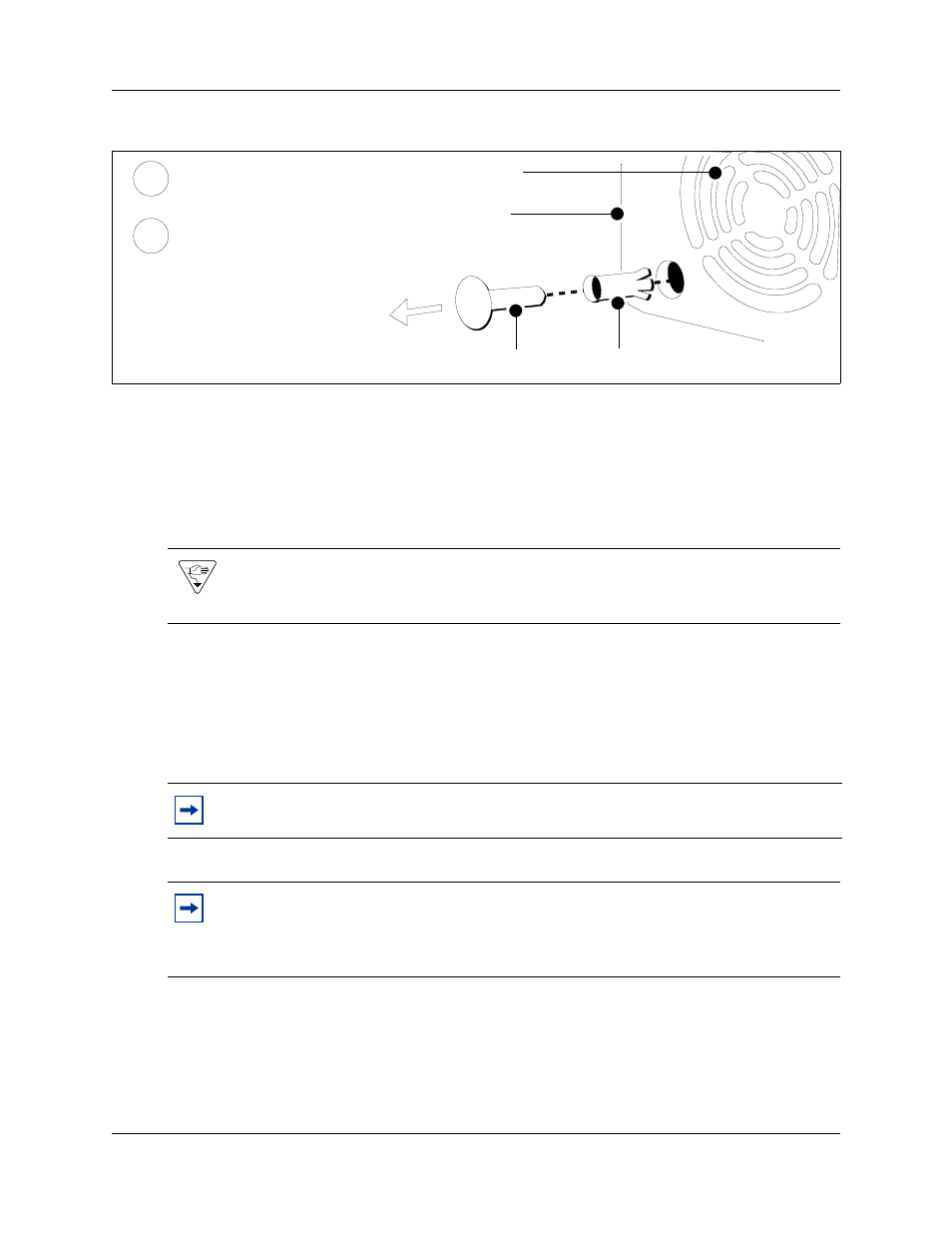
334
Chapter 25 Replacing or installing a cooling fan
N0060612
N0060612
Figure 180 Remove the snap rivets from the BCM400 fan access panel
7
Lift the fan away from the fan access panel and place it in a safe location.
8
Repeat steps 6 and 7 to remove the redundant fan on the BCM400 RFO configuration.
Installing a BCM400 cooling fan
Use this procedure to install a single or redundant cooling fan in a BCM400 main unit.
To install a BCM400 cooling fan
1
Place the new fan in the fan access panel in the position from which you removed the old fan.
Ensure the I/O card connector cable is oriented to the bottom of the fan and that the fan label is
closest to the grill on the panel.
Warning: Protect the hardware components against damage from electrostatic discharge.
Always wear a grounded wrist strap before you handle components. Always place the
components in a static-free container.
Note: Ensure the label of the new fan faces the back wall of the BCM main unit. Airflow
is out of the chassis as indicated by the arrows imprinted on the fan.
Note: Redundant feature option (dual fans)
If you are installing a second fan, you must use the new fan access panel (included with
the redundant feature option kit) on the back of the BCM main unit. The redundant fan
access panel has two fan exhausts.
fan access panel
Rivet pin
Rivet collar
Fan exhaust
Remove the rivet collar from
the fan access panel hole.
Remove the rivet pin from
the rivet collar.
2
1
