Startup profile requirements, To download the startup profile template – Nortel Networks BCM200/400 User Manual
Page 214
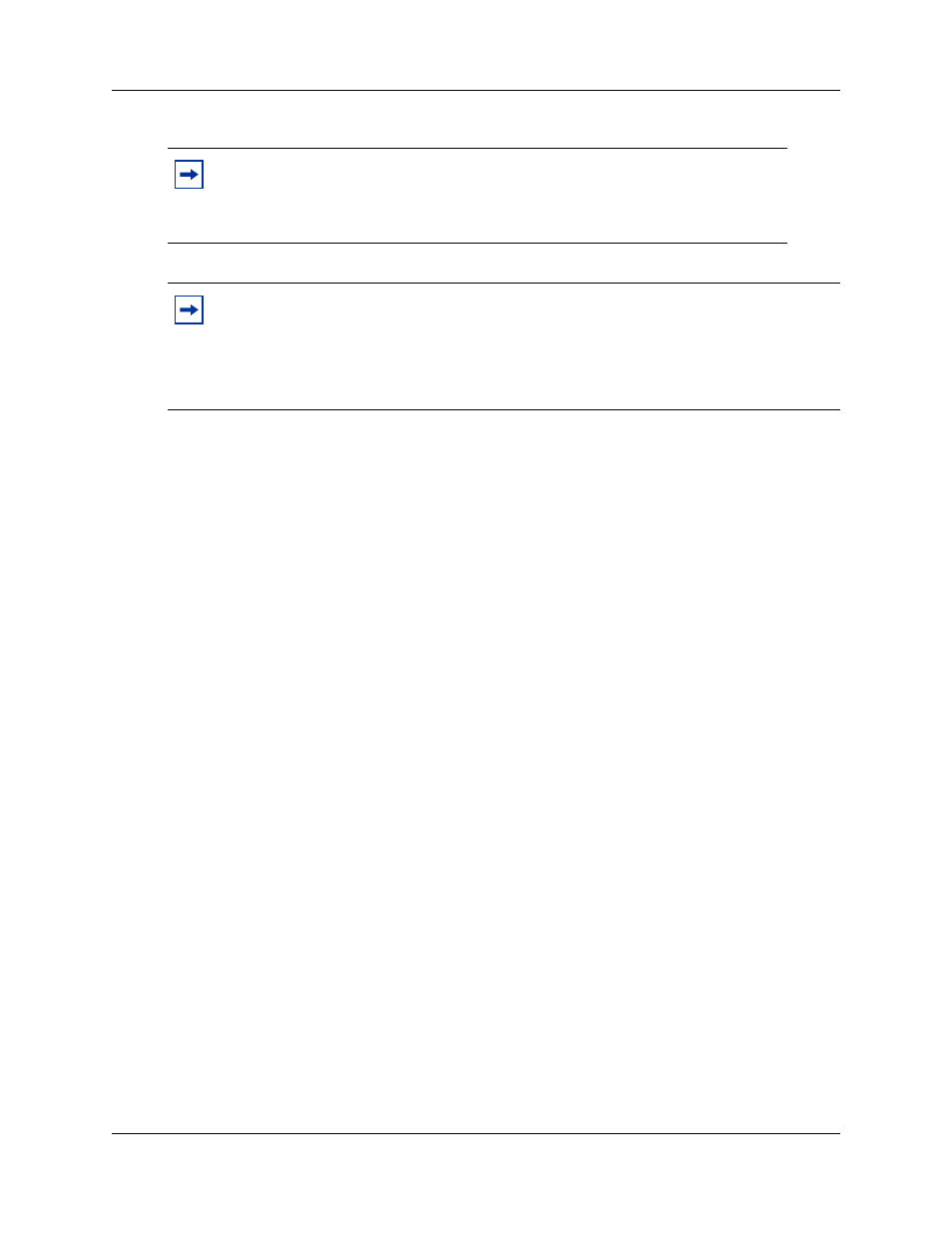
214
Chapter 17 Using the Startup Profile to configure parameters
N0060612
N0060612
Refer to the following sections for information on setting the initial parameters on the BCM
system:
•
“Startup Profile requirements”
•
“Configuring basic parameters” on page 215
Startup Profile requirements
To use the Startup Profile template, you need the following:
•
a computer with a USB port
•
Microsoft Excel 2000 or later
•
the Nortel BCM Startup Profile template (Microsoft Excel template)
If you do not have the Startup Profile template on your computer, you can get a copy from the
the Nortel support web site (www.nortel.com/support) or the Administrator Applications page
on the main unit. Refer to
“To download the Startup Profile template” on page 214
for details
on getting the Startup Profile template from the main unit.
•
a portable USB storage device compatible with USB 1.1 (formatted for FAT32)
To download the Startup Profile template
1
Access the BCM web page (see
“To access the BCM web page” on page 202
2
From the Welcome to BCM web page, click Administrator Applications.
The Administrator Applications page opens.
3
From the Administrator Applications page, click Startup Profile Template.
The Startup Profile Template panel opens.
4
Read the information on this panel.
Note: The USB storage device must be formatted for the FAT32 file system. If
necessary, reformat the USB storage device by plugging it into the USB port of
your computer, right-clicking the USB device icon, and selecting FAT32
reformatting. This destroys any data you had on the USB.
Note: The Startup Profile functions only on a BCM system that does not have a keycode
applied. After a keycode is applied, the Startup Profile does not function. This condition
prevents overwriting of the parameters of a configured system.
To re-apply the Startup Profile, remove the applied keycode file by returning the system to
factory defaults using the BIT tool.
