Resolving alarm conditions, Resolving, Figure 101 – Nortel Networks BCM200/400 User Manual
Page 225: Shows what
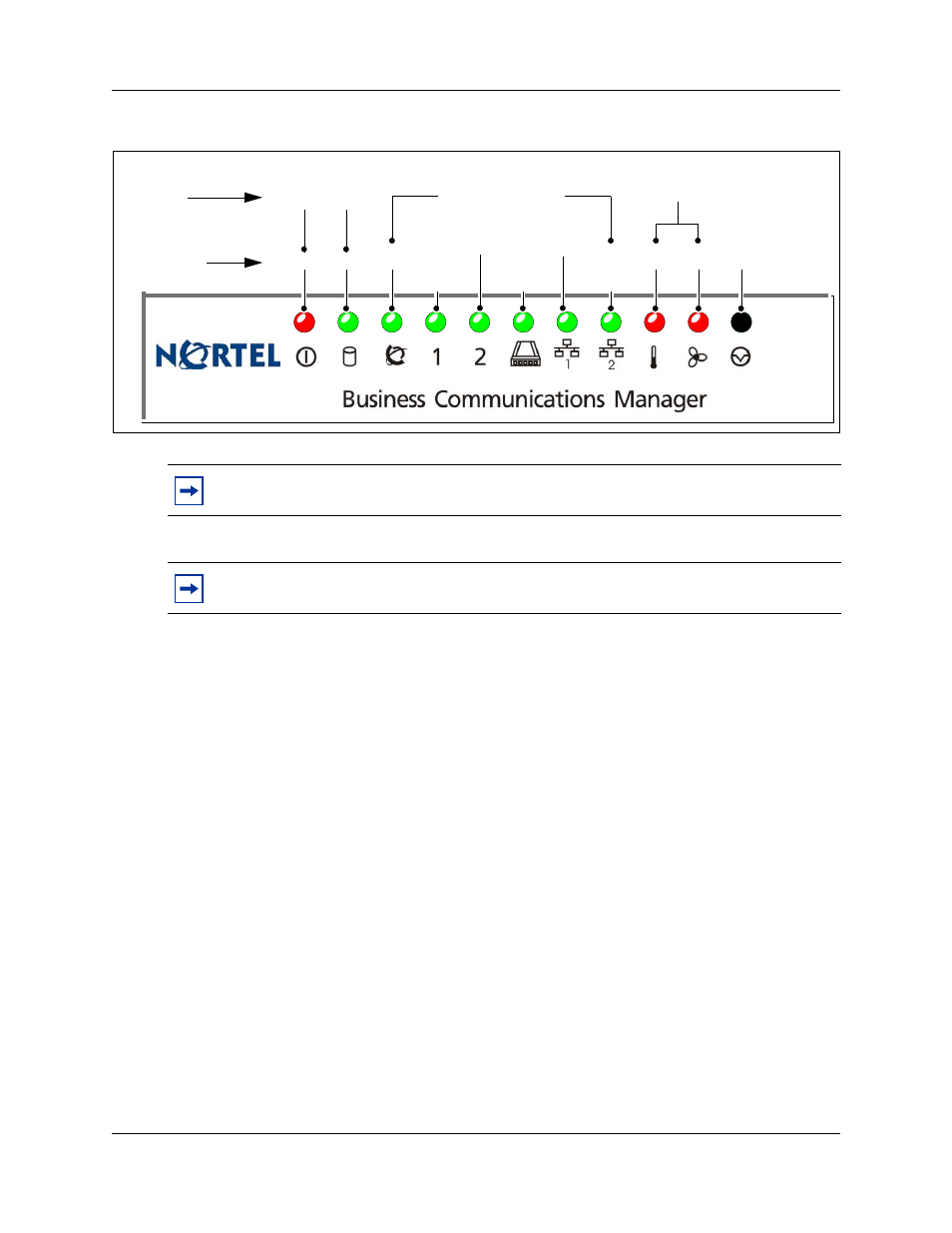
Chapter 19 System monitoring and troubleshooting
225
BCM200/400 4.0 Installation and Maintenance Guide
Figure 101 LED locations on the face of the base function tray
To view the system LEDs with Element Manager
1
Open Element Manager.
2
From the Administration tab, click System Status, and then click LED Status.
The LED Status screen appears (see
).
3
Use this screen to view the status of the system LEDs.
Resolving alarm conditions
If the Power LED on the base function tray is red, then the system has generated a critical or major
alarm. You can view the system LED status using Element Manager, see
LEDs with Element Manager” on page 225
.
To resolve an alarm condition
1
Open Element Manager.
2
From the Administration tab, click General, and then click Alarms.
The Alarms screen appears. This screen lists all the alarms generated by the system.
3
From the Alarms screen, select the alarm you want to resolve.
Note: The system Status LEDs correspond to the devices, not to the PCI slots.
Note: LEDs 3 - 8 (inclusive) do not blink if there is a failure in the monitoring software.
BCM400
Power
Status
Disk
Temp
Reset
Fan
MSC
WAN
Modem
LAN 1
LAN 2
Red
Green Flash or Off
Off
Red
Trouble
indication
Component
