Installing a power supply module, To install a power supply module, Figure 157 – Nortel Networks BCM200/400 User Manual
Page 303
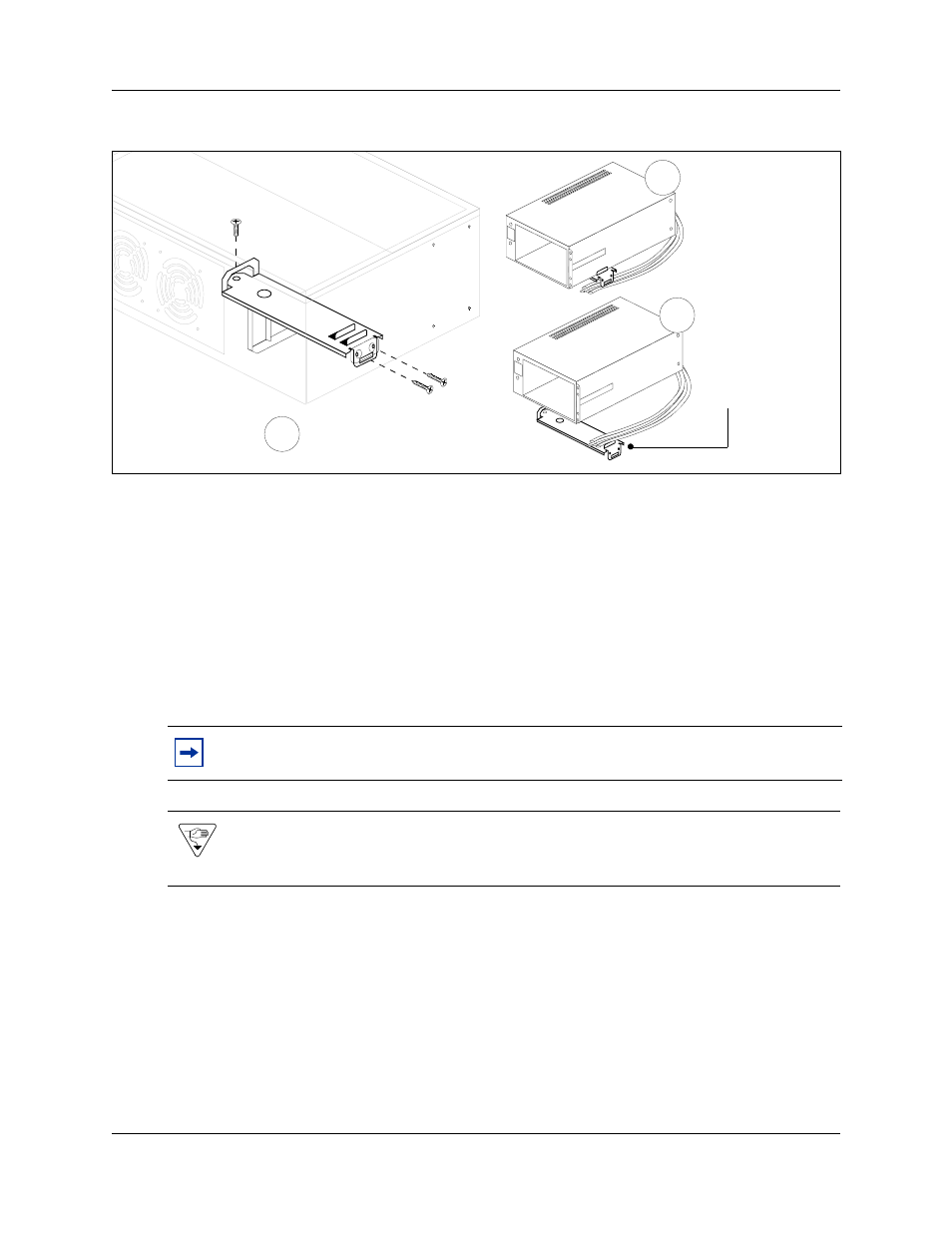
Chapter 23 Replacing or upgrading a power supply
303
BCM200/400 4.0 Installation and Maintenance Guide
Figure 157 Remove the redundant power supply cage and support bracket
14 Cut the cable ties that hold the power cables to the power supply support bracket. Be careful
not to cut or damage the cable insulation.
Installing a power supply module
This procedure describes how to install power supply modules in the power supply cage. After you
install the redundant power supply cage in the main unit, insert the two power supply modules.
Use this procedure also to replace faulty power supply modules. Redundant power supply modules
can be exchanged while the system is running, as long as one of the modules remains active. This
section is relevant only with the BCM400 main unit.
To install a power supply module
1
Ensure you have the correct redundant power supply cage installed in the BCM400 main unit
(see
“Installing a redundant power supply cage (BCM400 only)” on page 296
).
2
Ensure that you position the power supply modules correctly before inserting them into the
power supply cage. The green LEDs are located at the top right of the power supply modules.
Note: When you upgrade to a redundant power supply, you must also install a redundant
fan. Refer to
“Installing a BCM400 cooling fan” on page 334
.
Warning: Protect the hardware components against damage from electrostatic discharge.
Always wear a grounded wrist strap before you handle components. Always place the
components in a static-free container.
Cut the cable tie-wrap
away from the power
supply support bracket.
Remove power supply
Unfasten the power supply
support bracket (power
supply not shown)
Remove the power
supply and support
bracket from main unit
1
2
3
