Connecting through the serial port, To configure your computer, Connecting through the – Nortel Networks BCM200/400 User Manual
Page 187: Connecting through the serial, Port (see
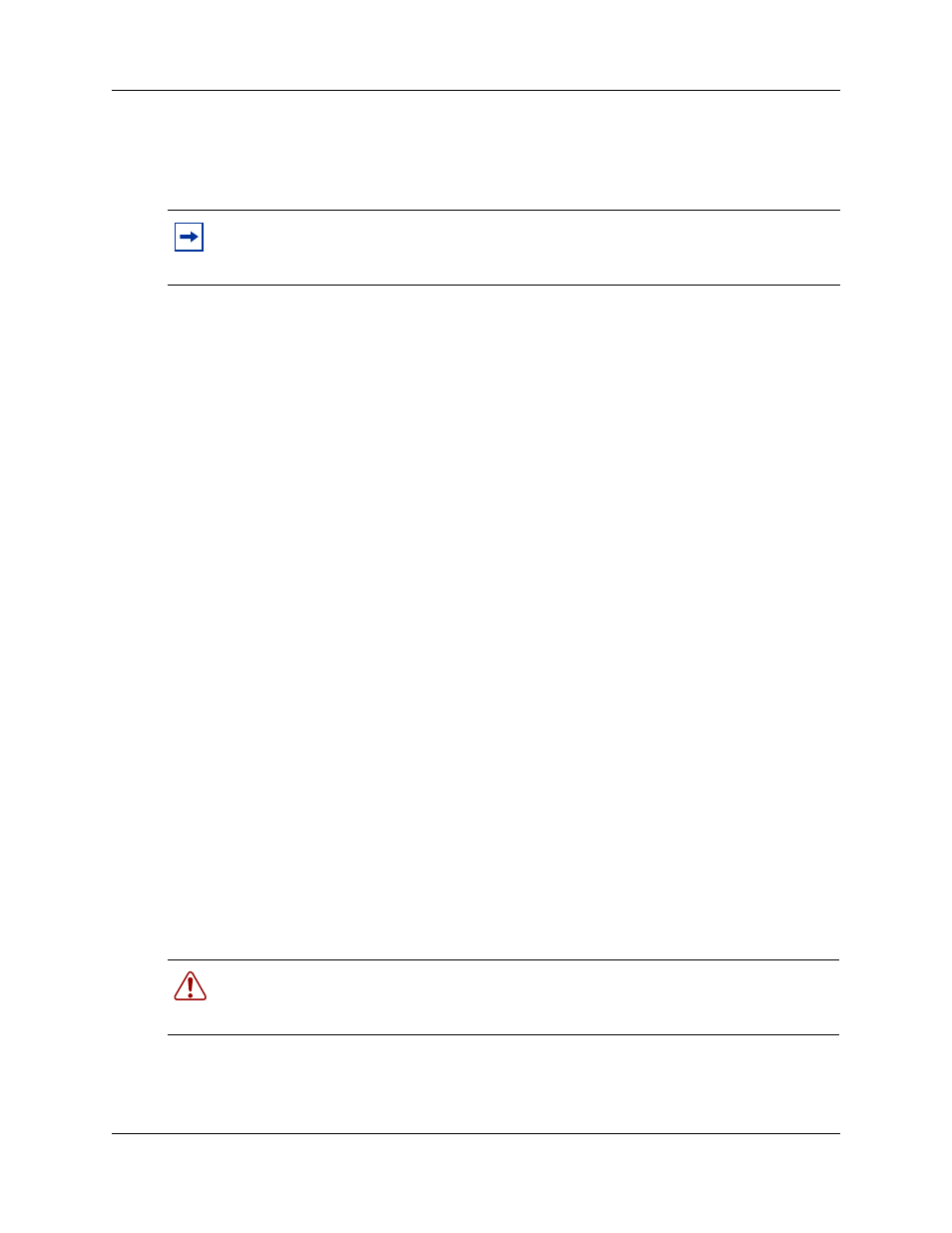
Chapter 13 Initializing the system
187
BCM200/400 4.0 Installation and Maintenance Guide
4
Start the computer.
To configure your computer
1
From the Start menu, choose Settings then choose Control Panel.
2
Double-click the Network icon.
3
Select your TCP/IP adapter, and then click the Properties button.
4
Click the IP Address tab.
5
Click the Specify an IP address option.
6
In the IP Address field, enter the IP address of the BCM system (if using the default IP
address, enter 10.10.10.2).
7
In the Subnet Mask field, enter the subnet mask of the BCM system (if using the default,
enter 255.255.255.0).
8
Click OK.
9
Click OK.
Your computer is now configured to connect to the BCM system.
Connecting through the serial port
You can also connect to the BCM system through the serial port using a null modem cable. You
can then change the IP address of the BCM system and perform other basic configuration tasks.
You can use Element Manager to perform more detailed configuration of your system.
You must use a null modem cable connection to the BCM main unit if the default IP address is not
compatible with your LAN or WAN network.
Required equipment:
•
null modem cable
•
VT100-compatible terminal or a computer that has a terminal program such as Hyperterminal
You can enable or disable the serial port through Element Manager. This functionality is helpful
for diagnostics and to make the system more secure. By default the serial port is enabled.
Note: The steps below may differ slightly depending on the operating system of your
computer. The task in this section is to specify the IP address and subnet mask for the
computer.
Warning: Your terminal must be VT100-compatible and must support the VT100
National Character set. If the terminal does not support the National Character set, the text
displays incorrectly.
