Installing the bcm200 cooling fan, To install a bcm200 cooling fan – Nortel Networks BCM200/400 User Manual
Page 339
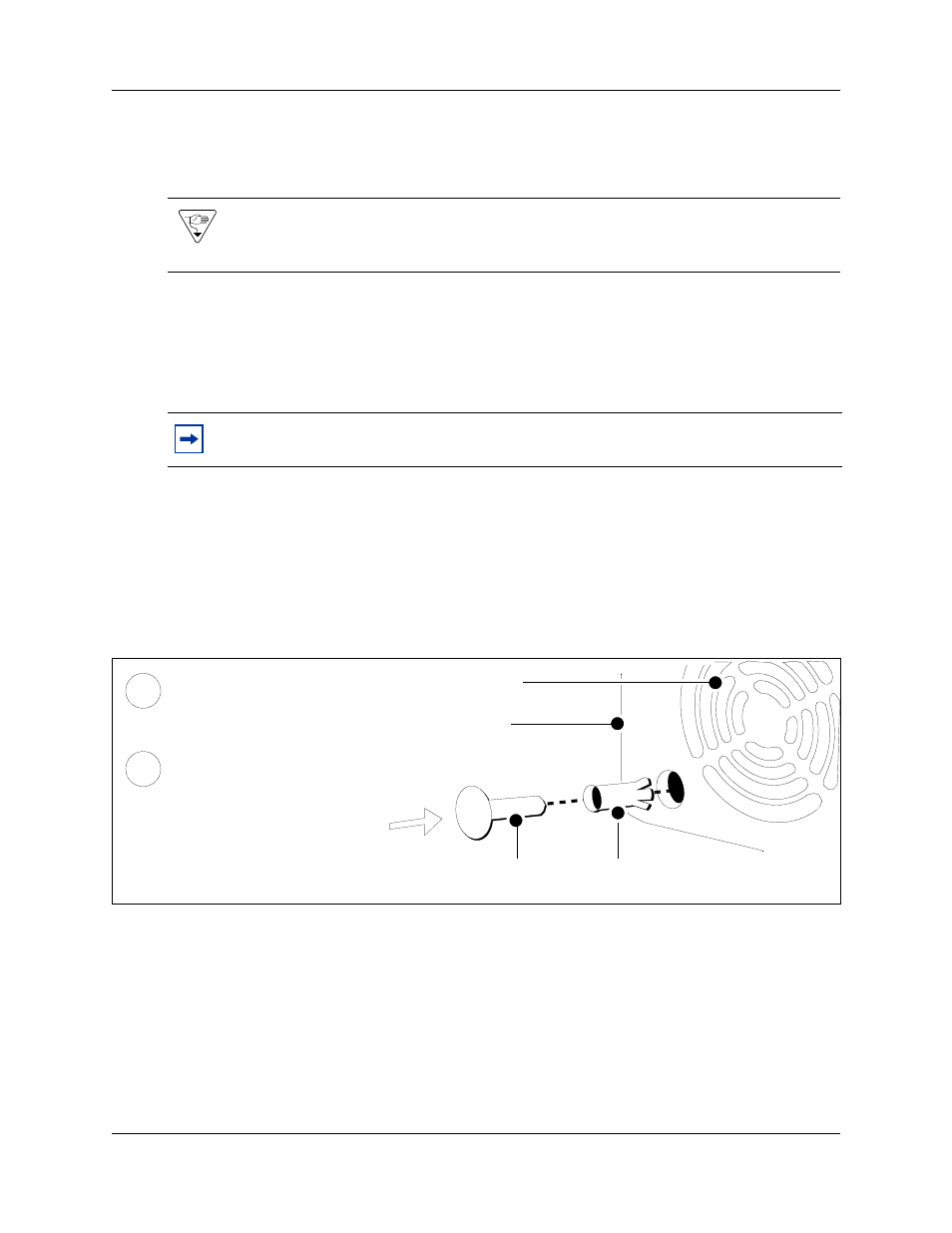
Chapter 25 Replacing or installing a cooling fan
339
BCM200/400 4.0 Installation and Maintenance Guide
Installing the BCM200 cooling fan
Use this procedure to install a cooling fan in a BCM200 main unit.
To install a BCM200 cooling fan
1
Place the new fan in proper location in the BCM200 main unit. Ensure the I/O card connector
cable is on the bottom.
2
Align the fan chassis mounting holes with the holes on the main unit.
3
Attach the fan to the main unit using four snap rivets:
a
Hold the fan in place and push the rivet collar through the fan access panel and fan chassis
mounting holes.
b
Insert the rivet pin into the rivet collar (see
).
Figure 187 Insert the snap rivets into the BCM200 main unit
4
Connect the power supply cable to the I/O card. Connect the fan to connector #1 on the I/O
card.
5
Replace the main unit top cover. See
“Installing the main unit top cover” on page 254
.
6
Restore the BCM system to operation. For details, refer to
The BCM system starts up when you connect the AC power cord. The start-up process takes
several minutes to complete.
Warning: Protect the hardware components against damage from electrostatic discharge.
Always wear a grounded wrist strap before you handle components. Always place the
components in a static-free container.
Note: Ensure the label of the new fan faces the back wall of the BCM main unit. Airflow
is out of the chassis as indicated by the arrows imprinted on the fan.
Main unit
Rivet pin
Rivet collar
Fan exhaust
Insert the rivet collar into the
fan access panel hole.
Insert the rivet pin into the
rivet collar.
1
2
