To remove a hard disk cage from a bcm200 main unit – Nortel Networks BCM200/400 User Manual
Page 267
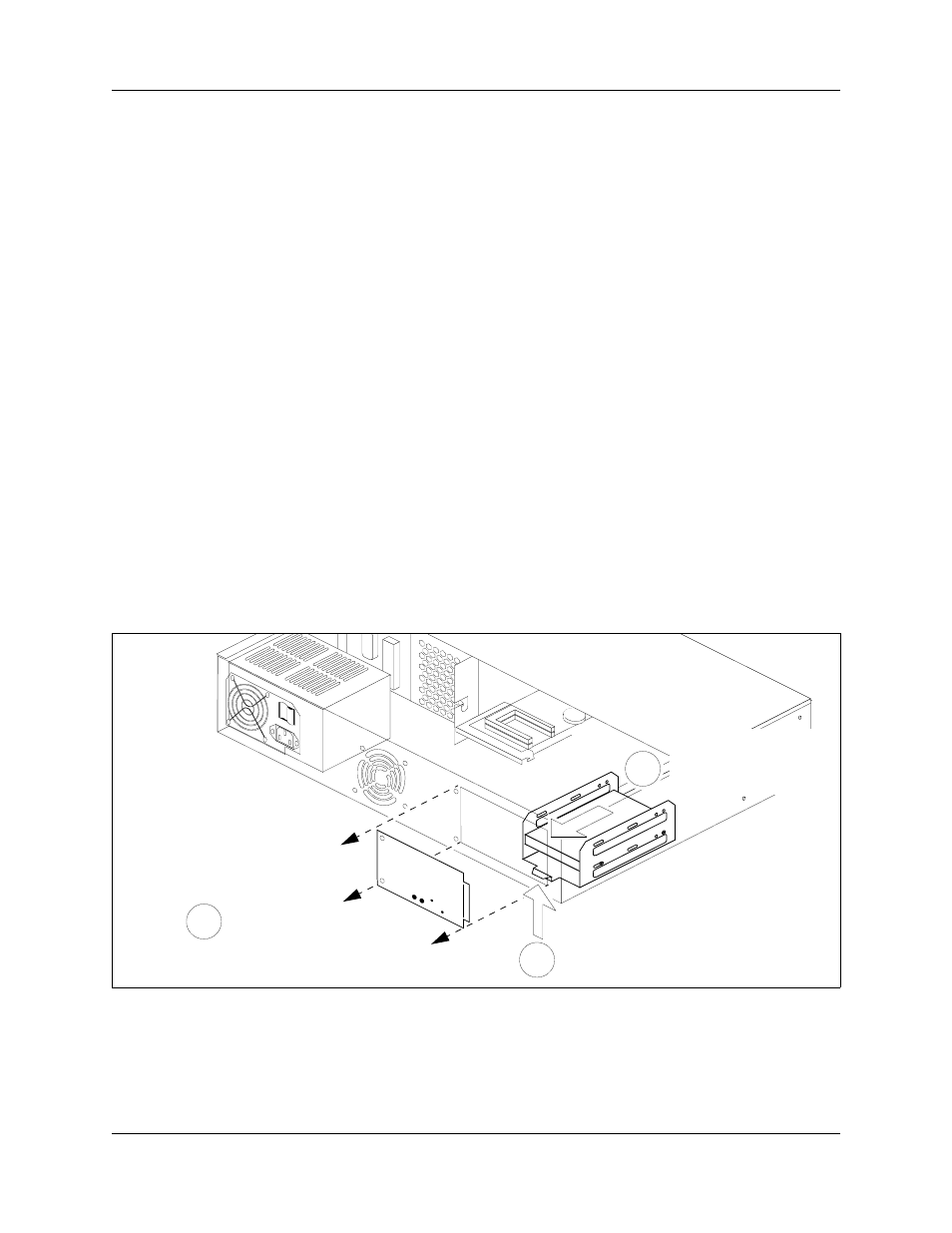
Chapter 22 Replacing the hard disk
267
BCM200/400 4.0 Installation and Maintenance Guide
To remove a hard disk cage from a BCM200 main unit
1
Shut down the system (see
“Performing a system shutdown” on page 239
).
2
Disconnect the BCM system from the AC power source.
3
Attach one end of the grounding strap to your wrist and the other end to a grounded metal
surface on the BCM main unit.
4
Access the hard disk from a panel at the rear of the BCM200 main unit. Remove the hard disk
access panel screws (see
). Place the panel and screws in a safe
location.
5
If accessible, remove the BCM200 main unit top cover (see
).
6
Place your fingers under the tab located at the bottom rear of the hard disk cage. Lift firmly on
the tab. At the same time, slide the hard disk cage in the direction shown in
until
the unit detaches from the mounting points on the chassis.
7
Slide the hard disk cage through the access panel and out of the main unit. Do not place strain
the hard disk IDE or power cables.
8
Disconnect the hard disk from the system:
a
Disconnect the power supply connector from the hard disk.
b
Disconnect the IDE connector from the hard disk (or RAID card).
Figure 124 Detach the hard disk cage from the BCM200 main unit
9
Remove the hard disk cage completely from the BCM200 main unit. Place the hard disk cage
on a flat, clean and static-free surface.
Lift hard disk cage tab
2
Slide the hard disk cage
toward the rear of the
chassis
3
Remove access panel
1
