Viewing the bcm system leds, Base function tray system status display leds, Chapter 3 viewing the bcm system leds – Nortel Networks BCM200/400 User Manual
Page 79: Ts (see, Mbm leds, see, Viewing the bcm, Chapter 3, Viewing the bcm system, Leds
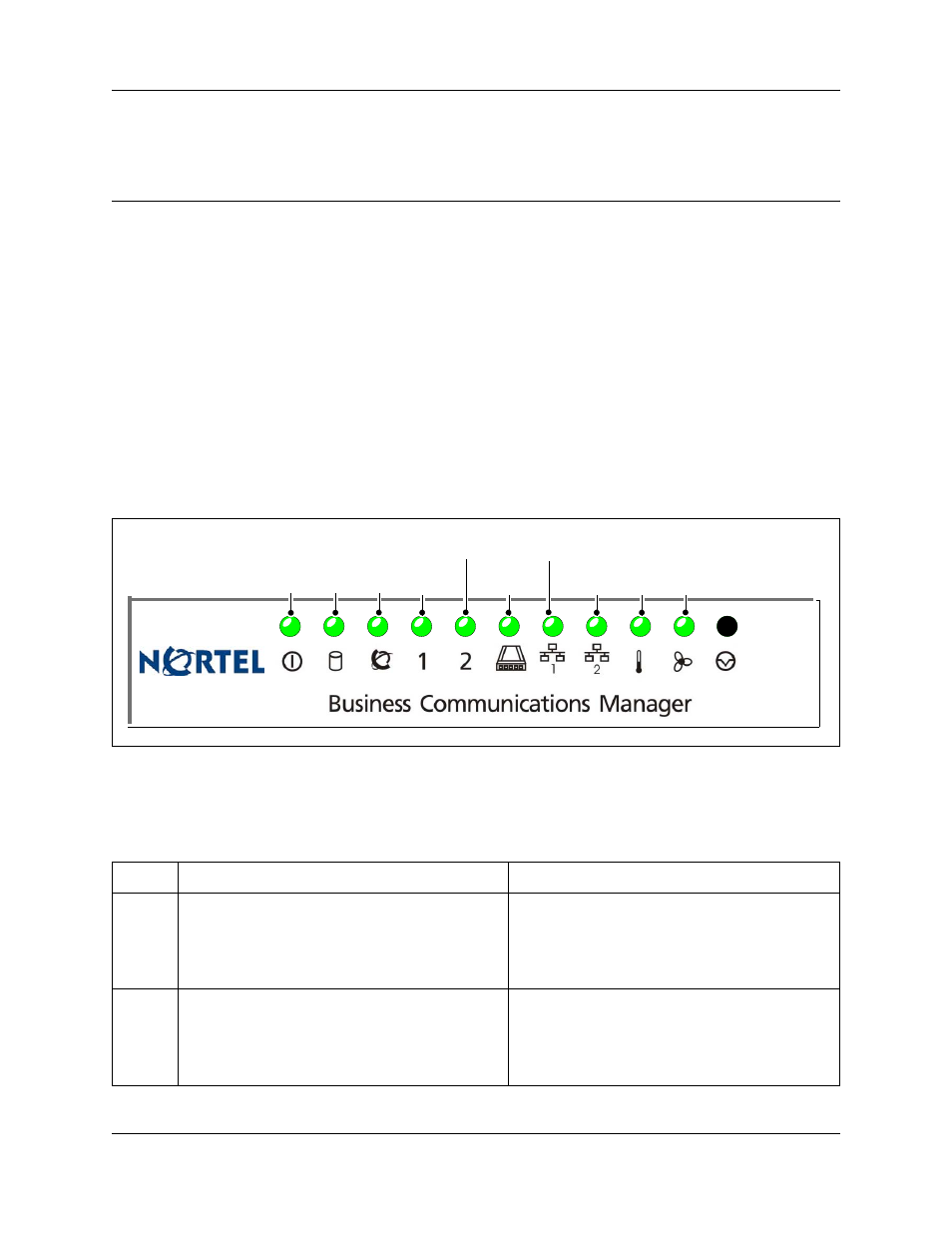
Chapter 3 Viewing the BCM system LEDs
79
BCM200/400 4.0 Installation and Maintenance Guide
Chapter 3
Viewing the BCM system
LEDs
Refer to the following sections for information on the BCM system LEDs:
•
“Base function tray system status display LEDs”
•
“Media bay module LEDs” on page 81
Base function tray system status display LEDs
A line of 10 LEDs displays on the base function tray faceplate of the BCM main unit (see
and
). The LEDs show the current state of various hardware components. Element
Manager contains a monitoring tool that allows you to determine the current condition of the LEDs
from your computer.
Figure 46 BCM base function tray system Status LEDs
summarizes the possible operating states of the LEDs on the front of the base function
tray. The BCM expansion unit has both a power and a Status LED, which provide the same
indicators as for the base function tray.
Table 18 Base function tray system Status LED states (Sheet 1 of 3)
LED
Description
LED states
Power
Indicates the status of all power components.
The Power LED is used with the Status LED to show
startup conditions (see
An LED that monitors a component will also show a
fault in combination with the Power LED.
Green ON – normal operation
Red ON – critical or major alarm. See
.
Disk
Indicates access to the system hard disk.
Green ON – hard disk activity detected
This LED lights when the HDD is accessed. If the
systems does not need to read or write to the HDD
the LED is off.
Power
Status
Disk
Temp
Fan
MSC
WAN
Modem
LAN 1
LAN 2
Red or Green
