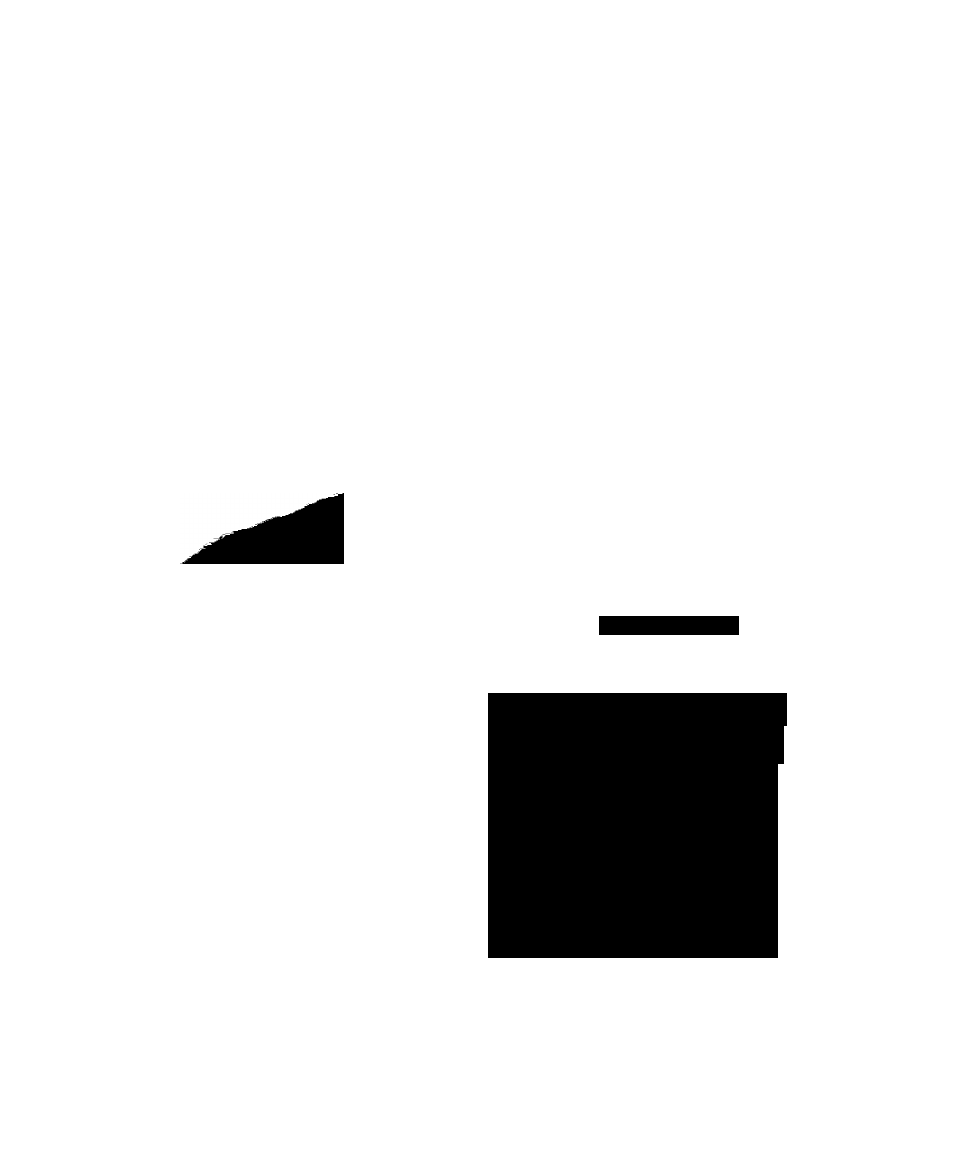Nortel Networks NN42030-107 User Manual
Nc^rtel, 00aei2eiepprft)m
Attention! The text in this document has been recognized automatically. To view the original document, you can use the "Original mode".
Table of contents
Document Outline
- NC^RTEL
- Nortel Mobile Communication Client 3100 for Windows Mobile User Guide
- oiSrodSooooo" :
- Contents
- Welcome
- Getting Started
- Installing your MCC 3100 for Windows Mobile
- Installing or upgrading MCC 3100 for Windows Mobile
- Installing or upgrading the software from a computer
- InstaMing (initial) the software over the air
- OR
- 2. Select Menu, Help, Software Upgrade.
- Upgrading MCC 3100 for a major release
- 4. Follow “Initial configuration” on page 33, using the information in Figure 6 "Upgrade configuration parameters" on page 27.
- Uninstalling MCC 3100 for Windows Mobile
- Removing MCC 3100 for Windows Mobile from your mobile device
- 8. On the mobile device, select Start, File Explorer, My Device Program Files.
- Removing the MCC 3100 for Windows Mobile installation directory and files from the computer
- 1. On the computer, select Start, Settings, Control Panel, Add or Remove Programs.
- 2. Select Nortel MCC 3100 vx.x.
- Obtaining the Log file
- Modifying the Microsoft ActiveSync settings
- Determining the MCC 3100 for Windows Mobile software version
- Installing or upgrading MCC 3100 for Windows Mobile
- Configuring your MCC 3100 for Windows Mobile
- Initial configuration
- Advanced Configuration settings
- Description
- Configuring your call settings
- 2. Select Menu, Options, Call settings.
- Description
- Description
- Configuring your owner information
- 2. Select Menu, Options, Owner Information.
- Reviewing and configuring your Buddy settings
- Reviewing and configuring your Instant Message settings
- 2. Select Menu, Options, Instant Messaging.
- Operating your MCC 3100 for Windows Mobile device
- Advanced functions
- Placing calls
- Calling individuals
- Receiving calls
- Using the Mid-Call features
- Managing buddies
- Adding a buddy to the MCC 3100 for Windows Mobile local address book
- Buddy List
- Home Number:
- Work Humber:
- Adding a buddy from the History pane
- Adding a buddy from the Search pane
- Importing a buddy from the native address book
- Viewing the presence status of a buddy
- Viewing the presence status of a group of buddies
- Buddy presence status indicators
- Viewing detailed information for a buddy
- Editing a buddy
- Deleting a buddy from the local address book
- Configuring your Presence Status
- Searching for people
- Working with Groups
- Instant Conferences
- Managing instant messages
- History (Call Logs)
- Viewing the entire History list
- Sorting and filtering History entries
- Viewing detailed log information
- Marking a single New Incoming Call entry as read
- 4. Select Menu, Mark As Read.
- Marking all New Incoming Call entries as read
- 2. Select Menu, Mark All Read.
- Deleting an individual entry
- Deleting all entries
- 2. Select Menu, Delete All.
- Managing voice mail
- Troubleshooting
- Acronyms