To install the advanced function tray – Nortel Networks BCM200/400 User Manual
Page 251
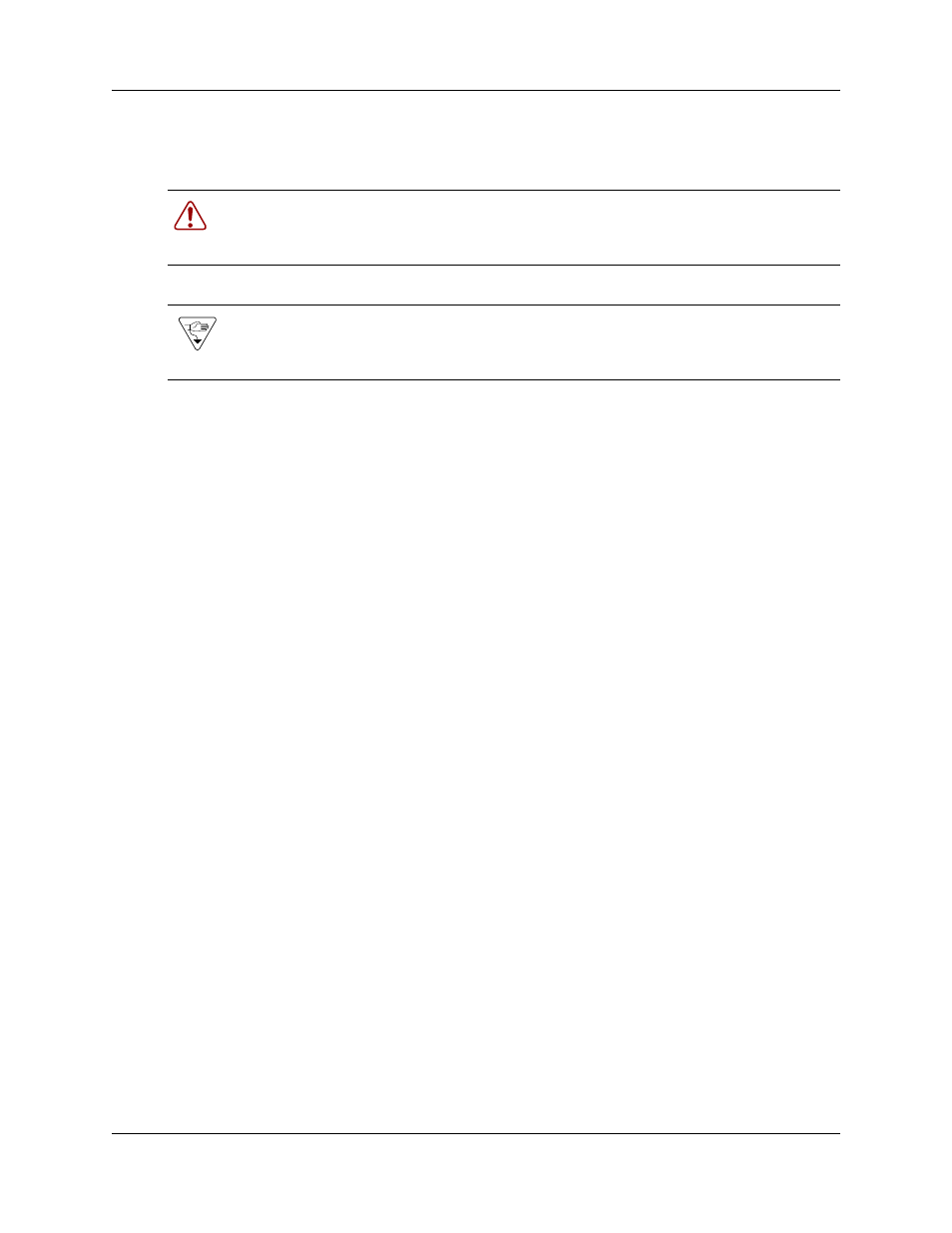
Chapter 20 Preparing hardware for maintenance or upgrades
251
BCM200/400 4.0 Installation and Maintenance Guide
To install the advanced function tray
1
Disconnect the BCM system from the AC power outlet.
2
Attach one end of the grounding strap to your wrist and the other end to a grounded metal
surface.
3
Remove the main unit top cover. See
“Removing the main unit top cover” on page 252
.
4
Remove the advanced function tray latch screws. Place the screws in a safe location. If the
screws are already removed, skip to the next step.
5
Move the advanced function tray latches to the unlocked position.
6
Position the advanced function tray in the correct main unit slot.
7
Partially insert the advanced function tray into the main unit (see
8
Connect the hard disk power cable connectors. Use the first connector. Tuck any excess cable
under the hard disk.
9
Connect the IDE connector.
10 Push the advanced function tray completely into the chassis. Be careful not to crimp the cables
11 Move the advanced function tray latches to the locked position.
12 Install the advanced function tray latch screws.
13 Install the main unit top cover. Refer to
“Installing the main unit top cover” on page 254
14 Restore the BCM system to operation. See
“Restarting the system after maintenance” on page
.
15 Observe the system status display LEDs to ensure the advanced function tray initializes
correctly.
Warning: Use care when removing or inserting the advanced function tray. Do not
forcefully remove or insert the advanced function tray because you could damage or
stretch the cables.
Warning: Protect the hardware components against damage from electrostatic discharge.
Always wear a grounded wrist strap before you handle components. Always place the
components in a static-free container or work area.
