To remove the media services card (msc) – Nortel Networks BCM200/400 User Manual
Page 312
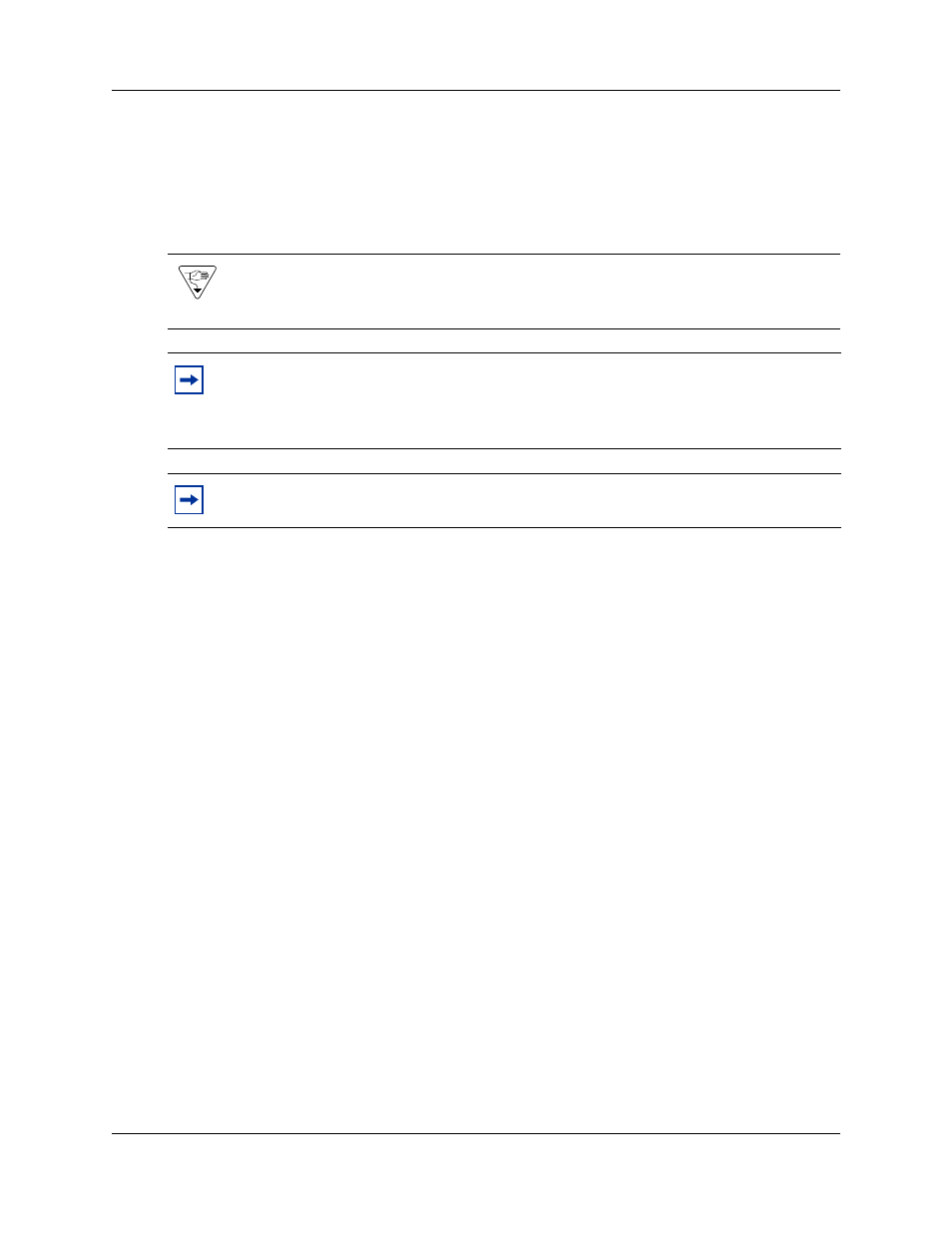
312
Chapter 24 Replacing data cards and processing hardware
N0060612
N0060612
The BCM system automatically initializes the new WAN card. You can configure the WAN card
to meet the needs of your system (in Element Manager: Configuration > Resources > Network
Interfaces).
To remove the media services card (MSC)
1
Ensure you have a current data backup of your system (see
2
Shut down the system (see
“Performing a system shutdown” on page 239
).
3
Disconnect the BCM system from the AC power outlet.
4
Disconnect any cables from the front of the base function tray.
5
Attach one end of the grounding strap to your wrist and the other end to a grounded metal
surface.
6
Partially remove the base function tray from the main unit (see
). Do not exert force on the DS30 cables and connectors.
7
Disconnect the DS30 cables from the MSC.
8
Remove the base function tray completely from the main unit. Ensure you do not pinch or
damage any cables (see
“Removing the base function tray” on page 242
). Place the base
function tray on a flat, clean, and static-free surface.
9
Remove the base function tray bezel. See
“To remove the base function tray bezel” on page
.
10 At the front of the base function tray, loosen and remove the PCI cover plate screw (use a #2
Phillips screwdriver).
shows an interior view of the base function tray. Place the
screw in a safe location.
11 Remove the PCI cover plate from the base function tray. Place the PCI cover plate in a safe
location.
12 Remove the two mounting screws that secure the MSC to the base function tray extension at
the rear of the MSC (see
). Place the screws in a safe location.
Warning: Protect the hardware components against damage from electrostatic discharge.
Always wear a grounded wrist strap before you handle components. Always place the
components in a static-free container.
Note: If you purchased optional BCM applications that require keycode activation,
regenerate the keycodes after you install the replacement MSC. For further information,
see
“Software keycode” on page 189
and
“To install the media services card (MSC)” on
Note: If you need to install a new MSC, you must upload new core software from the hard
disk. See
