To remove the base function tray bezel, Figure 108 – Nortel Networks BCM200/400 User Manual
Page 245
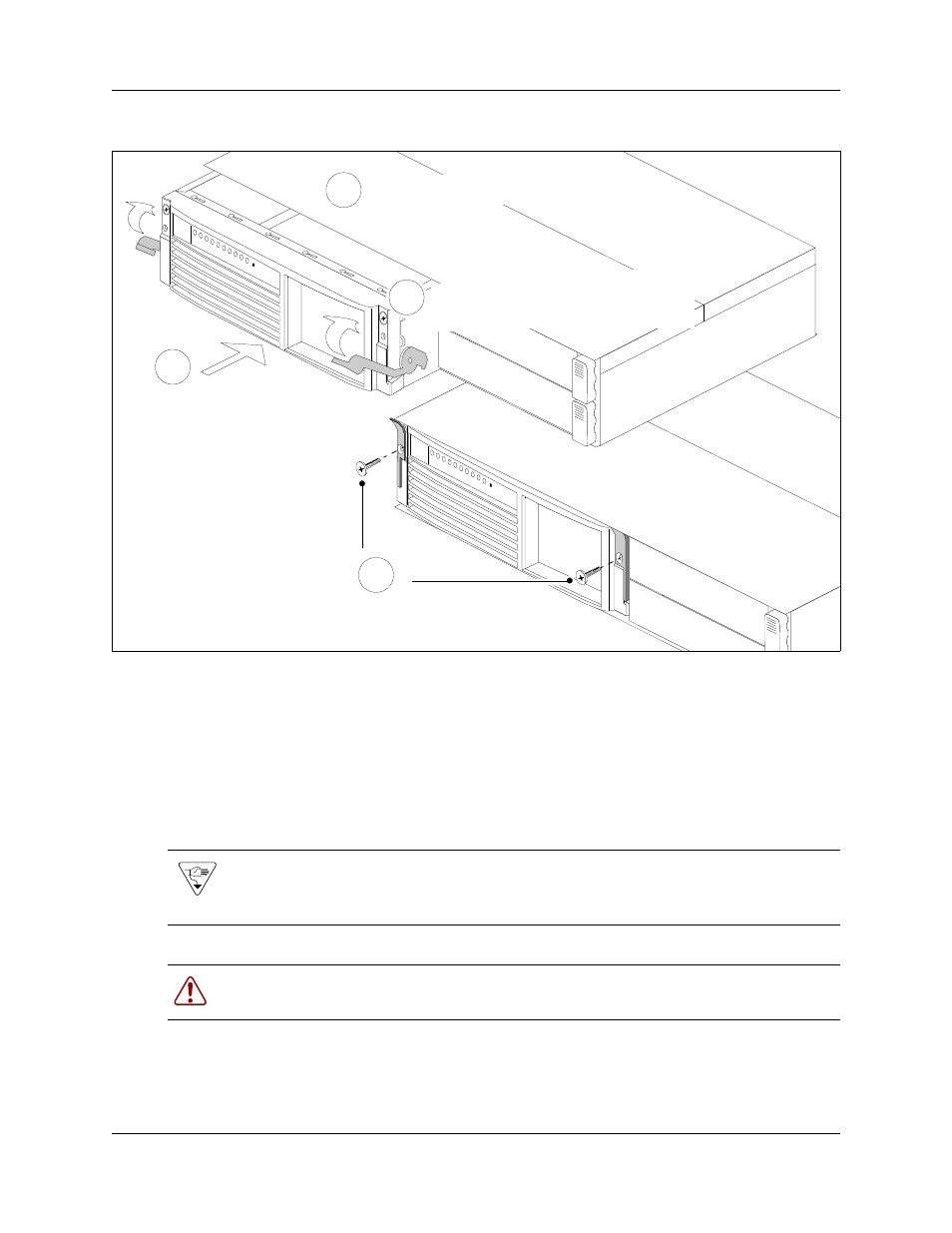
Chapter 20 Preparing hardware for maintenance or upgrades
245
BCM200/400 4.0 Installation and Maintenance Guide
Figure 108 Install the base function tray
11 Insert all connectors in the correct locations on the base function tray face.
12 Restore the BCM system to operation. See
“Restarting the system after maintenance” on page
.
13 Observe the system status monitor LEDs to ensure the base function tray initializes correctly.
To remove the base function tray bezel
1
Shut down the system (see
“Performing a system shutdown” on page 239
).
2
Disconnect the BCM system from the AC power outlet.
Warning: Protect the hardware components against damage from electrostatic discharge.
Always wear a grounded wrist strap before you handle components. Always place the
components in a static-free container.
Warning: Use care when removing or inserting the base function tray. Do not forcefully
remove or insert the base function tray because you could damage or stretch the cables.
Fasten base function tray
latch screws
4
Slide base function tray
partially
into the main unit
1
3
2
Connect DS30 cables to the
MSC
Insert base function tray completely. Move
base function tray latches to the locked
position
