Monitoring media bay module leds – Nortel Networks BCM200/400 User Manual
Page 226
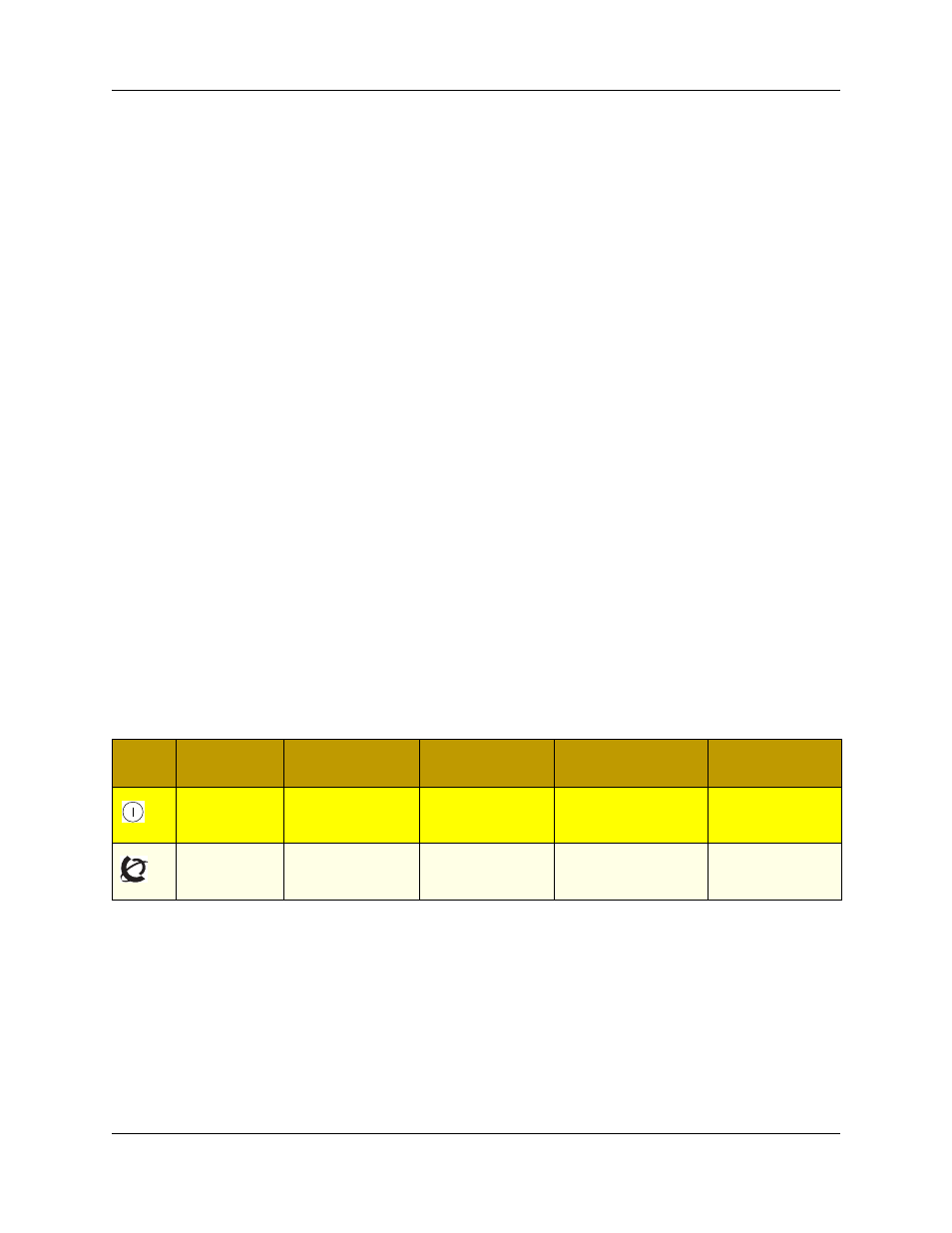
226
Chapter 19 System monitoring and troubleshooting
N0060612
N0060612
The Alarm Details panel appears. This panel provides information about the alarm.
4
Perform the steps indicated in the problem resolution text box on the Alarms Details panel.
For more detailed information about system alarms and fault management, see the BCM 4.0
Administration Guide (N0060598).
Monitoring media bay module LEDs
The BCM MBMs are working when both the Power and Status LEDs on the modules are on and
are not blinking.
•
If the Power LED does not light, refer to
“Performing a system shutdown” on page 239
the BCM system is correctly shut down, remove the module and check the connectors at the
back of the module for dust or loose connections.
After you reinstall the module, if the LED still does not light, install a different module into
that bay to check for a possible fault in the backplane. If the second module works, assume
that the first module is defective and replace it with a new module.
•
If the Power LED lights, but the Status light does not light, or continues to blink, wait 10
minutes to allow for information download. If the light continues to blink, power down the
system and check the DIP switch settings on the module. Ensure the connector is clean and
free from debris.
•
If the LEDs are on solid, but the module cannot communicate or be communicated with, check
the Element Manager settings for the module and the DIP switch settings on the back of the
module.
All modules have Power and Status LEDs, as described in
working properly, these LEDs are both solid green.
Some types of modules also have LEDs beside the jacks or for data indicators. Refer to the
information on individual modules for a description of the function of these LEDs.
The BCM system status monitor allows you to view the status of the system LEDs on your PC.
This status display allows you to make preliminary decisions regarding the type of intervention
required without necessarily having to inspect the BCM hardware.
Table 80 Module Power and Status LED states
LED
Label
Description
Green LED On
Green LED Flash
Red LED On (Only)
Green LED Off
Indicates state
of system
power.
OK
N/A
A minimum of 1 PS
needs attention
N/A
Indicates
condition of
system status
All monitored
services are
functioning
In startup/shutdown
mode
N/A
Not all services are
working
