Dsmc2 helium operation guide, Display modes: raw, Display modes: log view – RED DIGITAL CINEMA DSMC2 BRAIN with HELIUM 8K S35 Sensor (2018 Unified DSMC2 Lineup) User Manual
Page 97: Display modes: horizon
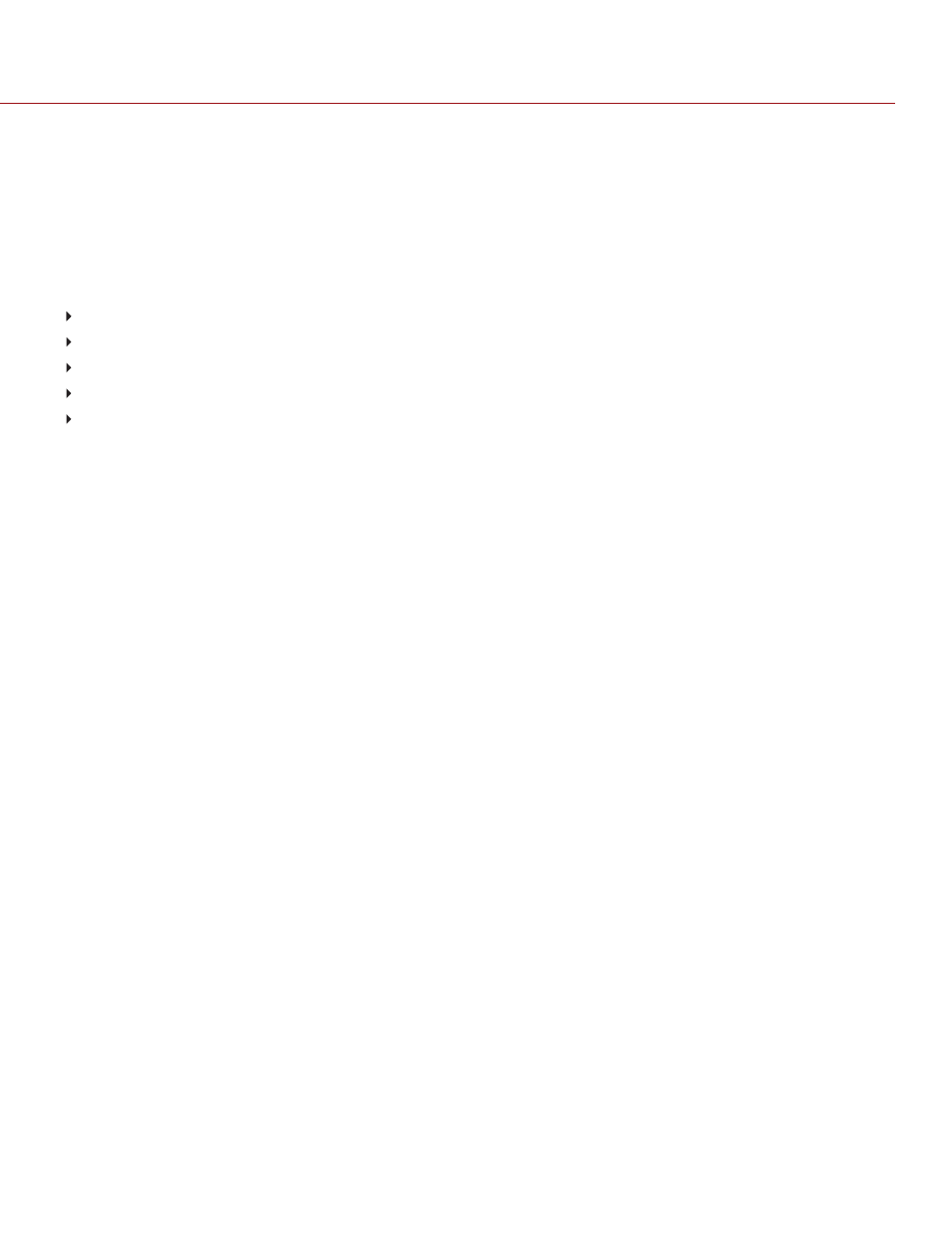
DISPLAY MODES: RAW
NOTE:
RAW is only available in Legacy mode. For more information, go to
To enable, go to
Menu
>
Overlays
>
Tools
and select
RAW
.
When enabled, the camera displays images unaffected by the RGB settings (color temperature, ISO, LGG, etc.). RAW
affects the video recorded via HDMI or HD-SDI to an external recorder. RAW image parameters DO NOT affect image
metadata; the parameters only affect the monitor output.
The RAW image parameters are:
Color Space
: DRAGONcolor2
Gamma Space
: REDgamma4
White Balance
: 5600K
ISO
: 800 ISO
Tint
: 0 Tint
NOTE:
In RAW mode, the following controls are disabled on all cameras: color temperature, tint, saturation, RGB
gains, ISO, contrast, brightness, shadow, FLUT
®
, exposure compensation, LGG controls, RGB curves, and luma
curve.
DISPLAY MODES: LOG VIEW
NOTE:
Log View is only available in IPP2 mode. For more information, go to
.
To enable, go to
Menu
>
Overlays
>
Tools
and select
Log View
.
When enabled, the camera displays images in REDWideGamutRGB and Log3G10 that are only affected by the ISO,
Exposure Adjust, Color Temperature, and Tint settings. This allows you to quickly see ungraded footage that remains
unaffected by creative decisions such as the choice of 3D LUT or CDL. Log View affects the video recorded via HDMI
or HD-SDI to an external recorder, but does not affect the R3D file itself.
DISPLAY MODES: HORIZON
To enable, go to
Menu
>
Overlays
>
Tools
and select
Horizon
.
Displays an overlay that provides a reference to the position of the horizon. The Horizon overlay consists of two (2)
short side-bars that are always horizontally centered on the monitor, and a single longer horizon-line that adjusts to the
horizon based on the orientation of the camera.
The side-bars are green if the pitch is within +/– 1° of the calibrated zero position, otherwise they are red. The horizon-
line is green if the roll is within +/– 1° of the calibrated zero position, otherwise it is red.
To add numerical values for the pitch and roll to the Horizon overlay, follow the instructions below:
1. Go to
Menu
>
Overlays
>
Custom
.
2. Select
Create...
,
Clone...
, or
Edit...
, respectively, for the desired overlay action.
3. Select a location on the interface to add the numerical data for the Horizon overlay.
4. Select
Motion: Gyro Data (GYRO)
from the
Item
drop-down menu.
5. Select the desired text size.
6. Select
Add
.
7. Select
Save
.
8. Apply the custom overlay to a monitor. For more information, go to
"Monitor Preferences" on page 88
NOTE:
The internal gyroscope and accelerometer must be calibrated for the Horizon overlay to function properly. For
more information, go to
"Gyroscope and Accelerometer Calibration" on page 154
C O PYR I G HT © 2 0 1 9 R ED.C O M , LLC
9 5 5 - 0 1 6 8 _V 7 .1 , R EV - M
|
9 7
DSMC2 HELIUM OPERATION GUIDE
