Audio output options, Audio meter (vu meter), Dsmc2 helium operation guide – RED DIGITAL CINEMA DSMC2 BRAIN with HELIUM 8K S35 Sensor (2018 Unified DSMC2 Lineup) User Manual
Page 168
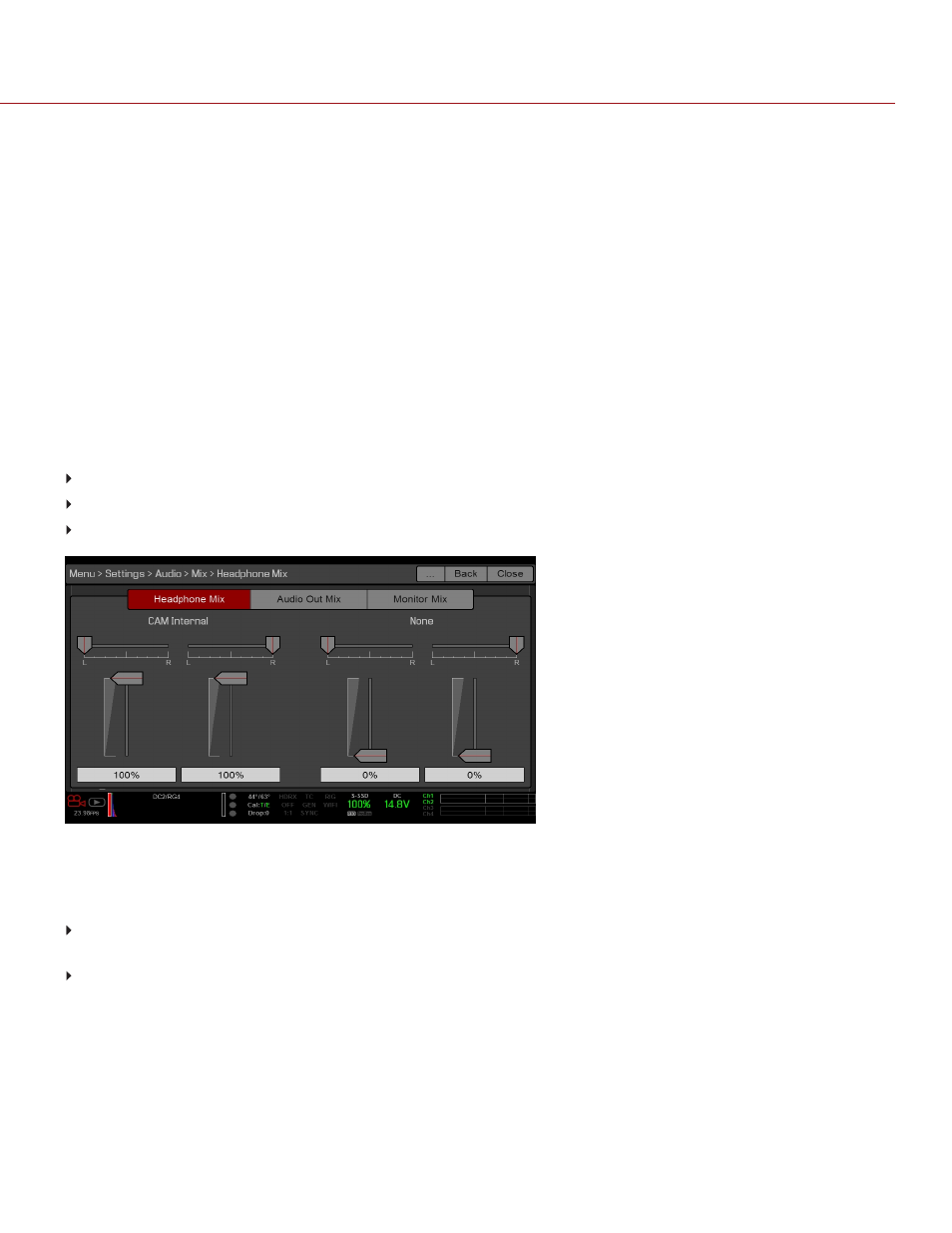
MIX
NOTE:
If using a third-party module, some audio controls may not be available in-camera.
NOTE:
For DSMC2 Jetpack Expander and DSMC2 Jetpack-SDI Expander, the only available option is Monitor Mix.
The camera features a digital audio mixer that controls the volume and stereo settings for each input channel. The
mixer affects audio monitoring (such as headphones) and audio recorded to external devices. The mixer DOES NOT
affect audio embedded in the R3D file. To access mix settings, go to
Menu
>
Settings
>
Audio
>
Mix
.
The range for each channel is 0% to 100%. The default for each active channel is 100%. Channel 3 and Channel 4 are
active only when there is audio input.
The digital mixer normalizes each output to prevent the output from exceeding the signal range. For example, if you
pass Channel 1 to an output at 100%, and then mix Channel 2 into the same output, the level of Channel 1 decreases
to 50%.
Assign each audio channel to the Left, Middle, or Right side of the stereo mix. Move the sliders up and down to
adjust the volume.
You can control the volume and stereo for each audio monitoring option:
Headphone Mix
: Headphones plugged into the camera.
Audio Out Mix
: Line out plugged into an expander or module. The input gain is fixed.
Monitor Mix
: External HDMI and HD-SDI monitors that support audio.
Figure: Mix
AUDIO OUTPUT OPTIONS
DSMC2 Base Expander, DSMC2 V-Lock I/O Expander, DSMC2 REDVOLT Expander, DSMC2 Production
Module
: One (1) 2-channel headphone output. For maximum quality, use high impedance headphones.
HDMI and HD-SDI monitor
: Both output two (2) channels of 24-bit 48 kHz uncompressed, embedded digital
audio. Select and mix the stereo channels in the Monitor Mix menu at
Menu
>
Settings
>
Audio
>
Mix
>
Monitor
Mix
. To monitor audio via HDMI or HD-SDI, the third-party monitor must support audio.
AUDIO METER (VU METER)
The Audio Meter displays at the bottom-right corner of the viewfinder, and displays either the incoming audio channels
(default), or the outgoing audio (mixes). For more information, go to
C O PYR I G HT © 2 0 1 9 R ED.C O M , LLC
9 5 5 - 0 1 6 8 _V 7 .1 , R EV - M
|
1 6 8
DSMC2 HELIUM OPERATION GUIDE
