Dsmc2 helium operation guide, Curves, Lgg (lift, gamma, gain) – RED DIGITAL CINEMA DSMC2 BRAIN with HELIUM 8K S35 Sensor (2018 Unified DSMC2 Lineup) User Manual
Page 87: 3d lut, Select lut, Export/import luts
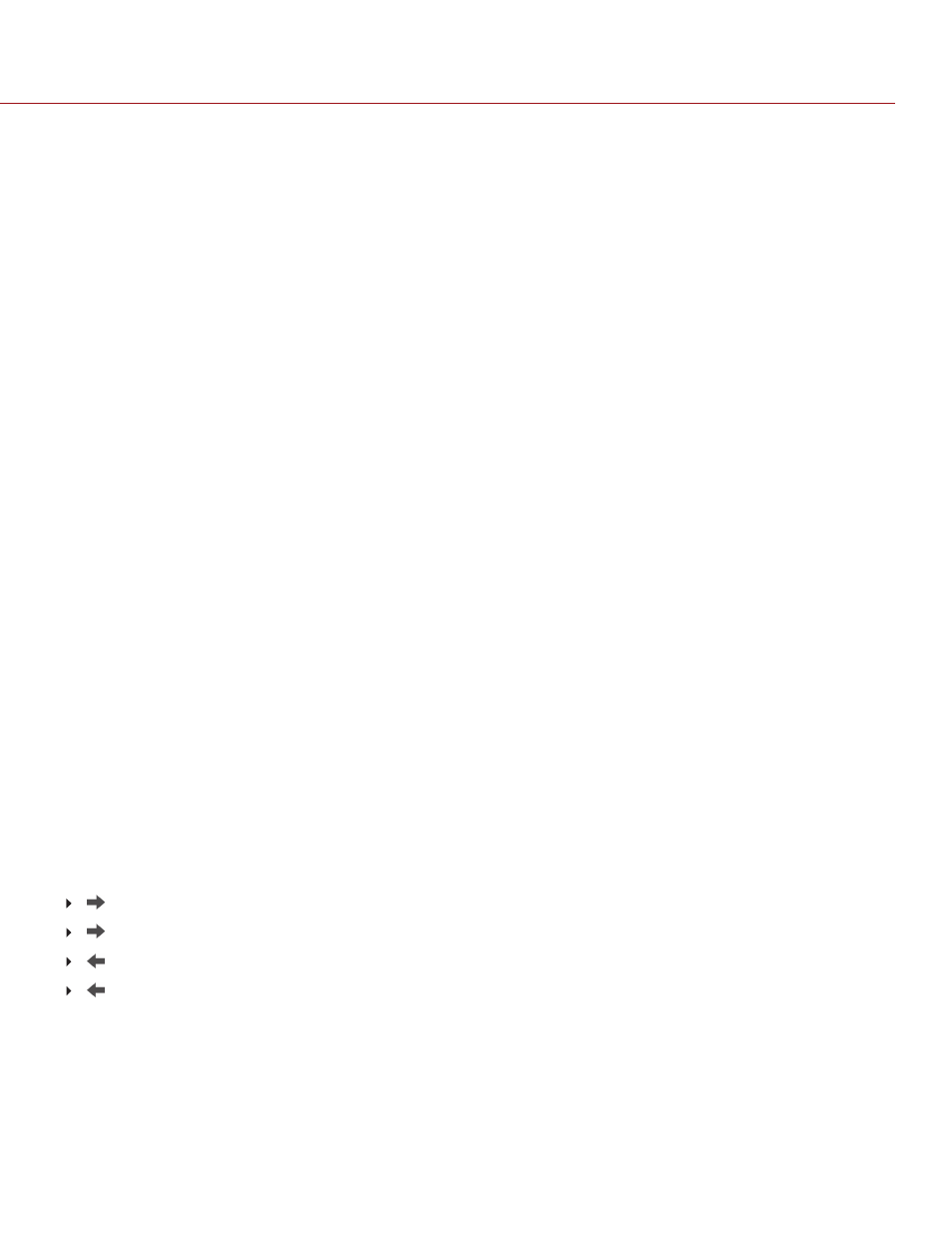
CURVES
NOTE:
This menu is only available in Legacy mode. For more information, go to
.
NOTE:
Luma is the only channel on Monochrome cameras.
Define the individual curves for the luma, red, green, and blue channels. You can only adjust one (1) curve at a time.
Select
Reset Curve
to reset a curve.
LGG (LIFT, GAMMA, GAIN)
NOTE:
This menu is only available in Legacy mode. For more information, go to
.
Adjust the lift, gamma, and gain for the red channel, blue channel, and green channel individually.
3D LUT
Use the 3D LUT menu to apply and manage LUTs.
SELECT LUT
If you are recording to a 2K Apple ProRes or 2K Avid DNxHD/HR codec while the camera is in IPP2 mode, you can
chose to irreversibly encode (bake) the 3D LUT into the recorded file. For more information, go to
When you apply a 3D LUT to a monitor, the name of the 3D LUT displays in the lower left corner of the Live Action
area for that monitor. The Display Preset feature controls which Color Space / Gamma Curve pairing and/or 3D LUT is
applied to the monitor. For more information, go to
NOTE:
The 3D LUT indicator is part of the default "Standard (RED)" overlay, which you can override by selecting or
creating a different overlay. For more information, go to
.
To apply a 3D LUT, follow the instructions below:
1. Go to
Menu
>
Image
>
3D LUT
.
2. Select a LUT from the
Creative 3D LUT
drop-down menu.
3. Select
OK
.
EXPORT/IMPORT LUTS
To export and import 3D LUTs, go to
Menu
>
Image
>
3DLUT
>
Import/Export
.
3D LUTs can be stored on the camera or transferred to SSD to be shared with other cameras. When exporting 3D
LUTs from camera to an SSD, the 3D LUTs are saved to a folder on the SSD called “luts”. When importing 3D LUTs
from an SSD to camera, the 3D LUTs must be stored on the SSD in a folder called “luts”.
: Export selected 3D LUT from camera to SSD.
All
: Export all 3D LUTs from camera to SSD.
: Import selected 3D LUT from SSD to camera.
All
: Import all 3D LUTs from SSD to camera.
C O PYR I G HT © 2 0 1 9 R ED.C O M , LLC
9 5 5 - 0 1 6 8 _V 7 .1 , R EV - M
|
8 7
DSMC2 HELIUM OPERATION GUIDE
