Overlays menu, Dsmc2 helium operation guide, Tools – RED DIGITAL CINEMA DSMC2 BRAIN with HELIUM 8K S35 Sensor (2018 Unified DSMC2 Lineup) User Manual
Page 94: False color modes, Display modes, False color modes: off
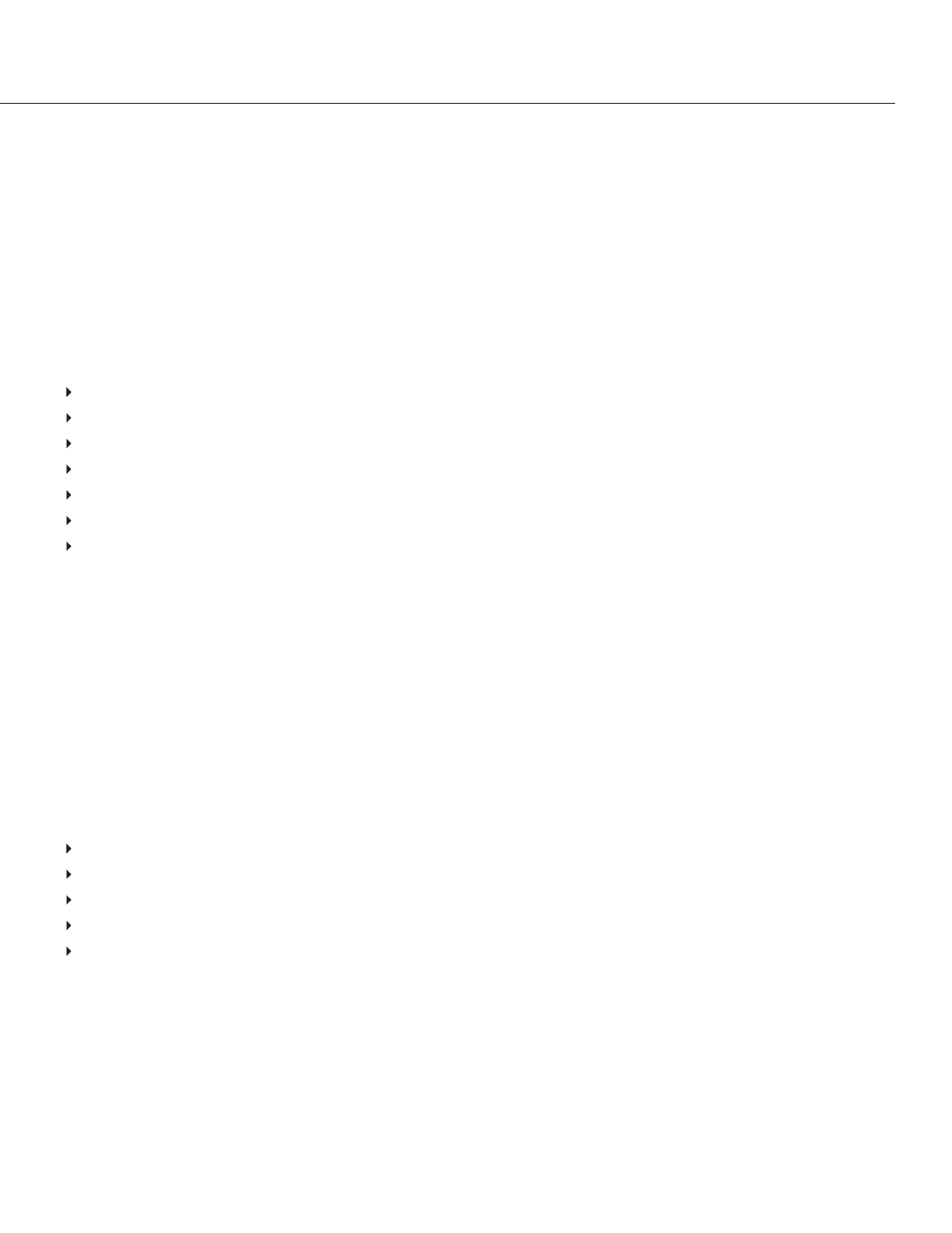
OVERLAYS MENU
The Overlays menu includes settings that display on top of the monitor image.
TOOLS
The Tools menu provides access to false color and display modes.
For more information, see the
article , available at
FALSE COLOR MODES
False color modes include:
"False Color Modes: Off" below
"False Color Modes: Exposure" on the next page
"False Color Modes: Video" on the next page
"False Color Modes: Focus" on the next page
"False Color Modes: Edge" on the next page
"False Color Modes: Peaking" on page 96
"False Color Modes: Gio Scope" on page 96
NOTE:
Only monitors with the Tools check box selected in the Monitor Control menu show the false colors. For more
information, go to
NOTE:
The sharpness setting affects the false color modes. For more information, go to
.
NOTE:
False color modes affect video recorded through HDMI
®
or HD-SDI to an external recorder if the Tools check
box is selected in the Monitor Control menu. When recording through HDMI or HD-SDI, use false color modes only to
help configure project settings, and then disable the mode before recording.
NOTE:
Since the 3D LUT modifes the data displayed for the exposure tools, you cannot use the exposure tools with a
3D LUT.
DISPLAY MODES
Display modes include:
"Display Modes: Magnify" on page 96
"Display Modes: Log View" on page 97
"Display Modes: RAW" on page 97
"Display Modes: Horizon" on page 97
"Display Modes: Zebras" on page 98
FALSE COLOR MODES: OFF
To disable all false color modes, go to
Menu
>
Overlays
>
Tools
>
False Color
and select
Off
from the
False Color
drop-down menu.
C O PYR I G HT © 2 0 1 9 R ED.C O M , LLC
9 5 5 - 0 1 6 8 _V 7 .1 , R EV - M
|
9 4
DSMC2 HELIUM OPERATION GUIDE
