Dsmc2 helium operation guide – RED DIGITAL CINEMA DSMC2 BRAIN with HELIUM 8K S35 Sensor (2018 Unified DSMC2 Lineup) User Manual
Page 146
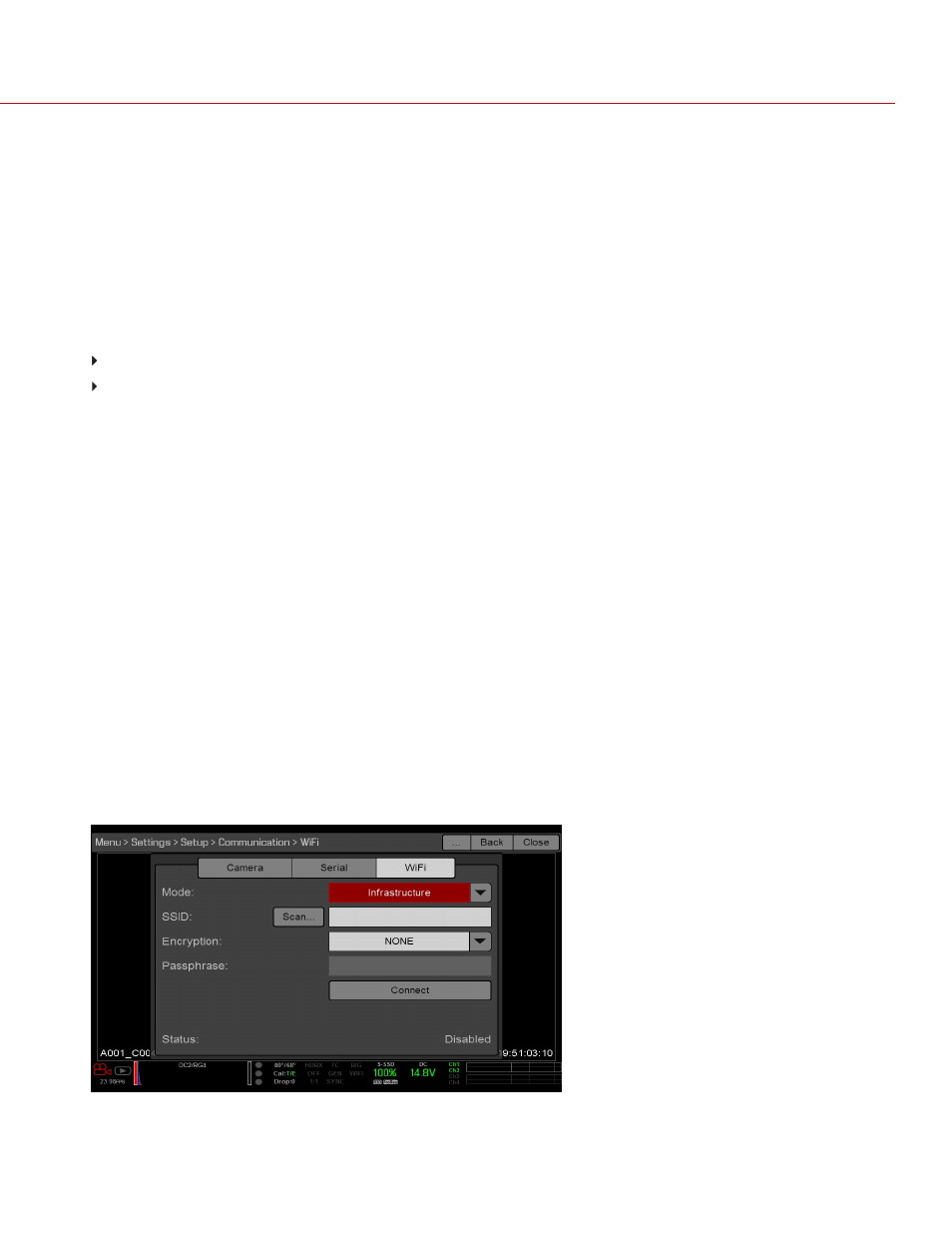
CONNECT WIRELESSLY TO A DEVICE VIA AD-HOC MODE
In Ad-Hoc mode, the camera and your device connect to each other. To connect the camera to your device via an ad-
hoc network, follow the instructions below:
1. Go to
Menu
>
Settings
>
Setup
>
Communication
.
2. Select the
WiFi
tab.
3. Select
Ad-Hoc
from the
Mode
drop-down menu.
4. Select a wireless channel from the
Channel
drop-down menu. The default is Ch1, and you can select one out of
11 channels.
5. Select a security option from the
Encryption
drop-down menu:
NONE
: The connection will be unsecured.
WPA2
: The connection will be encrypted via WPA2.
6. If you selected WPA2 as the encryption option, type the passphrase that will be required to access the network.
7. Close the WiFi screen.
8. Connect your device to the ad-hoc network created by the camera. The steps in this procedure depend on what
type of device and operating system you are using. For example, if you are connecting an iOS device, go to
Settings
>
Wi-Fi
>
Devices
, and select the camera name.
The camera name displays on the WiFi screen in-camera. The camera and your device are now connected.
NOTE:
If you created a passphrase for the network, you will need to enter that passphrase.
CONNECT WIRELESSLY TO A DEVICE VIA INFRASTRUCTURE MODE
In Infrastructure mode, the camera and your device both connect to an access point, and communicate through that
wireless network. The camera can connect to access points that are not encrypted, use WPA encryption, or use WPA2
encryption. To connect the camera to your device via an existing wireless network, follow the instructions below:
1. Connect your device to a wireless network. The access point for the network must have DHCP enabled.
2. Make sure that you know the name and password for the network, since you will need that information to connect
the camera to the same network.
3. Go to
Menu
>
Settings
>
Setup
>
Communication
.
4. Select the
WiFi
tab.
5. Select
Infrastructure
from the
Mode
drop-down menu.
Figure: WiFi Menu
C O PYR I G HT © 2 0 1 9 R ED.C O M , LLC
9 5 5 - 0 1 6 8 _V 7 .1 , R EV - M
|
1 4 6
DSMC2 HELIUM OPERATION GUIDE
