Dsmc2 helium operation guide, Framed overlay, Auto hide menus – RED DIGITAL CINEMA DSMC2 BRAIN with HELIUM 8K S35 Sensor (2018 Unified DSMC2 Lineup) User Manual
Page 90: Flip/mirror, Ui flip/mirror, Brightness, Sidekick lcd brightness
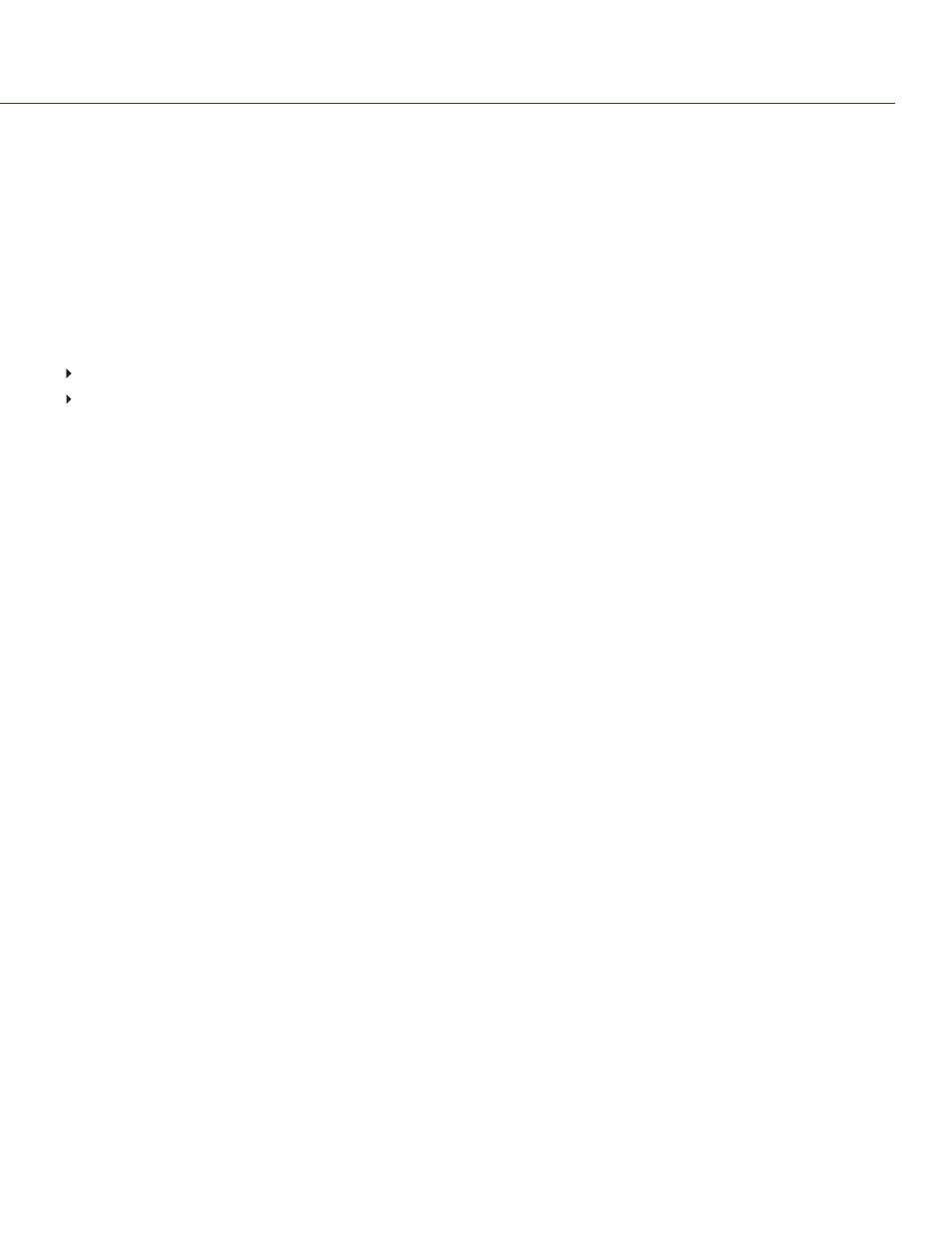
FRAMED OVERLAY
The video display is scaled down on the monitor so that the overlay items fit outside of the video area rather than over
it. This setting only affects the monitor, and does not affect captured footage.
AUTO HIDE MENUS
Hides the Upper Status Row and Lower Status Row. When this option is disabled, the video is scaled so that the
menus are not overlaid on the video. When this option is enabled, the video is not scaled. This option creates a
control surface on a monitor without scaling the video. This setting only affects the monitor, and does not affect
captured footage.
To toggle display/hide the menus when Auto Hide Menus is enabled, perform either of the following actions:
Press the
Menu
button on the DSMC2 SIDEKICK.
Tap the touchscreen.
NOTE:
Enabling this option on a non-control surface results in the menus never displaying on that monitor.
FLIP/MIRROR
NOTE:
This setting is ONLY available on the DSMC2 RED Touch 4.7" LCD, DSMC2 RED Touch 7.0" LCD, RED Touch
7.0" LCD, RED Pro Touch 7.0" LCD, and DSMC2 Touch 7.0" Ultra-Brite LCD.
Mirror and flip (invert) the graphical user interface (GUI) and footage, effectively rotating the entire displayed image
180°. Use this setting when mounting a monitor or the entire camera rig upside down. This setting only affects the
monitor, and does not affect captured footage.
UI FLIP/MIRROR
NOTE:
This setting is NOT available on the DSMC2 RED Touch 4.7" LCD, DSMC2 RED Touch 7.0" LCD, RED Touch
7.0" LCD, RED Pro Touch 7.0" LCD, and DSMC2 Touch 7.0" Ultra-Brite LCD.
Flip the GUI vertically and mirror horizontally (not rotated). Use this setting when mounting a monitor upside down.
This setting only affects the monitor, and does not affect captured footage.
BRIGHTNESS
Control the brightness of each LCD and EVF. Move to the right for a brighter display; move to the left for a dimmer
display.
SIDEKICK LCD BRIGHTNESS
To control the brightness of the DSMC2 SIDEKICK, go to
Menu
>
Monitoring
>
Monitors
>
SIDEKICK
. Move to the
right for a brighter display; move to the left for a dimmer display.
C O PYR I G HT © 2 0 1 9 R ED.C O M , LLC
9 5 5 - 0 1 6 8 _V 7 .1 , R EV - M
|
9 0
DSMC2 HELIUM OPERATION GUIDE
