Dsmc2 helium operation guide, Timecode, Slate – RED DIGITAL CINEMA DSMC2 BRAIN with HELIUM 8K S35 Sensor (2018 Unified DSMC2 Lineup) User Manual
Page 117
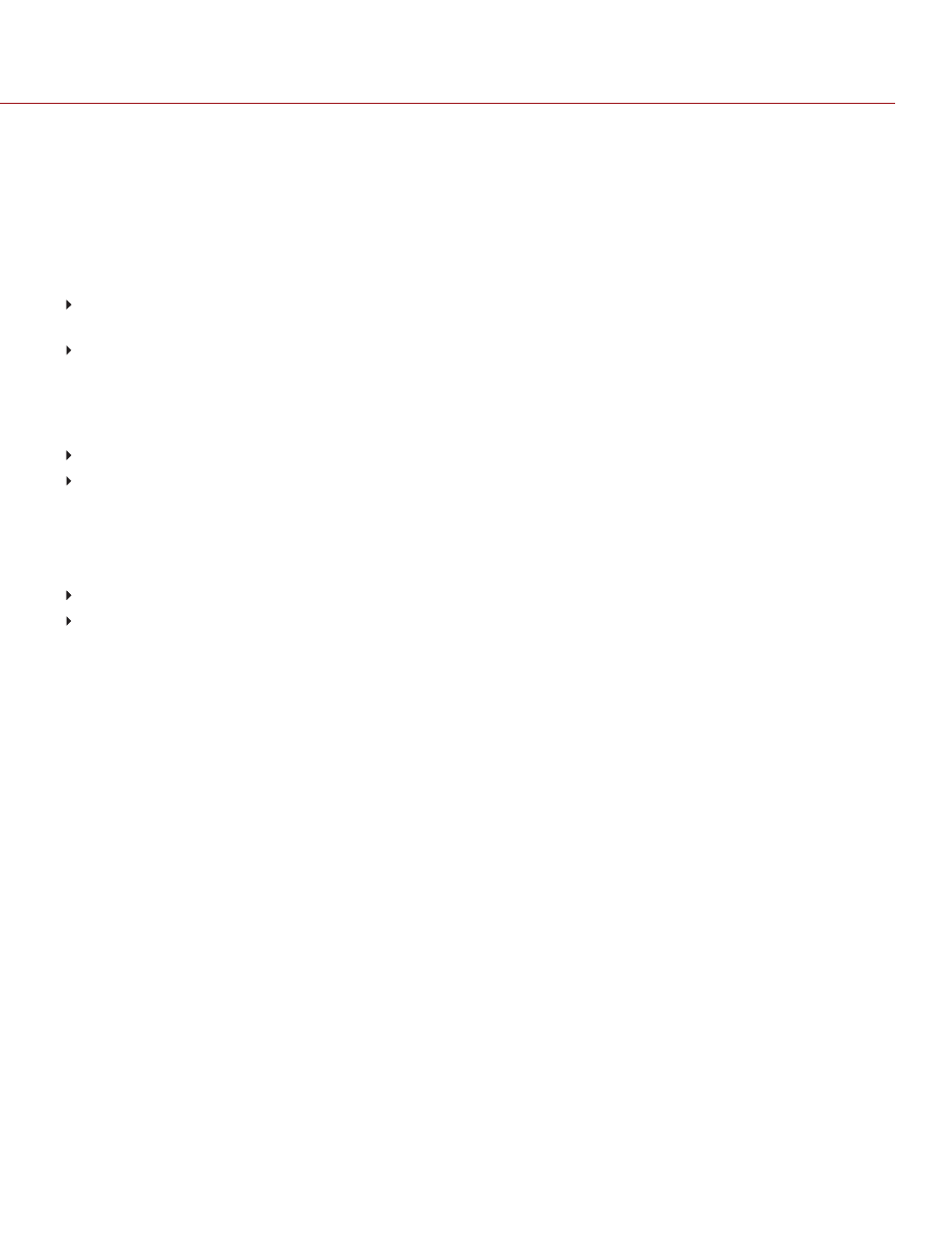
TIMECODE
NOTE:
Using timecode requires ports that are only available on select DSMC2 expanders and modules. For more
information, go to
"Input/Output Connectors" on page 218
RED cameras use non-drop frame timecode. For more information about timecode, go to
TIMECODE DISPLAY MODE
Time of Day (TOD)
: Displays the time of day (HH:MM:SS:FF). TOD timecode runs continuously and is not affected
by recording.
Edge
: Edge timecode is continuous between clips, meaning that when recording starts, timecode begins. and
when recording stops, timecode stops. By default, Edge timecode default begins at 01:00:00:00, but can be
configured in the Media menu when formatting an SSD.
TIMECODE SOURCE
RTC
: Uses the internal Real Time Clock as the timecode counter source.
External
: Uses the timecode from an external device connected to the timecode connector on the camera.
SLATE
Use the Slate menu to add metadata to clips. After configuring the following fields, the information populates in the
Media menu when formatting media:
Camera ID
Camera Position
NOTE:
The scene name is limited to eight (8) characters.
AUTO-INCREMENT TAKE
To automatically increment the take number when the camera stops recording, follow the instructions below:
1. Go to
Menu
>
Settings
>
Project
>
Slate
>
Scene
.
2. Enter a name in the
Scene
box.
3. Enter a value in the
Take
box.
AUTO SLATE
Frame values for
Auto Head Frames
and
Auto Tail Frames
on the
Auto Slate
tab, these values only show in-
camera. The Auto Head Frames and Auto Tail Frames metadata values are currently disabled in REDCINE-X PRO.
C O PYR I G HT © 2 0 1 9 R ED.C O M , LLC
9 5 5 - 0 1 6 8 _V 7 .1 , R EV - M
|
1 1 7
DSMC2 HELIUM OPERATION GUIDE
