Display, Dsmc2 helium operation guide, False color modes: peaking – RED DIGITAL CINEMA DSMC2 BRAIN with HELIUM 8K S35 Sensor (2018 Unified DSMC2 Lineup) User Manual
Page 96: False color modes: gio scope, Display modes: magnify
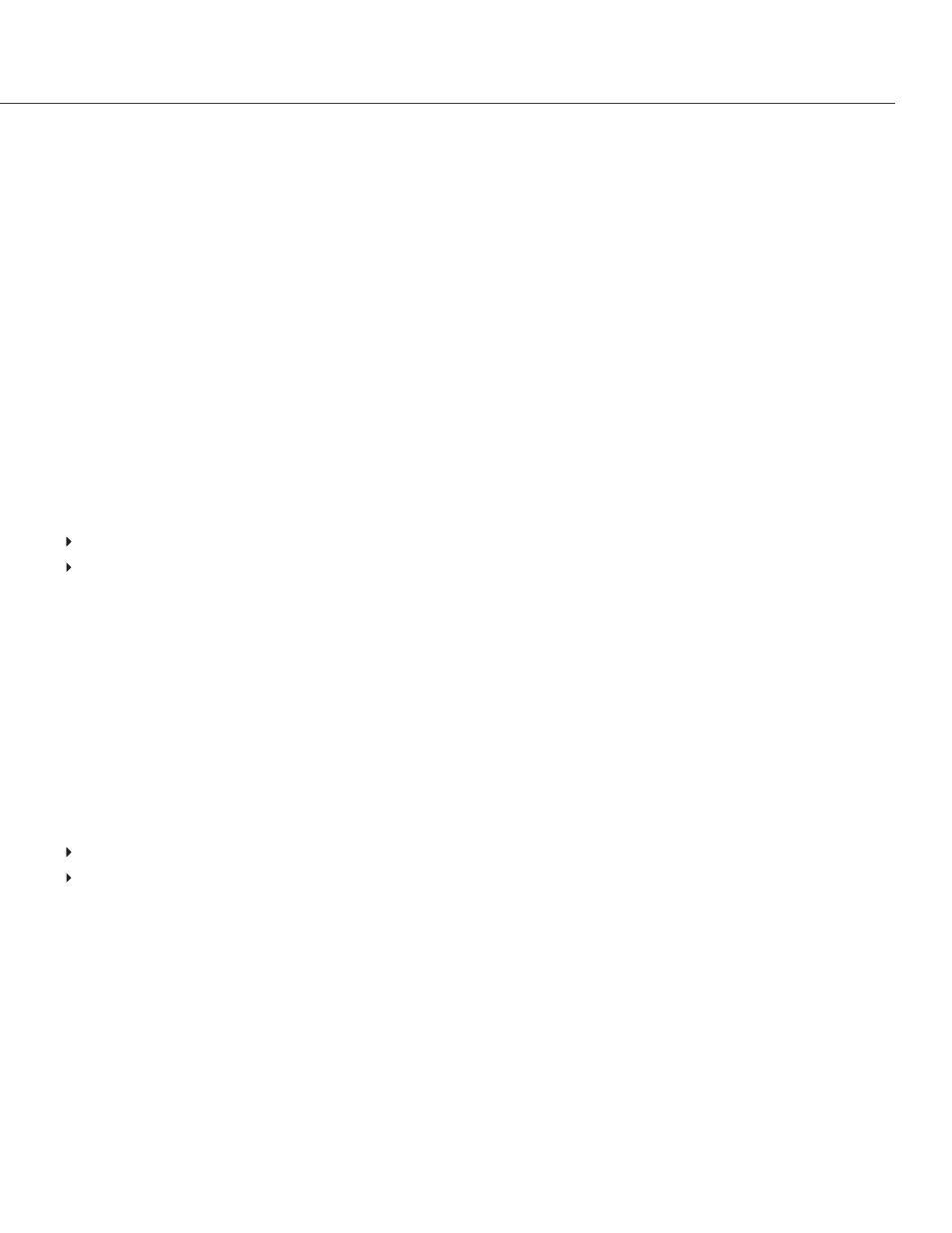
FALSE COLOR MODES: PEAKING
To enable, go to
Menu
>
Overlays
>
Tools
>
False Color
and select
Peaking
from the
False Color
drop-down
menu.
The Focus Peaking tool displays a red overlay on top of in-focus edges. Select a Peaking Level of 1 to 10 (weak to
strong). The RGB settings affect the indicators.
The Focus Peaking indicators are applied after the image is scaled to a monitor, so the indicators may look different
on different monitors.
When enabled, the “P√” indicator displays in the Lower Status Row.
FALSE COLOR MODES: GIO SCOPE
To enable, go to
Menu
>
Overlays
>
Tools
>
False Color
and select
Gio Scope
from the
False Color
drop-down
menu.
Displays a color overlay on top of a desaturated image, identifying 16 increments within the dynamic range of the
sensor.
When enabled, the “G√” indicator displays in the Lower Status Row. The Gio Scope indicators are based on RAW
data. The RGB settings (color temperature, ISO, LGG, etc.) DO NOT affect the indicators.
Each number indicates a different increment of dynamic range.
10
: Represents mid-grey.
16
: Represents the top increment, and is broken up into 1/8th sub-increments to show highlight roll-off. Each 1/8th
increment is represented by a different shade of red, ranging from light red (less light) to dark red (most light).
DISPLAY MODES: MAGNIFY
To enable, go to
Menu
>
Overlays
>
Tools
and select
Magnify
.
The Magnify tool displays the central region of the sensor in 1:1 pixel resolution on an attached monitor. When
enabled, the 1:1 text in the Lower Status Row turns green, and the AF Window and the magnified region display. The
AF Window determines the center point of the magnified region. If the lens or lens mount is not capable of autofocus
with the camera, use Confirm mode to turn on the AF Window. Sharpening is disabled when Magnify mode is
enabled. The camera automatically exits Magnify mode when recording begins.
The Magnify tool magnifies a 1920 x 1020 region, centered on a 1920 x 1080 display. If the resolution is lower than
1920 x 1020, the image border cannot be magnified. Use the following equations to determine the area of the image
border that will not be magnified:
Border width
: (1920 – W) / 2
Border height
: (1020 – H) / 2
NOTE:
Frame rate and resolution cannot be modified in Magnify mode.
C O PYR I G HT © 2 0 1 9 R ED.C O M , LLC
9 5 5 - 0 1 6 8 _V 7 .1 , R EV - M
|
9 6
DSMC2 HELIUM OPERATION GUIDE
