Dsmc2 helium operation guide, Cannot use touchscreen, Tighten dc in connector – RED DIGITAL CINEMA DSMC2 BRAIN with HELIUM 8K S35 Sensor (2018 Unified DSMC2 Lineup) User Manual
Page 196
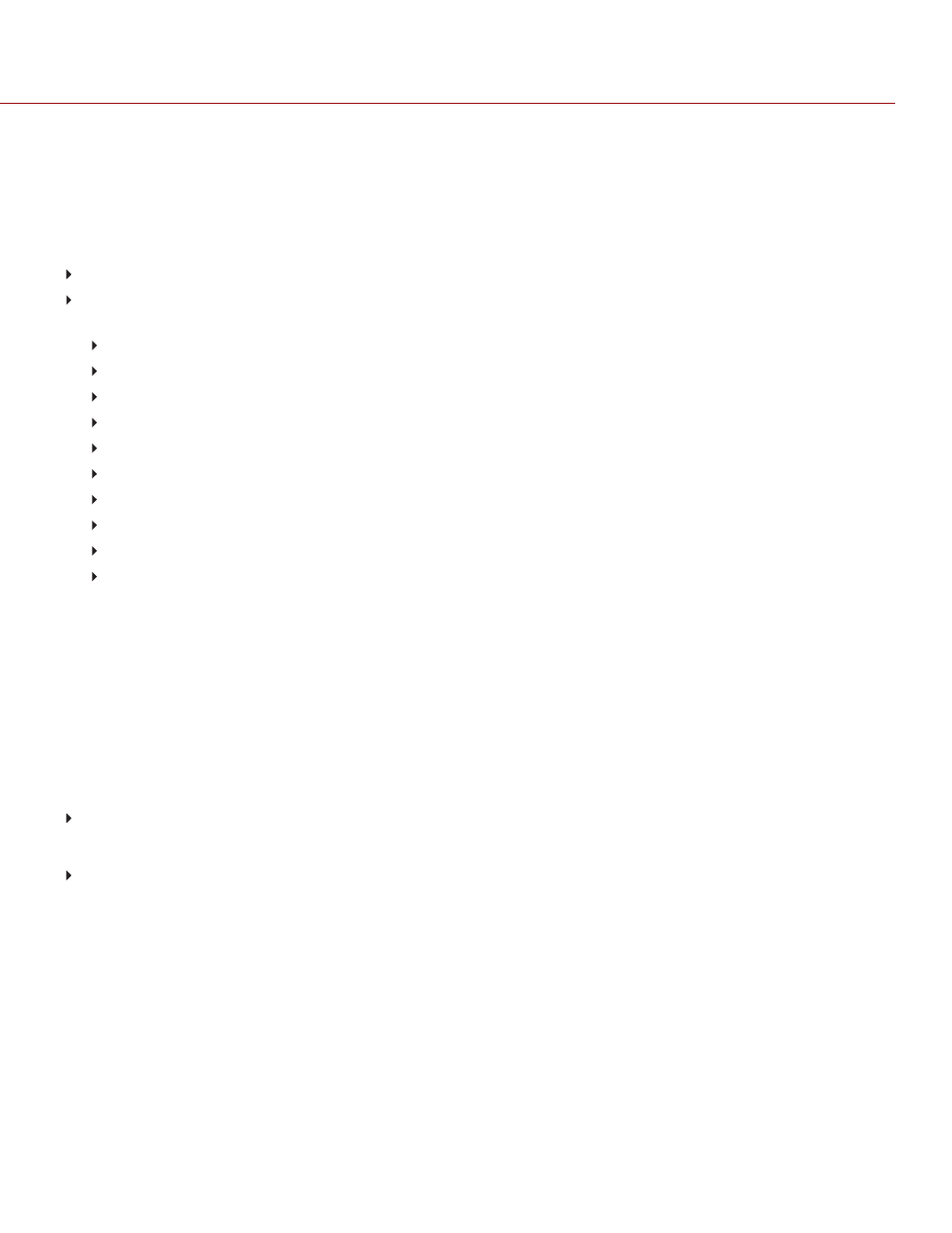
CANNOT USE TOUCHSCREEN
SYMPTOM
Cannot control the camera via the touchscreen or the DSMC2
®
SIDEKICK™.
POTENTIAL RESOLUTIONS
Perform a Hard Restore. For more information, go to
"Perform a Hard Restore" on the next page
If you are using an external monitor, enable menus on the monitors and control the camera via the DSMC2
SIDEKICK:
Connect an SSD (RED MINI-MAG
®
) to your computer.
On the SSD, create a new folder, and name it
force_preset
.
Download the
from
.
Open the
Preset_Files
folder.
Open the folder that corresponds to the firmware version you are using.
Save the appropriate
enable_menus
file to the
force_preset
folder on your SSD.
Eject or unmount the SSD, and then remove the SSD.
Ensure that the camera is turned off.
Insert the SSD into your camera.
Turn on the camera. The camera automatically applies the preset.
NOTE:
On Mac
®
computers with REDCINE-X PRO
®
installed, RED
®
Watchdog mounts the SSD as Read-Only by
default, which means that you are unable to write files (including firmware upgrade files) to the SSD. Change the
Mount
preference to
Read-Write
before attempting to copy firmware to the SSD.
TIGHTEN DC IN CONNECTOR
SYMPTOM
The DC IN connector nut is loose.
POTENTIAL RESOLUTIONS
Tighten the loose DC IN connector nut using a pair of heavy duty strong point tweezers.
WARNING:
DO NOT OVERTIGHTEN.
Optional
: Add a small amount of Loctite
®
222 (low strength thread locker) to the threads of the DC IN connector
nut to prevent the connector from becoming loose again.
C O PYR I G HT © 2 0 1 9 R ED.C O M , LLC
9 5 5 - 0 1 6 8 _V 7 .1 , R EV - M
|
1 9 6
DSMC2 HELIUM OPERATION GUIDE
