Dsmc2 helium operation guide, Date/time, Communication – RED DIGITAL CINEMA DSMC2 BRAIN with HELIUM 8K S35 Sensor (2018 Unified DSMC2 Lineup) User Manual
Page 143
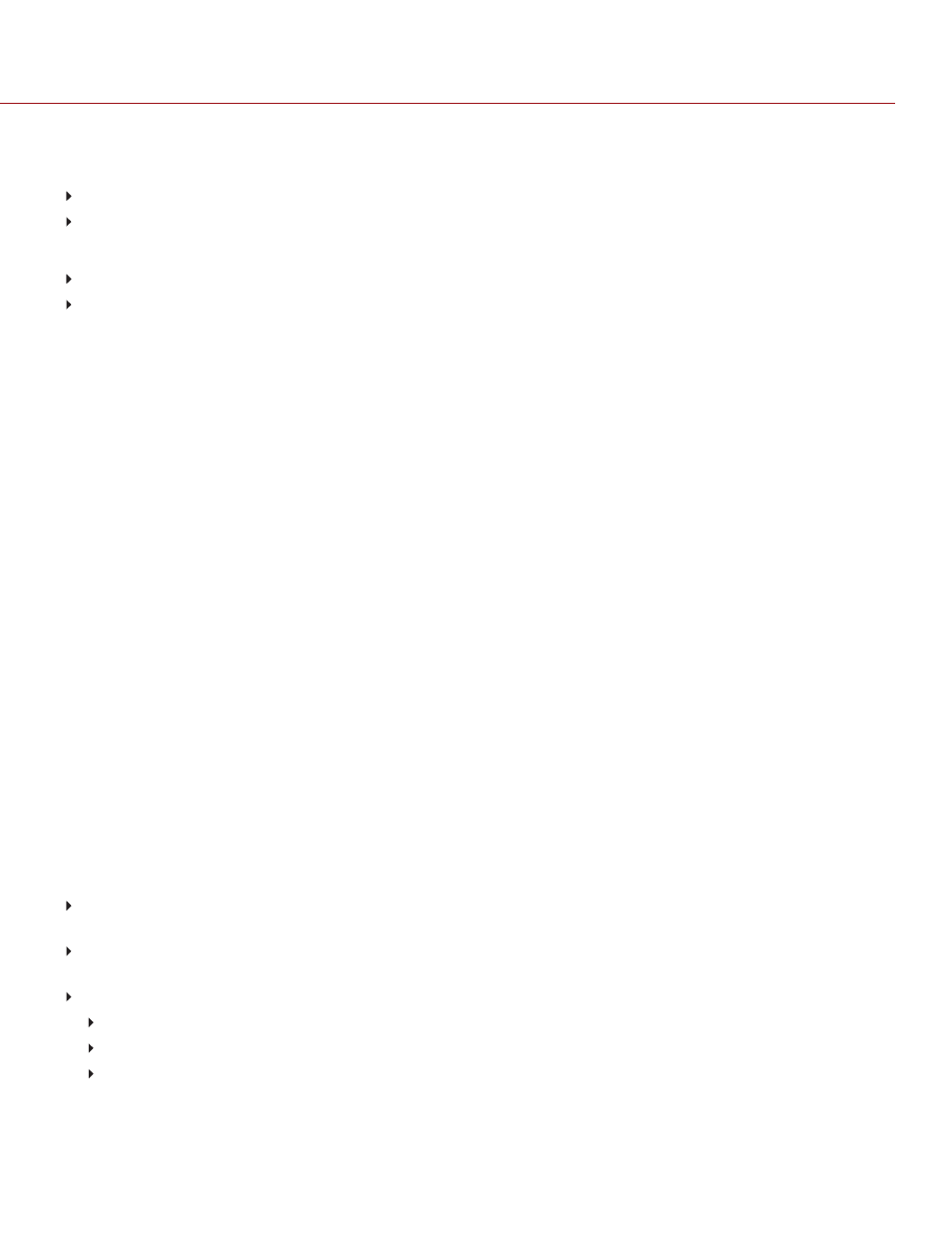
SOFT KEYS
The following sets of soft keys are available on the touchscreen:
A, B, C, D
: Left side of the touchscreen
1, 2, 3, 4
: Right side of the touchscreen
To map or remap a soft key, select an action from the drop-down menu next to the key you want to map.
Enable Soft Keys on touchscreen
: Tap the left or right side of the touchscreen to show the soft keys.
Show key actions as labels
: When the soft keys display, the number/letter of the key and the key action display.
ADVANCED
Use the Advanced tab to map any key, even if the key is not currently accessible.
WARNING:
It is possible to remap the navigation keys using this tab. However, if you do not have a touchscreen
attached, it is possible to lock out control. Be careful when remapping navigation keys.
DATE/TIME
Use the Date/Time menu to reset the internal clock of the camera. The time and date are timestamps on R3D
®
files
when recording to an SSD. The camera uses the 24-hour clock convention (military time). For example, enter 2:35 p.m.
as 14:35:00.
The date and time are saved when you close the Date/Time menu.
COMMUNICATION
Use the Communication menu to allow one (1) or more cameras to communicate with each other or external devices.
You can use the serial port or a direct Ethernet cable to connect two (2) cameras, or one (1) camera and one (1) external
device. If the camera is connected via Ethernet to a hub or router, multiple cameras and devices can communicate with
each other.
For example, on a multi-rig 3D shoot, you can send commands to an individual camera (Example: Set CAM_A_L to
1/48 exposure), to a group of cameras (Example: Set 3DRIG_A to 48 fps), or to all cameras (Example: Start Recording
on all cameras).
CAMERA
To access the Camera menu, go to
Menu
>
Settings
>
Setup
>
Communication
.
Use the Camera menu to set up a unique identifier for your camera (or a group of cameras). All command filtering
happens on the receiver side of the communication link. Use camera names and group names to address commands
to a specific camera or group of networked cameras.
Camera ID
: Enter a unique camera name to use in network communications. The field is limited to eight (8)
characters.
Group ID
: Enter a group name to identify the camera as a member of a group of devices. The field is limited to
eight (8) characters, and the default name is DEFAULT.
Target
: Specify which devices the camera can send commands to:
All
: The camera can send commands to all devices on the network.
None
: The camera can only receive commands. The camera cannot send commands.
Custom
: The camera can send commands to a specific camera/device (enter the name of the camera/device in
the Target ID text box) or a specific group (enter the name of the group in the Target ID text box). The
camera/group name must match the name entered in the Camera/Group field of the target device(s).
C O PYR I G HT © 2 0 1 9 R ED.C O M , LLC
9 5 5 - 0 1 6 8 _V 7 .1 , R EV - M
|
1 4 3
DSMC2 HELIUM OPERATION GUIDE
