Motion control (moco), Dsmc2 helium operation guide, Set up motion control – RED DIGITAL CINEMA DSMC2 BRAIN with HELIUM 8K S35 Sensor (2018 Unified DSMC2 Lineup) User Manual
Page 184
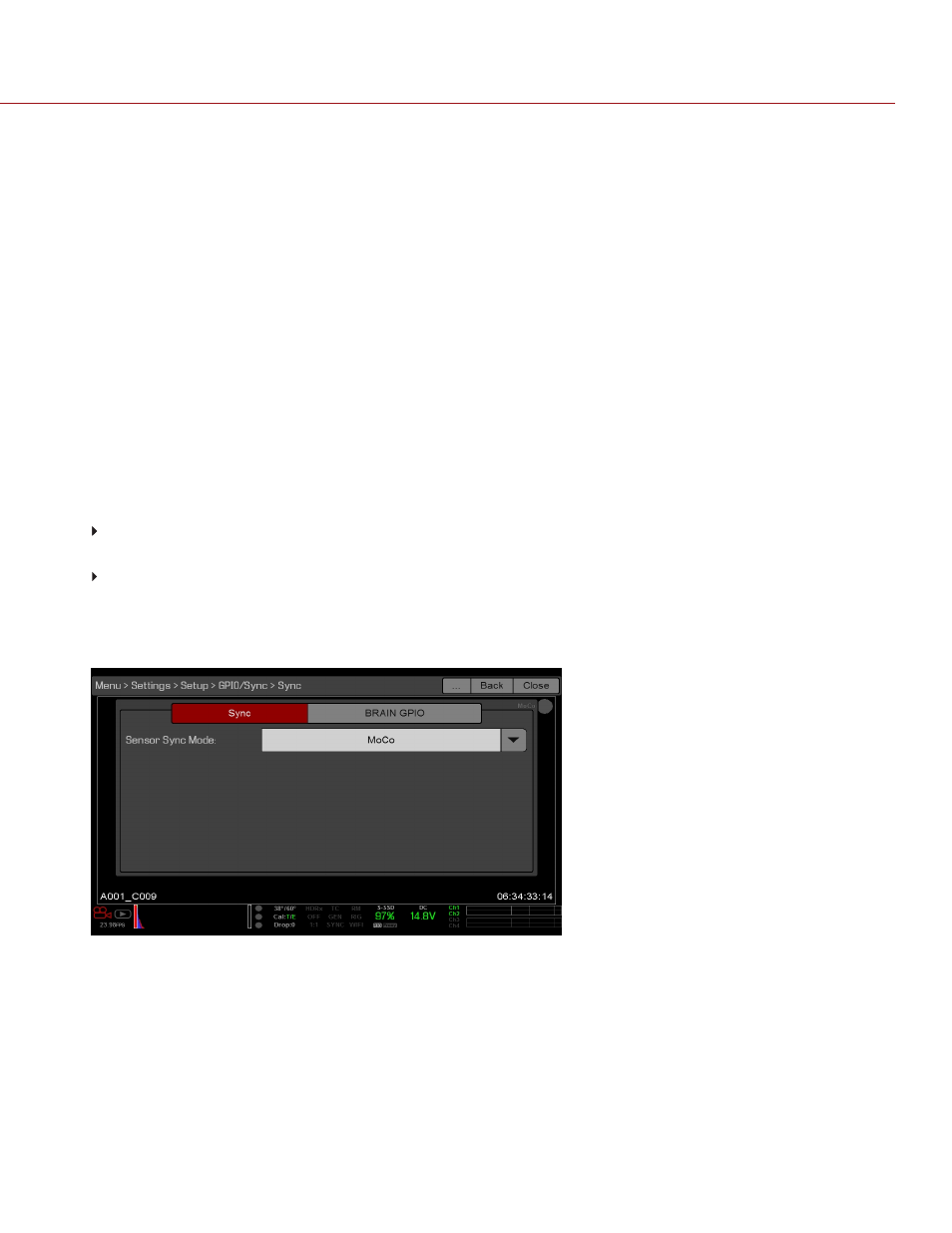
MOTION CONTROL (MOCO)
NOTE:
When using MoCo, set the frame rate to be at least two times (2x) the fastest trigger rate used. When using
MoCo, REDCODE is calculated based on fps/2. Therefore, if you are in MoCo mode, and the frame rate is 100.83 fps,
the maximum REDCODE is calculated based on a frame rate of 50.415 fps.
NOTE:
HDRX is not available when MoCo is enabled.
NOTE:
Genlock and timecode can also be used with MoCo.
Motion Control (MoCo) is a form of sensor synchronization used to automate precision camera movements required
for special effects and difficult shots. Motion Control uses GPIO signals transmitted using the SYNC (GPI) and CTRL
(GPO) ports on the DSMC2 Base Expander.
For more information on GPIO connections, go to
"Input/Output Connectors" on page 218
SET UP MOTION CONTROL
NOTE:
Motion Control requires a DSMC2 Base Expander. For more information, go to
To set up Motion Control, follow the instructions below:
1. Connect the Motion Control device to the camera using a 3BNC-to-00 Sync Cable.
Sync In
: Connect the white BNC connector to the Motion Control device and the 4-Pin 00B connector to the
SYNC
port on the expander.
Sync Out
: Connect the yellow BNC connector to the Motion Control device and the 4-Pin 00B connector to the
CTRL
port on the expander.
2. Go to
Menu
>
Settings
>
Setup
>
GPIO/Sync
>
Sync
.
3. Select
MoCo
from the
Sensor Sync Mode
drop-down menu.
Figure: MoCo Sync Settings
4. Select the
BRAIN GPIO
tab.
5. Select
Sync In
from the
GPI Function
drop-down menu.
C O PYR I G HT © 2 0 1 9 R ED.C O M , LLC
9 5 5 - 0 1 6 8 _V 7 .1 , R EV - M
|
1 8 4
DSMC2 HELIUM OPERATION GUIDE
