Configure your camera, Dsmc2 helium operation guide, Dsmc2 sidekick: install/remove – RED DIGITAL CINEMA DSMC2 BRAIN with HELIUM 8K S35 Sensor (2018 Unified DSMC2 Lineup) User Manual
Page 47: Install the dsmc2 sidekick, Remove the dsmc2 sidekick
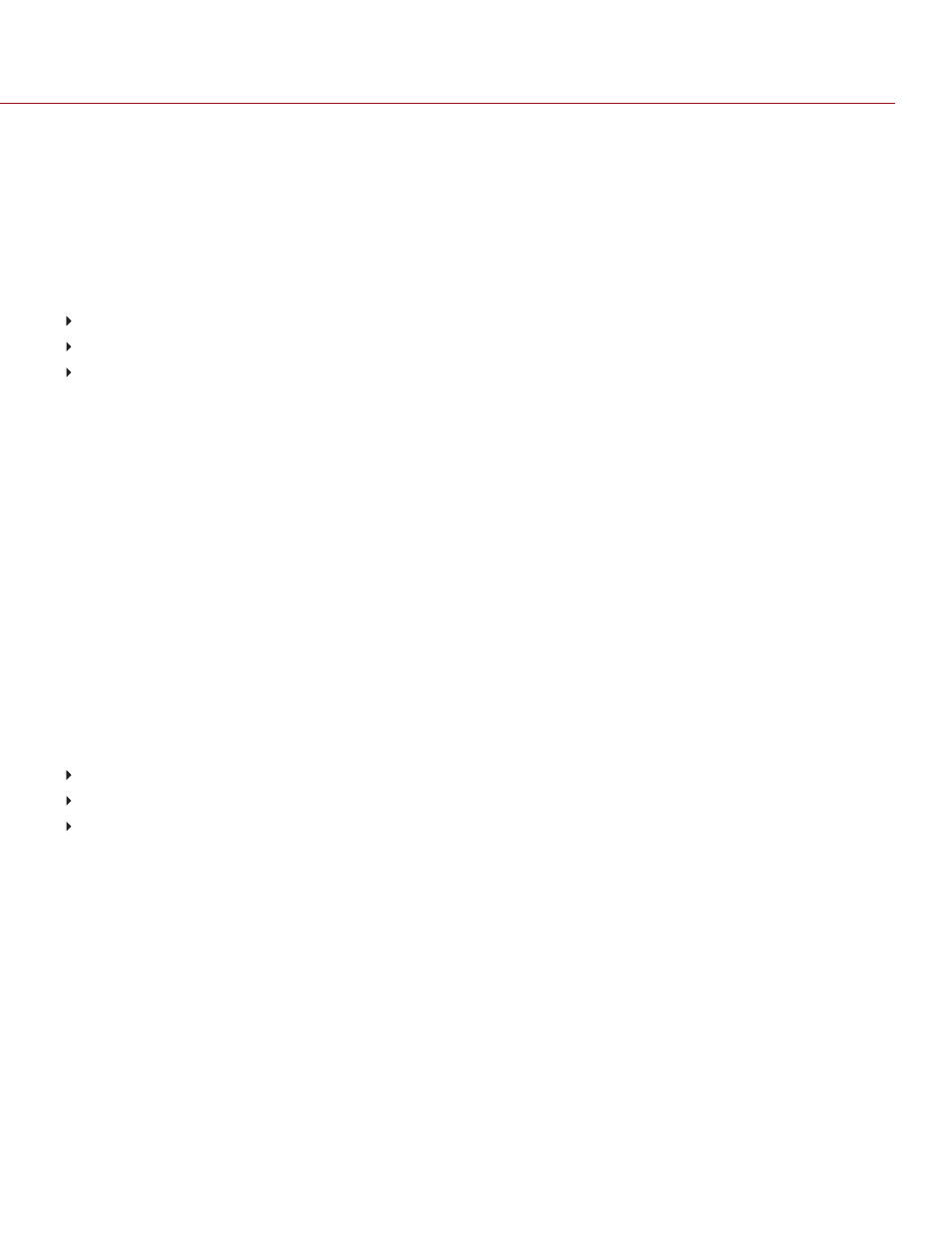
CONFIGURE YOUR CAMERA
This section describes common options for configuring your camera system.
DSMC2 SIDEKICK: INSTALL/REMOVE
INSTALL THE DSMC2 SIDEKICK
This section applies to the following items:
DSMC2™ SIDEKICK (Forged CF)
DSMC2 SIDEKICK (Woven CF)
DSMC2 SIDEKICK (Magnesium)
NOTE:
Each DSMC2 SIDEKICK is compatible with all DSMC2 cameras.
WARNING:
Before installing or removing this item, you MUST turn off the camera.
REQUIRED TOOL(S):
T10 TORX
®
driver
1. Turn off the camera.
2. Use a T10 TORX driver to remove the four (4) screws on the BRAIN
®
side plate (if the side plate is installed).
3. Remove the BRAIN side plate (if the side plate is installed).
4. Place the DSMC2 SIDEKICK in the slot where the lip of the BRAIN side plate was installed.
5. Press the DSMC2 SIDEKICK down flush along the side of camera.
6. Tighten the four (4) captive screws in a cross pattern (“X” pattern) using a T10 TORX driver. DO NOT FULLY
TIGHTEN.
7. Fully tighten the four (4) screws in a cross pattern (“X” pattern) using a T10 TORX driver.
WARNING:
DO NOT OVERTIGHTEN.
REMOVE THE DSMC2 SIDEKICK
This section applies to the following items:
DSMC2 SIDEKICK (Forged CF)
DSMC2 SIDEKICK (Woven CF)
DSMC2 SIDEKICK (Magnesium)
NOTE:
Each DSMC2 SIDEKICK is compatible with all DSMC2 cameras.
WARNING:
Before installing or removing this item, you MUST turn off the camera.
REQUIRED TOOL(S):
T10 TORX
®
driver
1. Turn off the camera.
2. Use a T10 TORX driver to loosen the four (4) captive screws attaching the DSMC2 SIDEKICK to the camera.
3. Remove the DSMC2 SIDEKICK from the camera.
C O PYR I G HT © 2 0 1 9 R ED.C O M , LLC
9 5 5 - 0 1 6 8 _V 7 .1 , R EV - M
|
4 7
DSMC2 HELIUM OPERATION GUIDE
