Inserting media in a playlist, Selecting the insertion point in a playlist, Inserting events – Grass Valley K2 Media Client User Manual v3.3 User Manual
Page 99: See “inserting media in a playlist” on
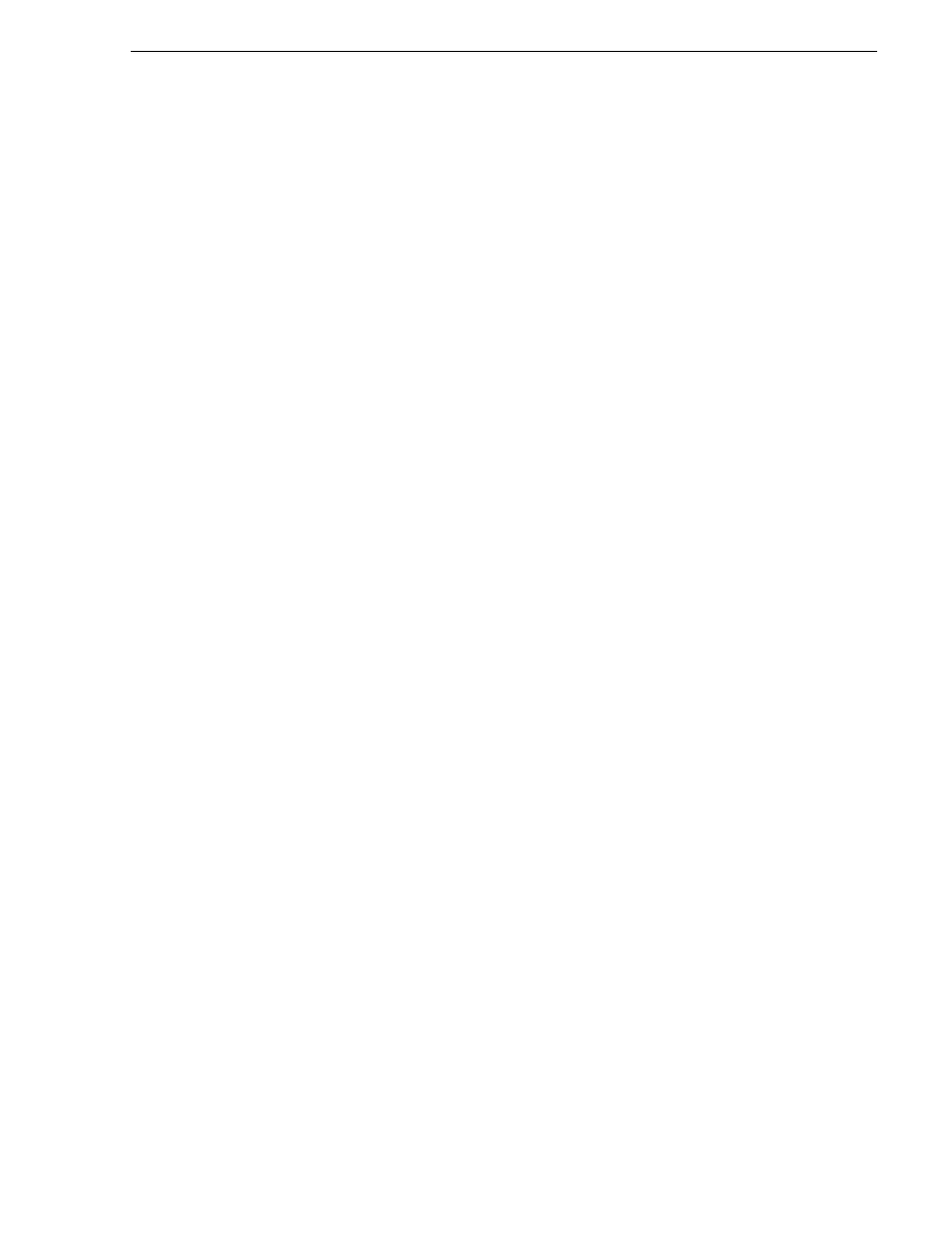
June 5, 2009
K2 Media Client User Manual
99
Inserting media in a playlist
Click the Insert button and select an event
2. Select the bin where you want to store the list, edit the default name for the new
list, then click
OK
.
The current list closes and the new list is created containing one section and no events.
Inserting media in a playlist
A new list contains one section and no events. Events are played in the order they are
inserted. You can move events in the list up or down, or insert new events between
existing ones by selecting the insertion point.
Selecting the insertion point in a playlist
• When using the
Insert
button or menu item, the insertion point is after the currently
selected event.
• When using the drag and drop method, you see a drop cursor as you drag the event
over the list. The drop cursor indicates where the new event will be inserted.
NOTE: The time cursor
only indicates the current play position, and cannot be
selected and moved. Selecting and dragging may inadvertently select and move the
event.
Inserting events
To insert a play event, do one of the following:
• Drag and drop assets from the Clips pane using the drop cursor to locate the
insertion point.
• Drag and drop from the monitor pane of a play channel. Select the thumbnail or
video image, then drag to the playlist channel. Use the drop cursor to locate the
insertion point.
• Double-click an asset in the Clips pane. The asset is inserted in the list after the
insertion point.
• Select an event in the list as the insert point, then select one or more assets in the
Clips pane. Click
Insert
in the Clips pane to insert the event after the insert point.
• Select an event in the list as the insert point, then click
Insert
in the Playlist
channel, and select one or more assets in the Insert Event dialog box. Click
OK
to insert the events.
