Working with bins, Using security with bins – Grass Valley K2 Media Client User Manual v3.3 User Manual
Page 127
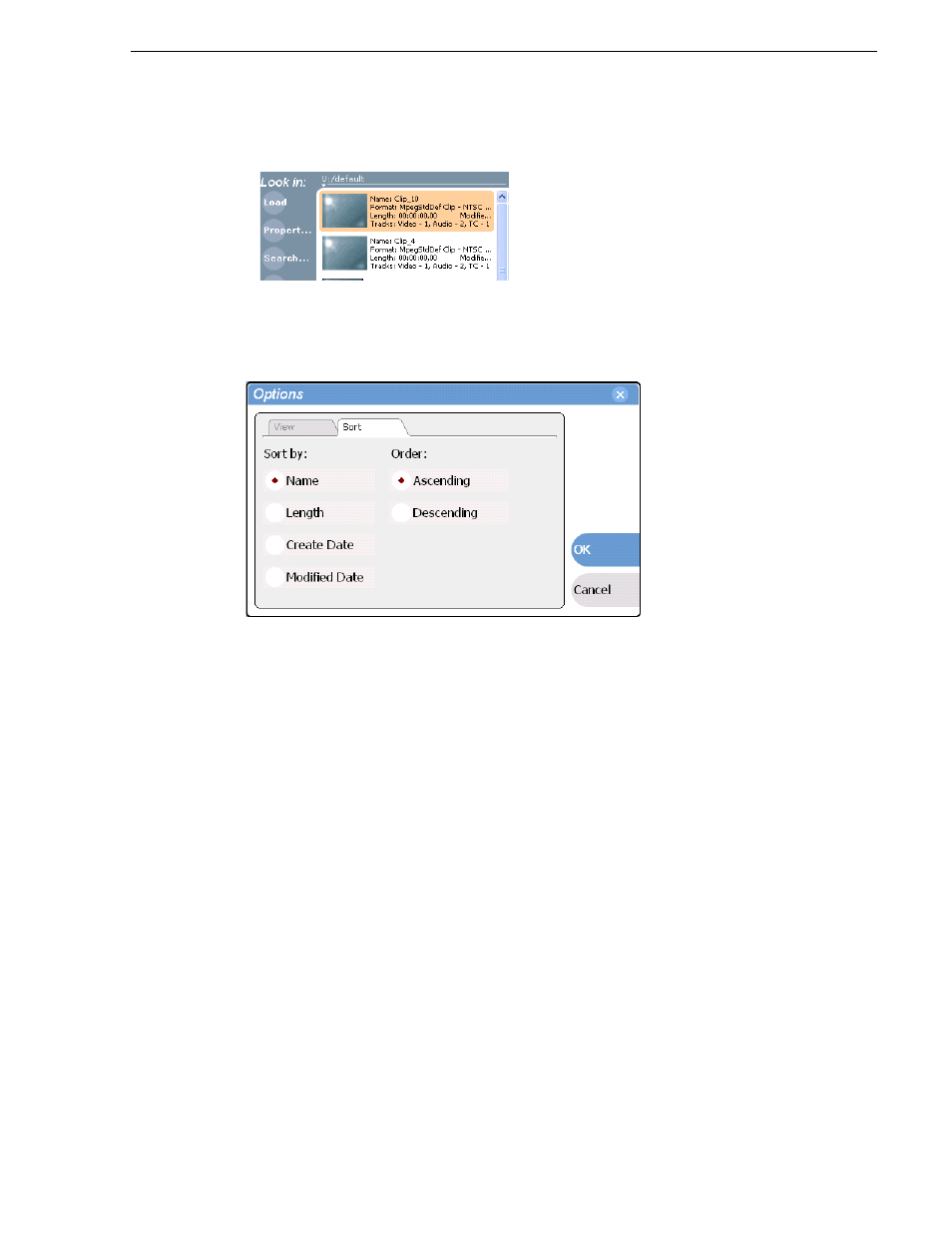
June 5, 2009
K2 Media Client User Manual
127
Working with bins
Details view
Details view displays assets with both a thumbnail and a detailed text description.
3. If you want to sort the assets, click the Sort tab, then choose how you want assets
sorted:
4. Click
OK
.
The clips pane displays with the new view and sort order.
Working with bins
This section includes:
• “Using security with bins” on page 127
• “Changing current (working) bin.” on page 128
• “Exploring bins” on page 128
• “Creating a new bin” on page 129
• “Deleting a bin” on page 129
• “Renaming a bin” on page 130
Using security with bins
Security permissions are set on channels and on bins. By default, permission is set to
Full Control for “Everyone” on K2 bins. In case of conflicts arising from a user
belonging to multiple groups, the Deny permission always overrides the Allow
permission. K2 administrators may create users and groups and set permissions for
them. For information on how to implement security permissions, see the K2 Media
Client system guide.
